
In part seven of the “What’s new in Windows 11 version 22H2” series, we take a look at the changes to Control Panel and Settings.
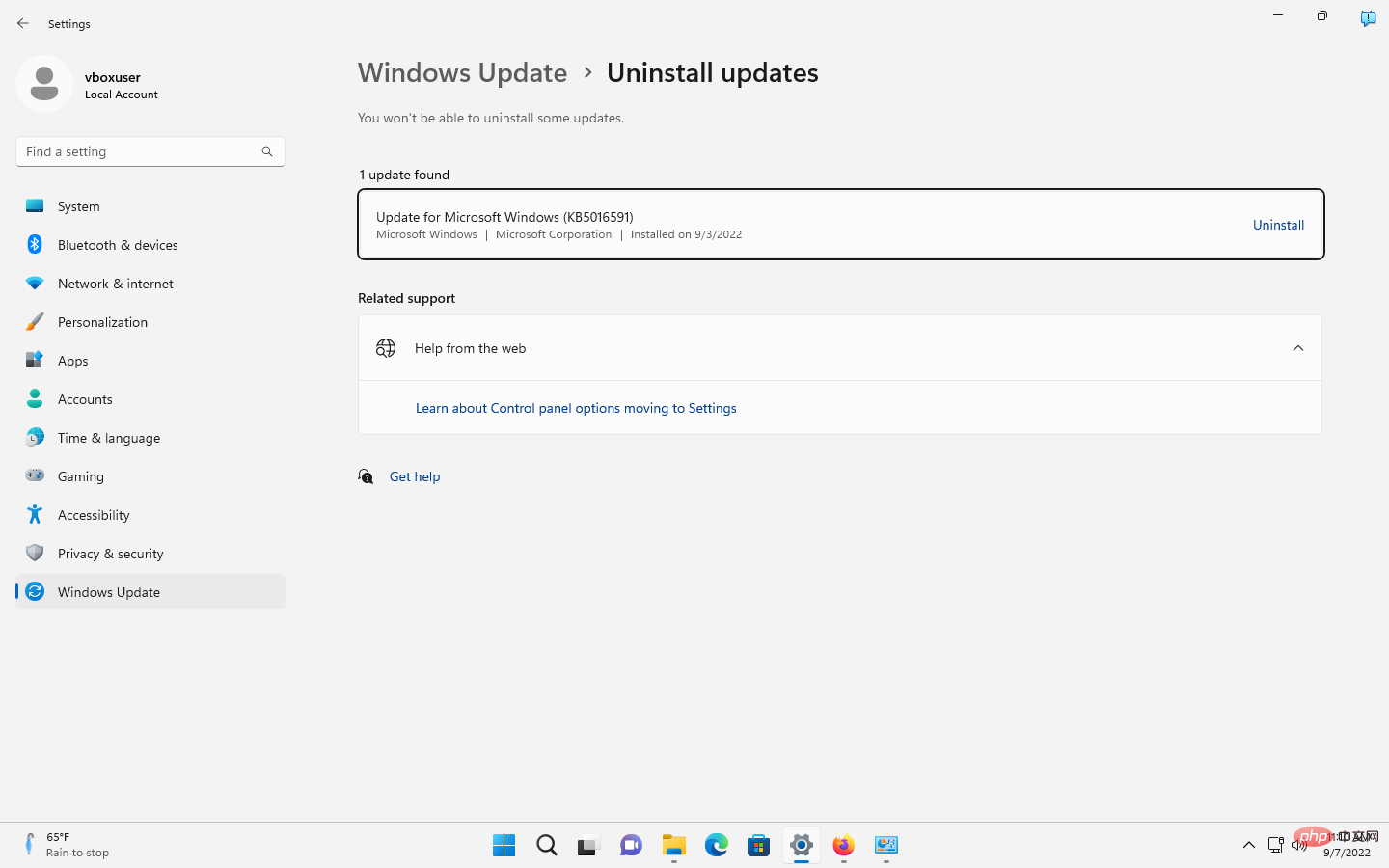
Microsoft is starting to replace Windows’ classic Control Panel management tools with the Settings app in Windows 10. Some controls have been moved to the Settings app, but the Control Panel remains an important tool.
Over the years, Microsoft has moved some Control Panel tools into the Settings app, but when Windows 11 was released last year, Control Panel was still an essential tool.
In Windows 11, Microsoft continues its slow replacement of Control Panel by moving several parts of the Control Panel to the Settings app.
Now, with the upcoming Windows 11 2022 update, there are additional changes to the Control Panel and Settings app. The two main changes are a new advanced sharing settings page in Network Settings and the ability to uninstall Windows Updates in the Settings app.
hurry? Here are the main changes:
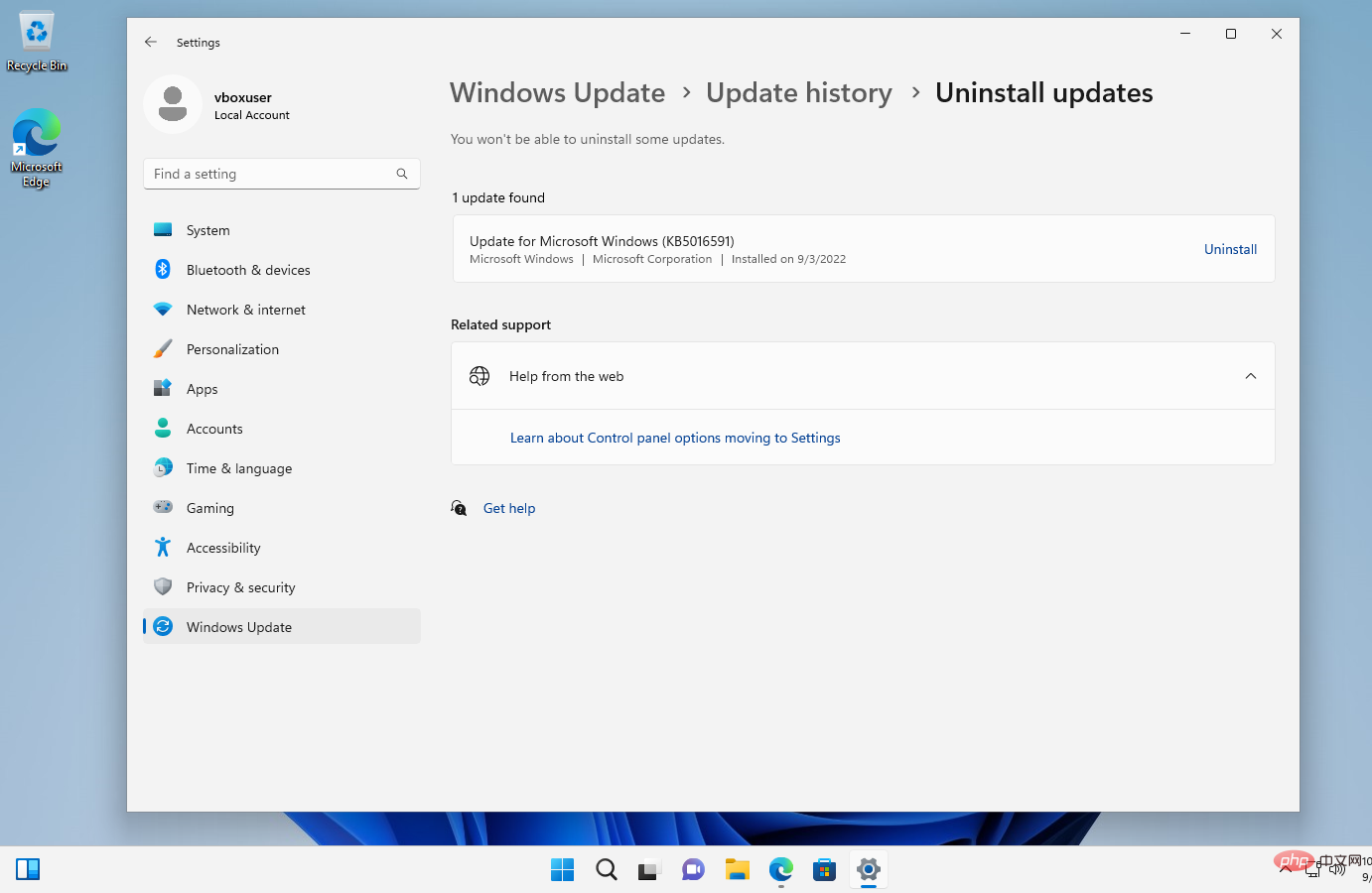
#The Windows Update section of the Settings app in Windows 11 controls updates driven by the operating system on most home systems .
Updates are installed automatically on most Windows devices, but Windows 11 users can get some controls in Settings. In addition to running a manual check for updates or pausing updates for a short period of time, the Settings app also offers advanced options and update history.
The Update History section lists successful and failed update installations on the device; these are categorized into groups such as Quality Updates, Driver Updates, or Definition Updates. The usefulness of this list is diminished by the lack of an uninstall option.
When users activate the "Uninstall updates" option in Settings, they will be redirected to the Control Panel app in Windows 11 releases.
With the release of Windows 11 version 22H2, update uninstallation is integrated.
There you will find some installed updates listed, but not all. Cumulative updates are displayed, but you won't find driver updates or "Other Updates" in that section. Regardless, most administrators will probably want to uninstall Windows Updates from the command line because it's faster and gives them access to all installed updates.
The list of installed updated Settings apps lacks functionality provided in the Control Panel applet section. The Installed Updates section of the control panel displays data in a tabular format. Users can click on a column to sort the list of updates accordingly. Option to add more data points to the table or delete unnecessary data points is also supported. These options are missing from the Settings app.
The same issue affects the app list in the Settings app, which doesn't offer sorting options or the option to add more data points.

Advanced sharing settings is a new section under Network.
The settings page divides the options into three groups: private network, public network and all networks.
The following are the available options and their effects:
Network and Internet are still available in Control Panel, but some tools in the applet are linked to the Network section of the Settings app. Activating "Change advanced sharing settings" in Network and Sharing Center will open the advanced sharing settings for the Settings app in the new version.
Changes that may not make it to Windows 11 version 22H2
Some changes announced by Microsoft may not be included in upcoming feature updates. They may be introduced as part of the Moments update. Moments are smaller updates that put new features into the operating system. The first Moments update is planned for October, but there will be more to come.
Considering that Microsoft may be switching to a 3-year release cycle for major Windows updates, it's clear that most improvements will come via Moments updates.
One of the major upcoming changes improves the Apps section of the Settings app. This section was restricted in release builds of Windows 11, and Microsoft plans to change that.
Application management includes support for repairing and modifying Win32 applications, as well as programs with interdependencies, such as apps or games installed through Steam and other stores. It seems likely that Microsoft will remove the "Uninstall a program" section from Control Panel as part of this process, but nothing has been confirmed yet.
The above is the detailed content of Windows 11 version 22H2: Control Panel and settings changes. For more information, please follow other related articles on the PHP Chinese website!




