
Origin is a gaming application for managing, downloading and playing games on your Windows or Mac machine. But some users received the error message "Origin online login is currently unavailable" when trying to log into Origin. Don’t worry, in this article we will see different ways to solve this problem. let's start!
Before trying other solutions, please restart Origin and check if it works
Restart the Origin application. To do this, right-click the Source application icon and click Exit Origin. Open the app again and check if it is working properly.
Alternatively, you can also try right-clicking on the taskbar and clicking on TasksManager, in the Processes tab check Origin,right-click it and click End Task
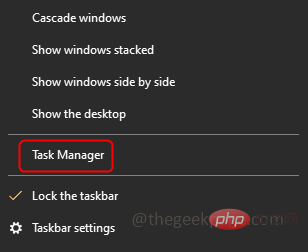
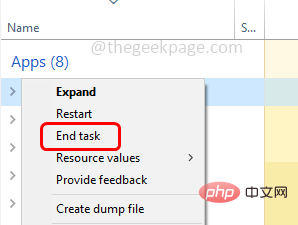
If restarting the application doesn't work, try And follow the steps below.
Step 1 – Right click on the Date and Time, Show On the taskbar in the lower right corner of the screen

Step 2 –From the list that appears, clickAdjust Date/Time
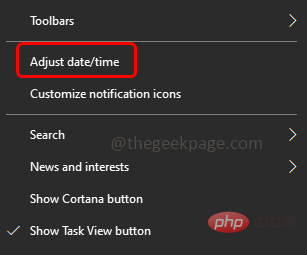
Step 3 –The Windows Settings page will open with the date and time page
Step 4 – Enable automatic time setting by clicking on the toggle bar below them Automatically set time zone option (the toggle bar should show blue)
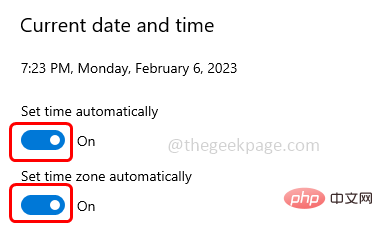
Step 5 –Then click the area on the left
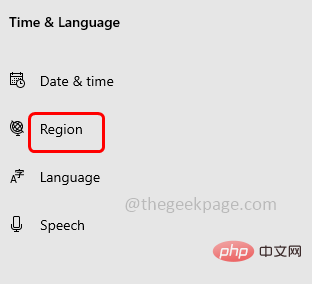
Step 6 –In the area on the right Under Format, click Dropdown List and select English (US)
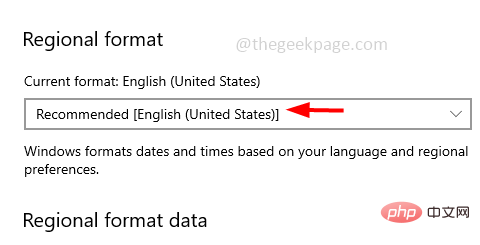
from the list. Step 7 – Restart the system. Now open the Origin app and check the issue to be solved.
Alternatively, you can follow the steps below
Step 1 –Also use the Windows R key to open the run prompt
Step 2 –Type timedate.cpl in the run prompt and press Enter key. This will open the date and time window
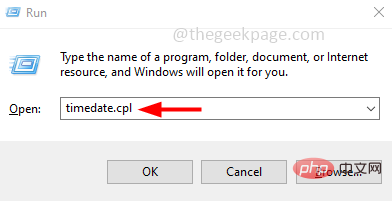
Step 3 –Go toInternetTime Tab
Step 4 – Then click the Change Settings button
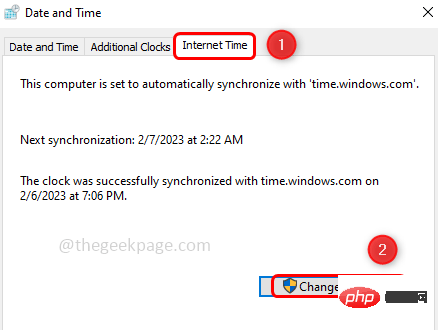
Step 5 – In Internet Time Settings window, Enable Synchronize with Internet Time Server option by clicking the checkbox next to
## Step 6 – Then click Update NowButton
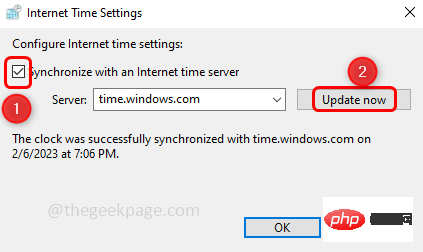
Step 7 –To save changes, click OK
Step 1 –Also use the Windows R key to open the run prompt
Step 2 –Type inetcpl.cpl in the run prompt and press Enter key. This will open the Internet Properties window
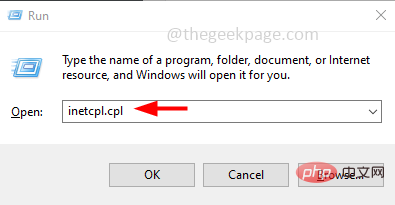
Step 3 –Go to theAdvanced tab
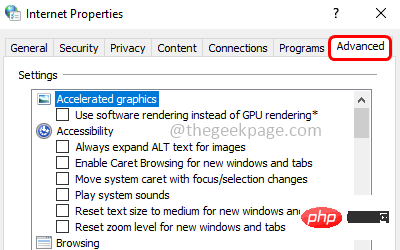
Step 4 –In the Reset IE Settings section at the bottom, click the Reset button
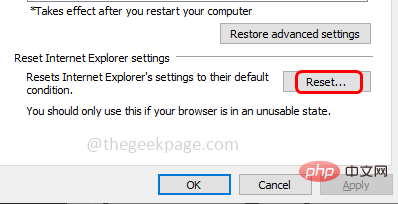
Step 5 – A pop-up window appears, click Reset
Step 6 – Restart the system and check for issues Has it been resolved?
Step 1 –Also use the Windows R key Open the run prompt
Step 2 –Type inetcpl.cpl in the run prompt and press Enter. This will open the Internet Properties window
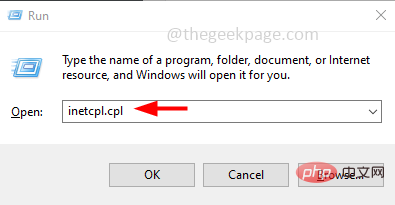
Step 3 –Go to thePrivacy tab
Step 4 – Uncheck the option to turn on Pop-up Blocker by clicking the checkbox next to it (the check mark should not be present)
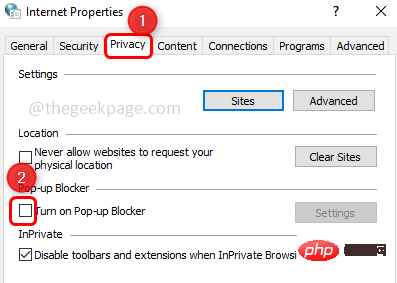
Step 5 –To save changes, click "Apply" and "OK"
Step 6 – Restart the computer. Then open the Origin app and check if the issue has been resolved.
Step 1 –Also open using the Windows R key Run prompt
Step 2 –Type firewall.cpl in the run prompt and press Enter key. This will open Windows Defender Firewall
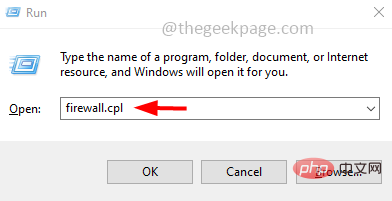
Step 3 –On the left, click “Allow an app or feature to pass through Windows Defenderfirewall”
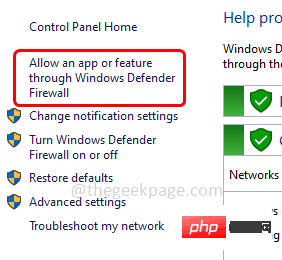
Step 4 –Click the Change Settings button
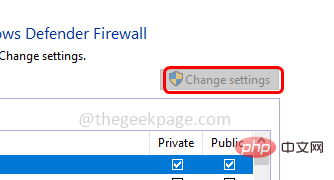
Step 5 – Scroll down and check Origin Application and Enable Private and Public (ticks should be present )
Step 6 –To save changes, click OK
Note: If not found in the list To the Origin app, click "Allow other apps" at the bottom. In the window that opens, click Browse and select the .exe file for the Origin application, then click Open. Add the app and follow step 5 and step 6
Step 7 – Restart the system and check if the issue is resolved.
Step 1 –Also use the Windows R key to open the run prompt
Step 2 –Type devmgmt.msc in the run prompt, and then press the Enter key. This will open the Device Manager window
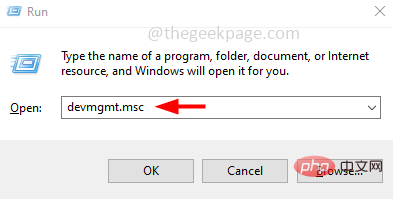
Step 3 –Expand by clicking the arrow mark next to itUniversal Serial Bus Controller
Step 4 – Right click on Realtek USB 2.0 Card Reader and click on Disable Device
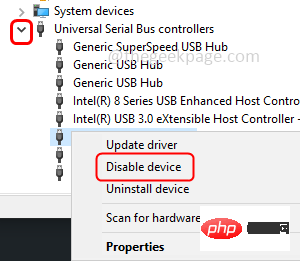
Now check if the Origin app is working properly
Step 1 –Also use the Windows R key to open the run prompt
Step 2 –Copy and paste the following command in the run prompt and press the Enter key
C:\Users\%username%\AppData\Roaming\Origin
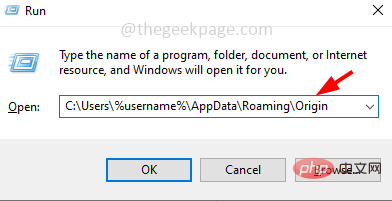
Step 3 – Find the “Source” folder and right clickIt and click "Delete "
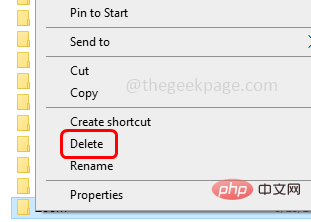
Step 4 – Go back to the AppData folder and double-click the localfolder to open it
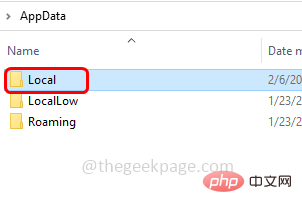
Step 5 – Find the “Source” folder here and delete it. To delete, right-click the Source folder and click Delete
Step 6 –Also use the Windows R key to open the run prompt
Step 7 –Type %Program Data% in the run prompt and press Enter
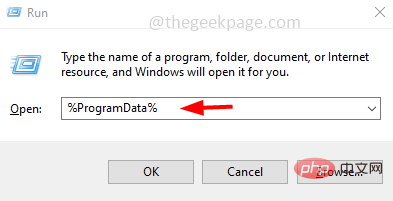
Step 8 –Locate the origin folder and open it. Delete all files and folders that exist in them, except LocalContent folders.
The above is the detailed content of How to solve the problem that Origin cannot log in online?. For more information, please follow other related articles on the PHP Chinese website!




