How to install github plug-in in eclipse
Eclipse is a popular Java integrated development environment that is commonly used to develop Java projects and projects in other programming languages. GitHub is currently one of the most popular code hosting platforms, providing code storage, version control and other functions. During the development process, it is often necessary to upload code to GitHub, so how to install the GitHub plug-in in Eclipse has become a topic of concern to many developers. This article will introduce in detail how to install the GitHub plug-in in Eclipse to manage the GitHub code repository more conveniently.
- Open Eclipse
First you need to open the Eclipse integrated development environment. If Eclipse has not been installed, you can download the latest version from the Eclipse official website and install it.
- Install the EGit plug-in
EGit is a plug-in in Eclipse used to manage the Git version control system, and GitHub is based on the Git version control system. Therefore, we need to install the EGit plug-in in Eclipse to facilitate the management of the GitHub code repository.
Open the "Help" menu in Eclipse, select the "Eclipse Marketplace" option, search for "EGit" and select the "EGit - Git Integration for Eclipse" plug-in to install.
After the installation is completed, you need to restart Eclipse to take effect.
- Log in to your GitHub account
Open the "Window" menu in Eclipse, select the "Preferences" option, then select the "Git" tab in the pop-up window and enter GitHub account information, click the "Apply and Close" button to save the settings.
- Create a GitHub repository
After logging in to your GitHub account, create a new code repository on GitHub. Open the newly created warehouse page and you can see the HTTPS or SSH link address of the warehouse.
- Import the GitHub repository into Eclipse
Open the "Git" menu in Eclipse, select the "Clone a Git repository" option, and fill in the GitHub repository HTTPS or SSH link address and click the "Next" button.
In the next step, select the branch to be cloned and set the local warehouse path, then click the "Next" button.
After confirming that the information is correct, click the "Finish" button to start cloning the GitHub repository.
- Submit, push and pull code
After editing the code in Eclipse, you can submit the code to the local warehouse by clicking the submit button at the bottom right of the code window. After the submission is completed, you can see the submitted record in the "Git" view of Eclipse.
To push the code in the local warehouse to the GitHub warehouse, you can right-click the local warehouse in Eclipse and select the "Team"->"Push to Upstream" option to push.
If you modify the code in the GitHub remote repository, you can right-click the local repository in Eclipse and select the "Team"->"Pull" option to pull it.
- Other operations
The EGit plug-in also supports many other functions, such as branch management, submission history viewing, etc. Related operations can be performed in the "Git" view in Eclipse.
In short, installing the GitHub plug-in in Eclipse can easily manage the GitHub code repository, upload the code to GitHub and perform version control. Through the steps introduced in this article, you can easily install the EGit plug-in in Eclipse and perform basic GitHub operations.
The above is the detailed content of How to install github plug-in in eclipse. For more information, please follow other related articles on the PHP Chinese website!

Hot AI Tools

Undress AI Tool
Undress images for free

Undresser.AI Undress
AI-powered app for creating realistic nude photos

AI Clothes Remover
Online AI tool for removing clothes from photos.

Clothoff.io
AI clothes remover

Video Face Swap
Swap faces in any video effortlessly with our completely free AI face swap tool!

Hot Article

Hot Tools

Notepad++7.3.1
Easy-to-use and free code editor

SublimeText3 Chinese version
Chinese version, very easy to use

Zend Studio 13.0.1
Powerful PHP integrated development environment

Dreamweaver CS6
Visual web development tools

SublimeText3 Mac version
God-level code editing software (SublimeText3)

Hot Topics
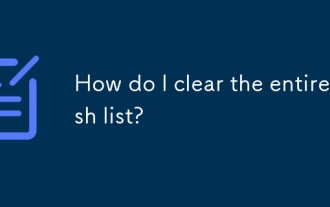 How do I clear the entire stash list?
Jul 01, 2025 am 12:02 AM
How do I clear the entire stash list?
Jul 01, 2025 am 12:02 AM
To clear the entire stash list in Git, there are no direct built-in commands, but it can be done in a few steps. First run gitstashlist to view all current stash entries, and then use gitstashdropstash@{n} to delete them one by one, or use gitreflogdelete --expire-unreachable=nowrefs/stash and gitgc-prune=now to force all stashes to be cleared at once. In addition, you can also use the bash loop command whilegitstashlist|grep-q'^stash@';dogitstashdrop;d
 What are packfiles in Git?
Jul 08, 2025 am 12:14 AM
What are packfiles in Git?
Jul 08, 2025 am 12:14 AM
Packfile is an efficient mechanism used by Git to package, compress and transfer repository objects. When you execute gitpush, gitfetch or gitclone, what Git actually transmits is the packfile; 1. It is initially generated by loose objects through gitgc or gitrepack commands and stored in the .git/objects/pack/ directory; 2. The packfile not only contains object data, but also records the delta relationship between objects, and achieves rapid search with index file (.idx). 3. This design reduces the transmission volume and improves synchronization efficiency; 4. A large number of small packfiles may affect performance, and can be used through gitgc or git
 How do I view the commit history of my Git repository?
Jul 13, 2025 am 12:07 AM
How do I view the commit history of my Git repository?
Jul 13, 2025 am 12:07 AM
To view Git commit history, use the gitlog command. 1. The basic usage is gitlog, which can display the submission hash, author, date and submission information; 2. Use gitlog--oneline to obtain a concise view; 3. Filter by author or submission information through --author and --grep; 4. Add -p to view code changes, --stat to view change statistics; 5. Use --graph and --all to view branch history, or use visualization tools such as GitKraken and VSCode.
 How do I delete a Git branch?
Jul 13, 2025 am 12:02 AM
How do I delete a Git branch?
Jul 13, 2025 am 12:02 AM
To delete a Git branch, first make sure it has been merged or no retention is required. Use gitbranch-d to delete the local merged branch. If you need to force delete unmerged branches, use the -D parameter. Remote branch deletion uses the gitpushorigin-deletebranch-name command, and can synchronize other people's local repositories through gitfetch-prune. 1. To delete the local branch, you need to confirm whether it has been merged; 2. To delete the remote branch, you need to use the --delete parameter; 3. After deletion, you should verify whether the branch is successfully removed; 4. Communicate with the team to avoid accidentally deleting shared branches; 5. Clean useless branches regularly to keep the warehouse clean.
 How do I switch between Git branches?
Jul 07, 2025 am 12:03 AM
How do I switch between Git branches?
Jul 07, 2025 am 12:03 AM
ToswitchGitbranches,firstupdatethelocalrepowithgitfetch,checkexistingbrancheswithgitbranchcommands,thenusegitcheckoutorgitswitchtochangebranches,handlinguncommittedchangesbycommitting,stashing,ordiscardingthem.WhenswitchingGitbranches,ensureyourlocal
 How do I discard changes in my working directory (revert to the last commit)?
Jul 08, 2025 am 12:38 AM
How do I discard changes in my working directory (revert to the last commit)?
Jul 08, 2025 am 12:38 AM
To discard the modifications in the Git working directory and return to the state of the last commit, 1. For the modifications of the tracked files, use gitcheckout-- or gitcheckout--. Discard all modifications; 2. For new files that are not tracked, use gitclean-f to delete the files. If the directory is included, use gitclean-fd. Before execution, use gitclean-fd to preview the delete content; 3. If you need to reset all changes (including the temporary storage area and the working directory), use gitreset-hard. This command will reset the working directory and the temporary storage area. Be sure to operate with caution. These methods can be used individually or in combination to achieve the purpose of cleaning up the working directory.
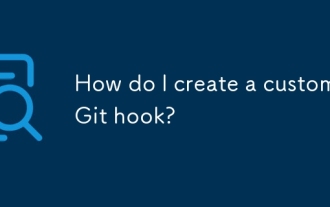 How do I create a custom Git hook?
Jul 06, 2025 am 12:35 AM
How do I create a custom Git hook?
Jul 06, 2025 am 12:35 AM
Git hooks are used to automatically run scripts before and after commits, pushes and other operations to execute tasks. Specific uses include: 1. Run code checks or tests before submission; 2. Forced submission information format; 3. Send notifications after push. They help unify team specifications and reduce manual steps, such as preventing submissions when tests fail. Git hooks are located in the .git/hooks/ directory in the repository and are not shared by default. They need to be copied manually or used tools such as Husky for team collaboration. Writing a basic hook requires creating an executable file and naming the corresponding event, such as pre-commit, and writing logical judgments there to block or allow operations.
 How do I add a subtree to my Git repository?
Jul 16, 2025 am 01:48 AM
How do I add a subtree to my Git repository?
Jul 16, 2025 am 01:48 AM
To add a subtree to a Git repository, first add the remote repository and get its history, then merge it into a subdirectory using the gitmerge and gitread-tree commands. The steps are as follows: 1. Use the gitremoteadd-f command to add a remote repository; 2. Run gitmerge-srecursive-no-commit to get branch content; 3. Use gitread-tree--prefix= to specify the directory to merge the project as a subtree; 4. Submit changes to complete the addition; 5. When updating, gitfetch first and repeat the merging and steps to submit the update. This method keeps the external project history complete and easy to maintain.







