
The Microsoft Word application has some subtle differences depending on whether you are using it on Windows or Mac. This means that the steps to remove the watermark will vary depending on the type of computer you are using.
Using the Design menu you should be able to remove the watermark from your Word document. If it doesn't work, you can try the header and footer methods outlined below.
The Design menu is where you find the watermark tool in Microsoft Word. This tool is used to create watermarks for your documents and can also be used to remove watermarks.
To remove a watermark from a Word document using the Design menu on Windows:
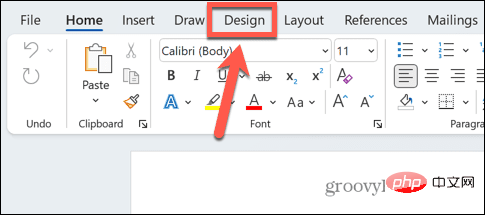
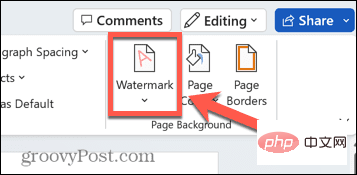
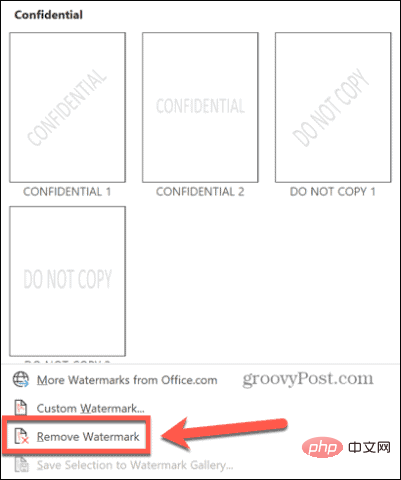
If the watermark tool method does not work, you can try to remove the watermark manually, when you access the header and footer, the watermark Should be editable.
To remove watermark via header and footer:
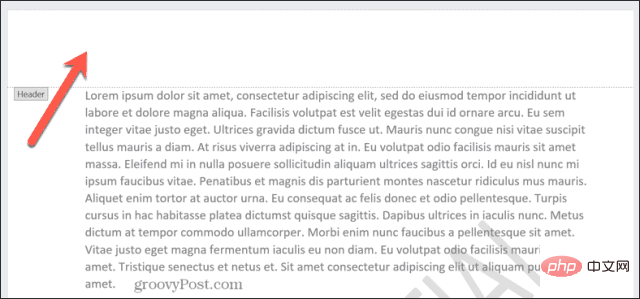
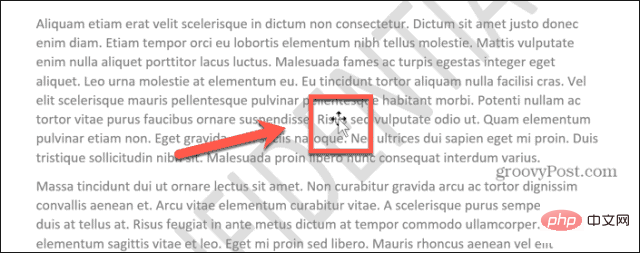
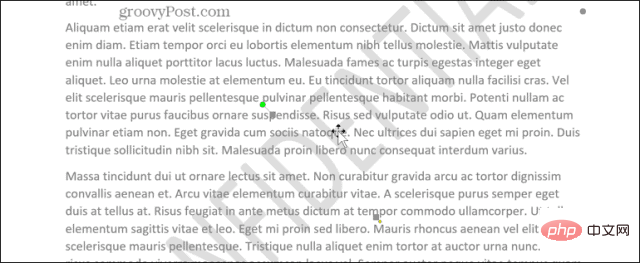
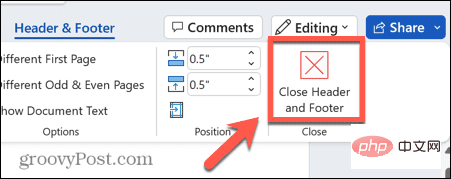
If you are using Word on a Mac, these steps are slightly different than on Windows. Try removing the watermark again through the Design menu, or try removing the watermark manually through the header and footer if that doesn't work.
The Design menu is where you can create a watermark for your Word document, and you should be able to remove the watermark through the same menu.
To remove a watermark from a Word document using the Design menu on Mac:
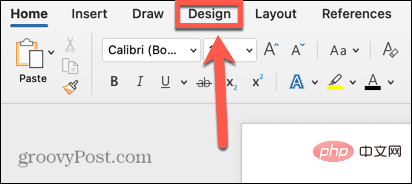
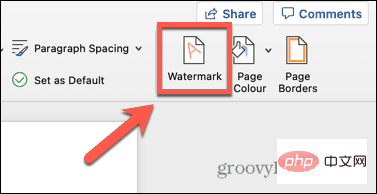
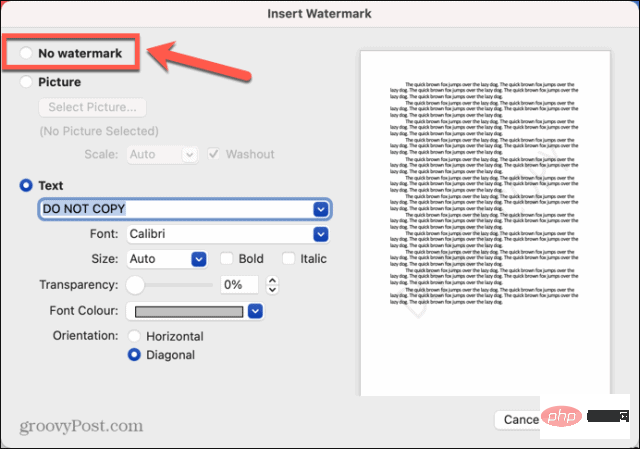
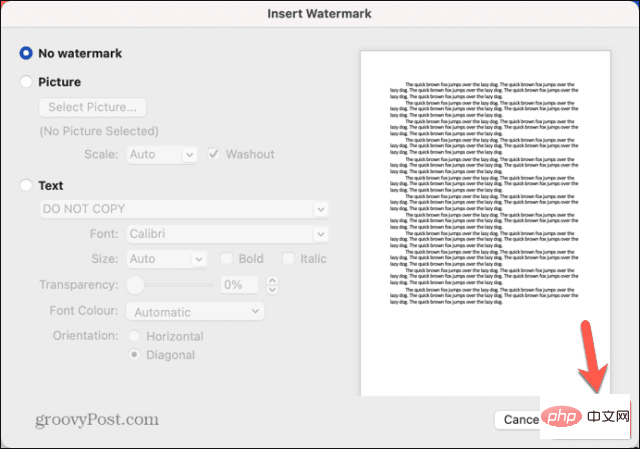
You can also remove watermark manually. In order to select the watermark instead of the document text, you need to enter header and footer editing mode.
To remove a watermark using headers and footers:

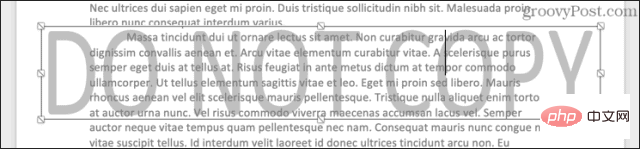
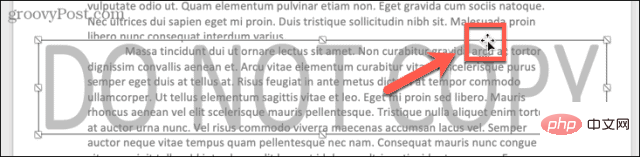
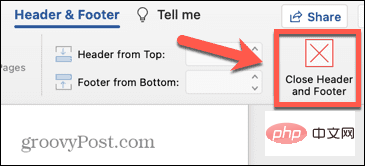
Learning how to remove watermarks from Word documents can ensure that the finished document looks exactly how you want it. There are many other techniques to make your Word document look exactly like you imagined it in your head.
The above is the detailed content of How to remove watermark from Word document. For more information, please follow other related articles on the PHP Chinese website!




