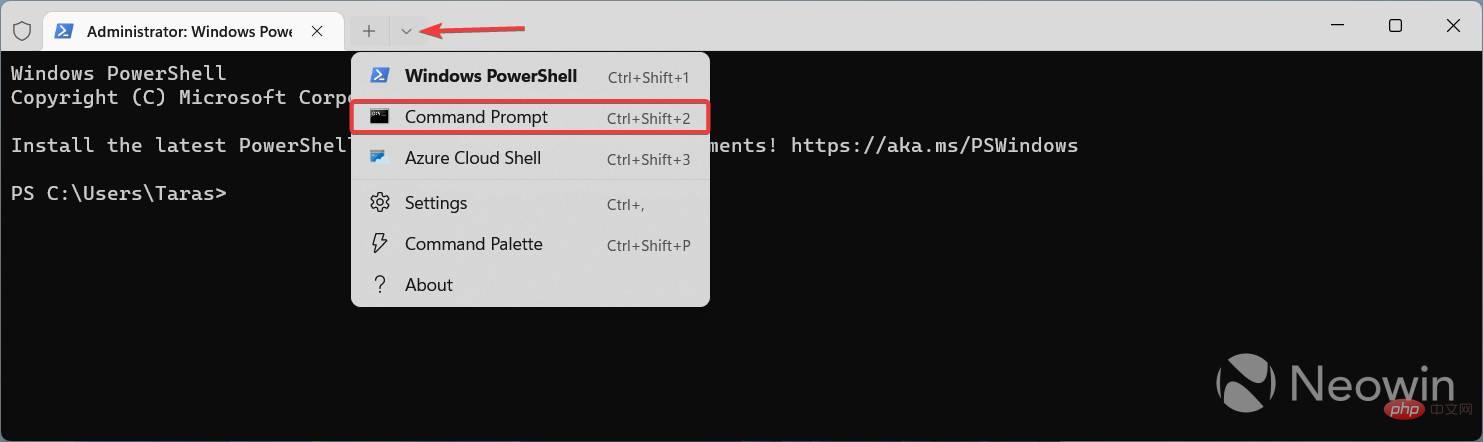How to enable the redesigned activation UI in Windows 11 build 25281?
- Download ViveTool from GitHub and extract the files into a convenient and easy-to-find folder.
- Press Win X and select Terminal (Admin).
-
Switch the Windows Terminal to the Command Prompt profile using the Ctrl Shift 2 shortcut or click the down arrow button at the top of the window.
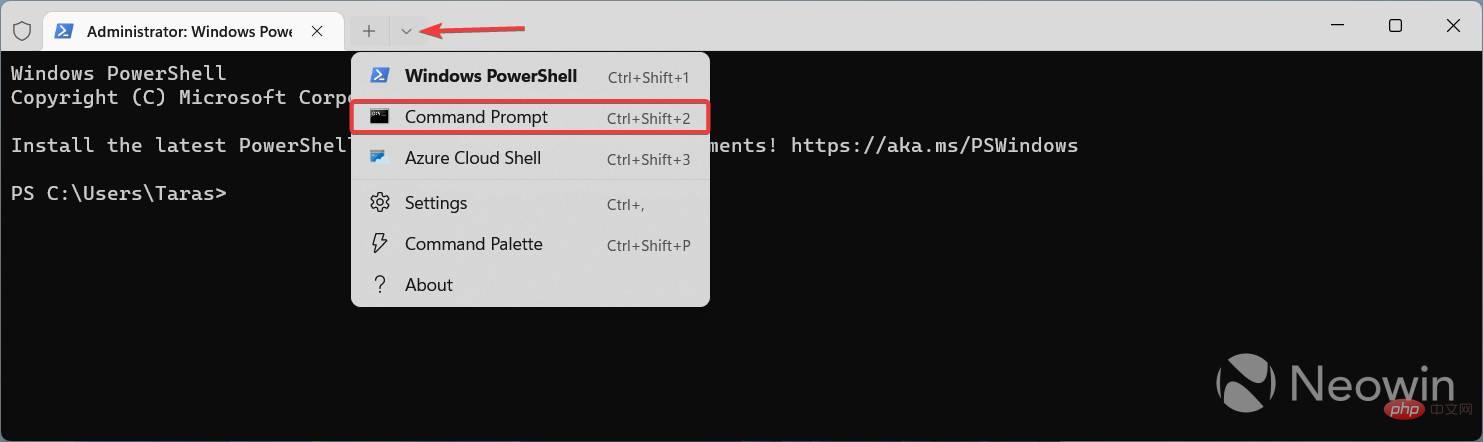
-
Use the CD command to navigate to the folder containing the ViveTool files. For example, if you have placed the ViveTool in C:\Vive, type CD C:\Vive.
- Type vivetool /enable /id:42733866 and press Enter key.
- Type vivetool /enable /id:36390579 and press Enter key.
- Restart your computer.
- Launch the Settings app and go to System > Activation > Change Product Key.
If you change your mind and want to restore the ancient UI of the Windows 8 era, please repeat the above steps and replace /enable in the commands of steps 5 and 6 with /disable.
The above is the detailed content of Windows 11 build 25281 brings redesigned activation UI, here's how to enable it. For more information, please follow other related articles on the PHP Chinese website!