
Microsoft Store is one of the most important apps to install for Windows 11 users. Here you can purchase apps, games, and other content for your computer.
With the launch of Windows 11, these programs also come with updated UI to match the operating system design, and the Microsoft Store is not far behind.
Its main purpose is to provide a unified experience for finding and downloading software and applications. You can browse categories like games, music, movies, TV shows, and more.
The newly revamped store offers more services than the Windows 10 version. One of the most notable differences between the two stores is their design.
Secondly, there are more apps and games, not only UWP apps, but also apps from third-party app stores. You can get a full in-depth look at the new Microsoft Store in our dedicated article.
Luckily, if you haven’t downloaded Windows 11 yet, you can still get the Microsoft Store on Windows 10.
To download the Microsoft Store, follow these steps:

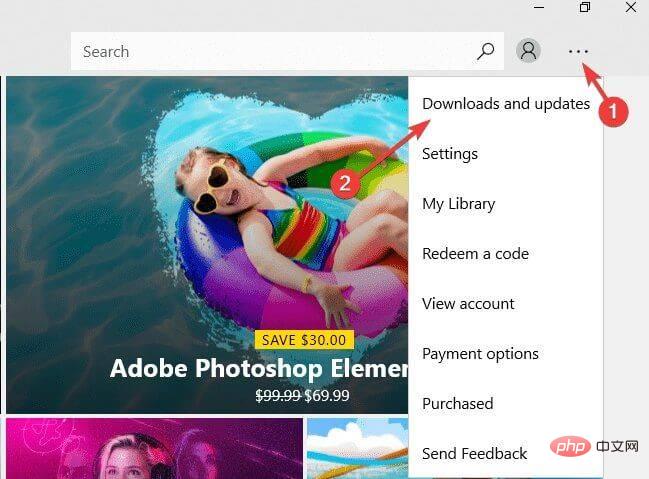
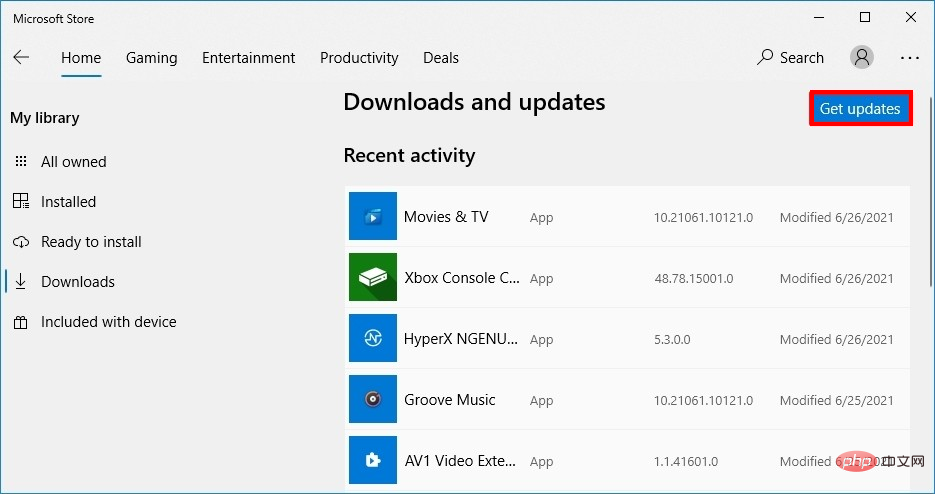
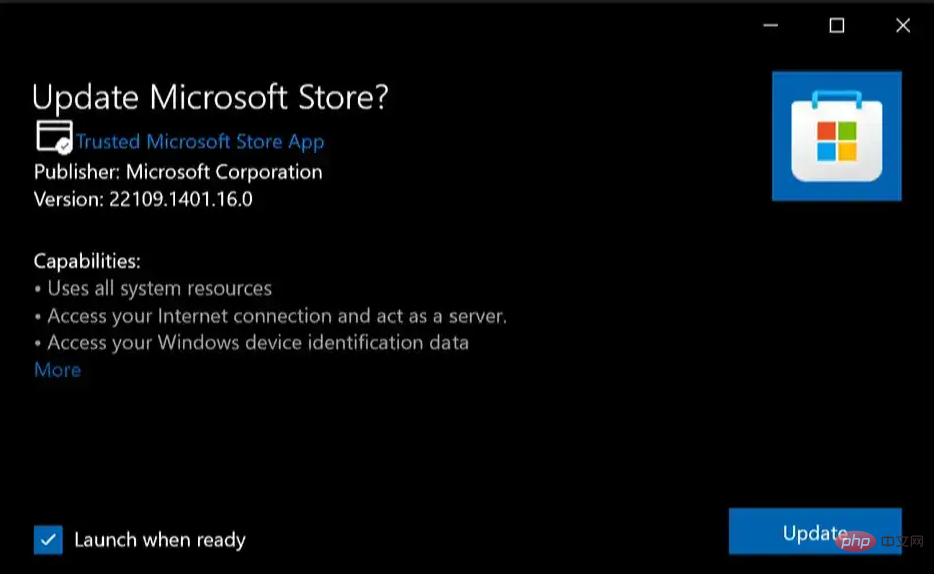
If it is not available on your PC, you can download it from Microsoft’s official website. Please follow the steps below to download:
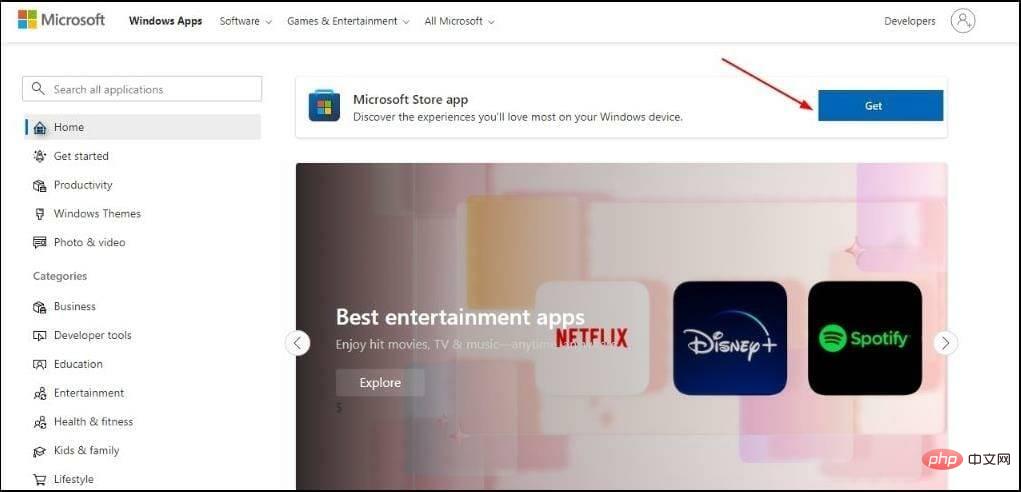
In some cases, you may have to uninstall and reinstall Microsoft Store to continue using it without any issues.

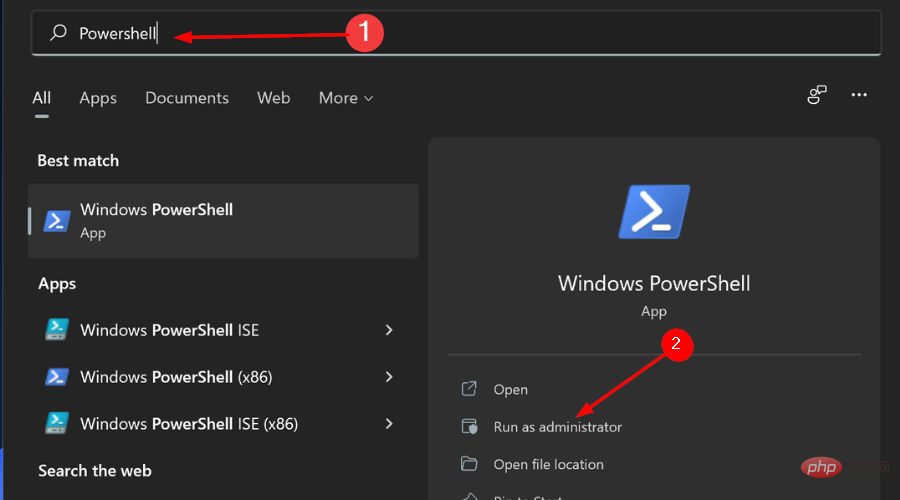
<strong>Get-AppxPackage -allusers Microsoft.WindowsStore | Foreach {Add-AppxPackage -DisableDevelopmentMode -Register "$($_.InstallLocation )\AppXManifest.xml"}</strong>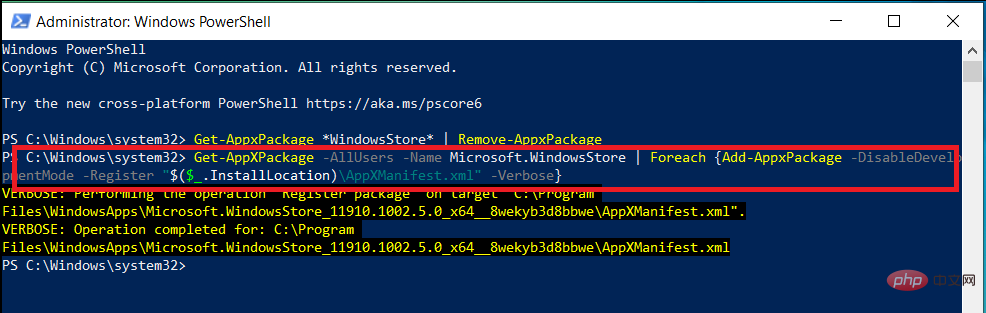
#You can also follow the same steps to reinstall Microsoft Store using cmd.
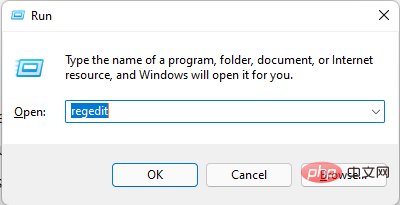
<strong>HKEY_LOCAL_MACHINE\SYSTEM\CurrentControlSet\Services\AppXSvc</strong>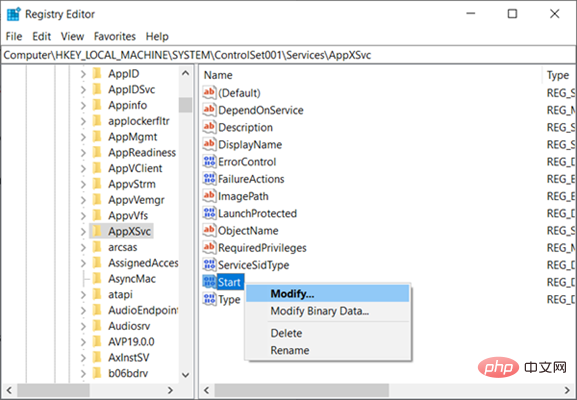
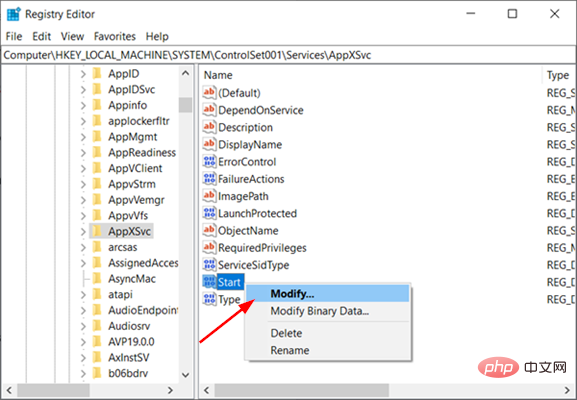
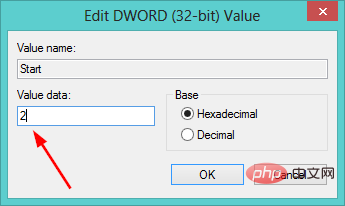
If none of the above methods work for you, or you just want to reinstall the Microsoft Store without Powershell, you can use Long Distance. Here, you can find the Microsoft Store in the Apps section and uninstall it, then go to Microsoft's website to download the installation package.
If you can't download or update your apps from the Microsoft Store on your Windows 10 or 11 PC, you may need to repair the Store.
Users have also reported that they are unable to reinstall Microsoft Store in Windows 10, but there is no need to worry as you can use this method to make the necessary fix.
Some reasons why you might want to fix Microsoft Store include:
To fix, follow these steps:

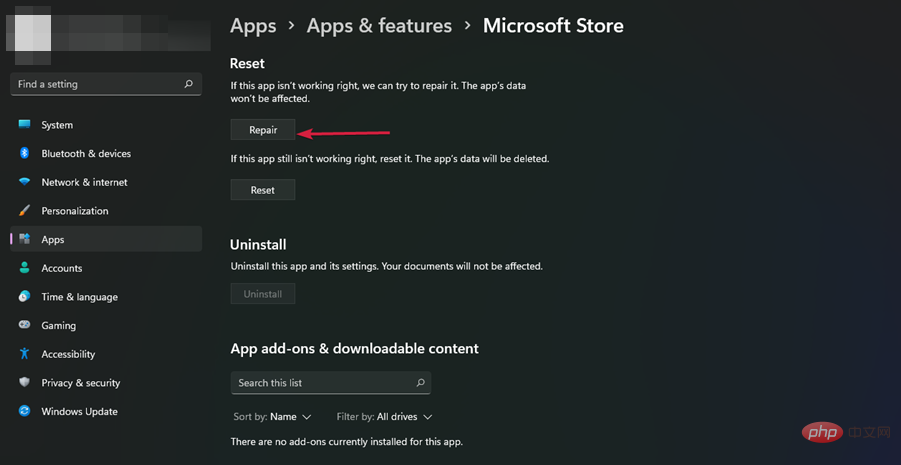
Sometimes, repairing Microsoft Store doesn't quite get the job done. You can choose to reset Microsoft Store to resolve any issues you may be experiencing.

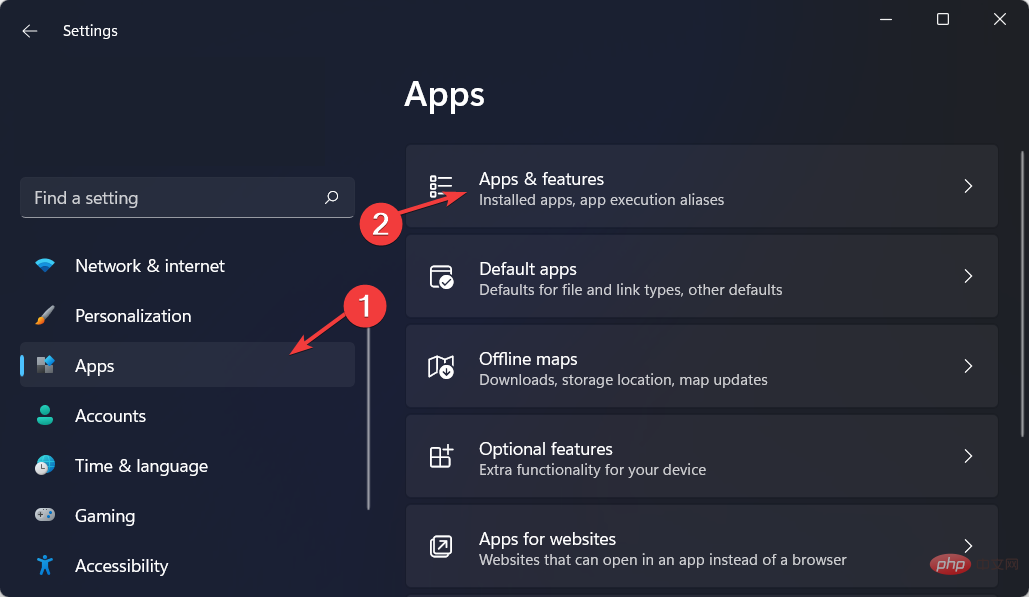
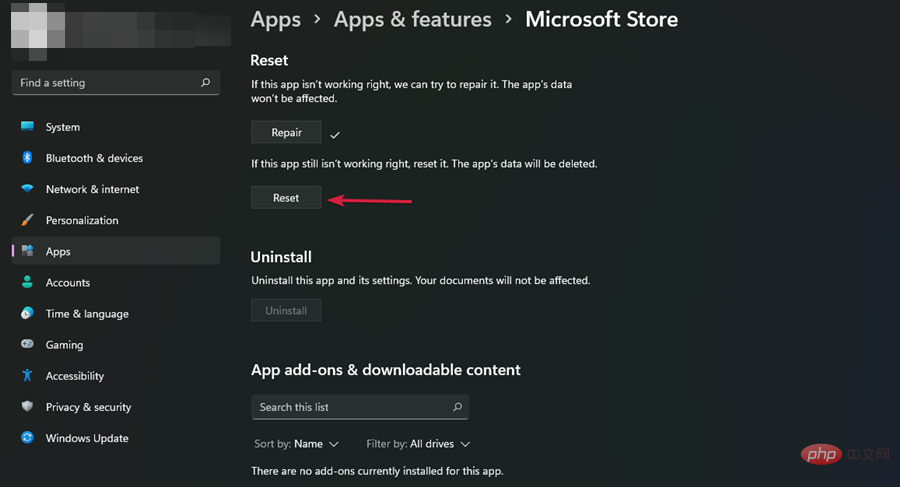
Microsoft Store is available on Xbox One consoles. If you're having trouble downloading a game or app, you may need to uninstall and reinstall Microsoft Store.
To uninstall, follow these steps:
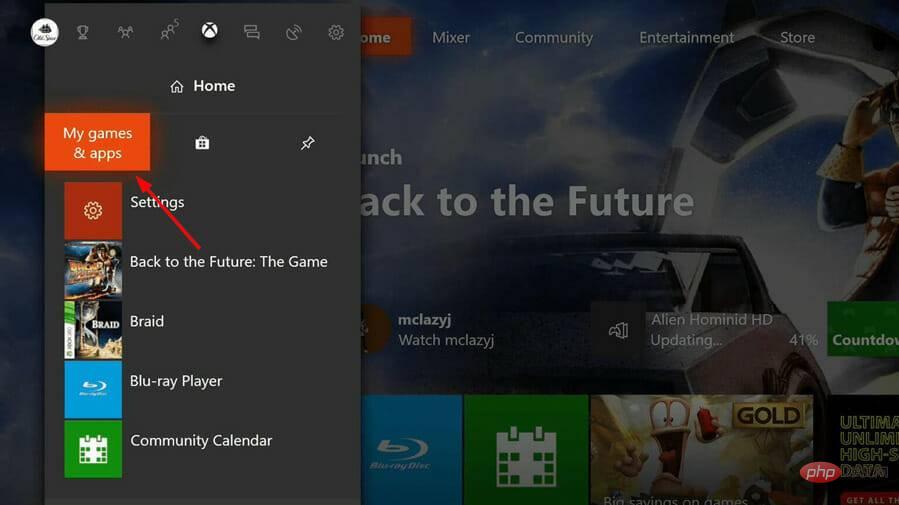
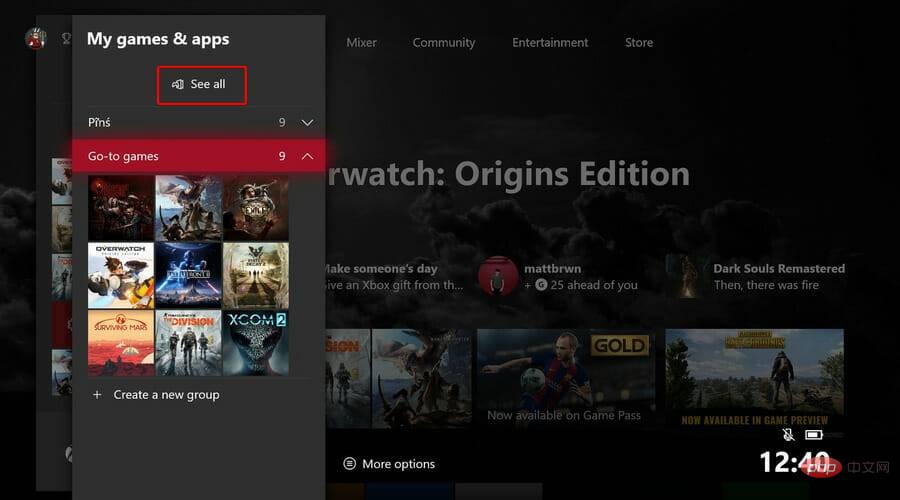
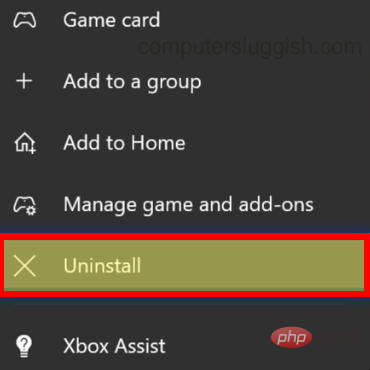
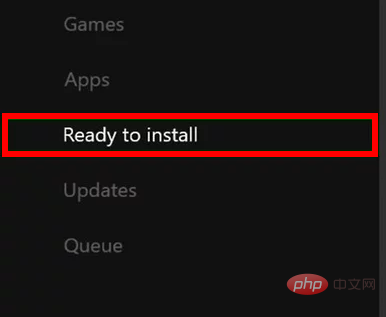
Xbox One is a great place to enjoy video games, but you can also use it to watch movies and shows. The Microsoft Store is where you can buy movies and TV shows, as well as other apps.
But sometimes, the app store may become unresponsive or fail to load properly. If this happens, you should try the following:
If your Xbox One isn't responding at all, then restarting it may be the solution to your problem first step. Restarting the console will close all applications running on it, including Microsoft Store applications.
Make sure you have an active internet connection - If you have an active internet connection but nothing happens when you open the store, try Disconnect from Wi-Fi.
In this case, try using an Ethernet cable instead. This will help troubleshoot any issues with the wireless connection being too slow or unstable.
If any are available, they will be downloaded automatically. This update fixes several issues with the Microsoft Store.
Also, if you don't have enough free space, you won't be able to download or play any games until you free up some storage space. Your Microsoft Store may be unresponsive due to insufficient space.
You can uninstall other apps or delete saved data from the game to free up space and provide enough space for the App Store.
If none of these methods work, try a soft test of your console to see if the Microsoft Store issue persists.
To reset, follow these steps:
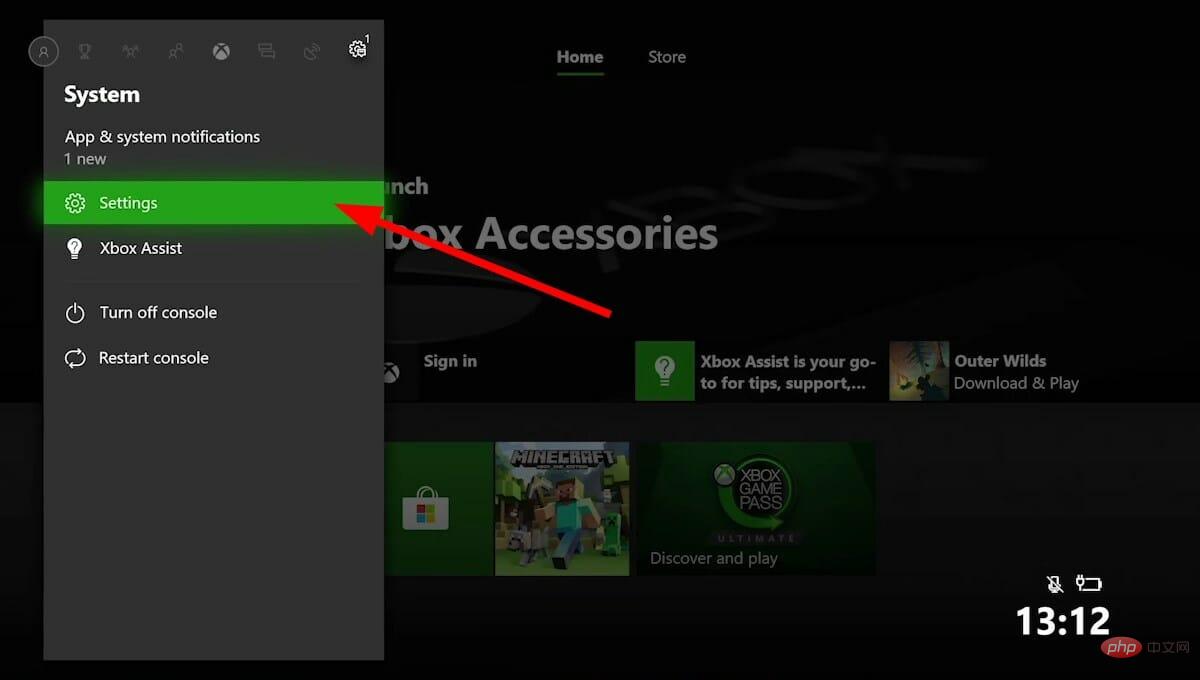
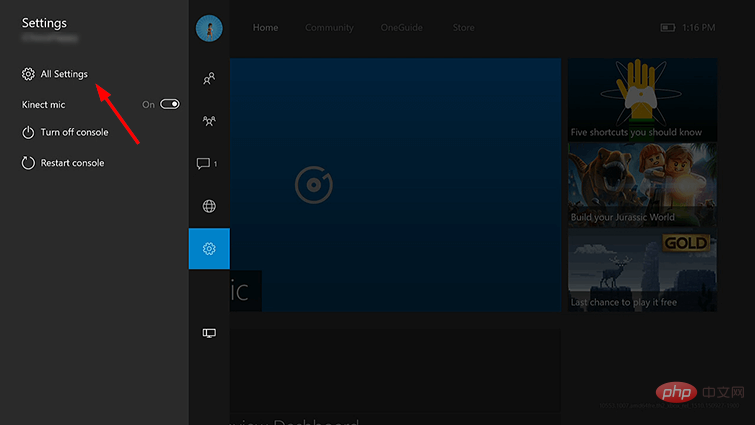
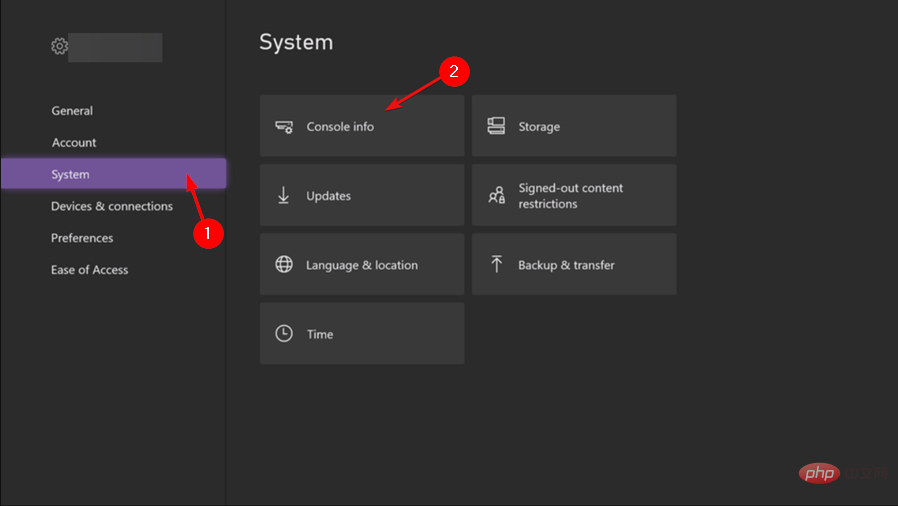
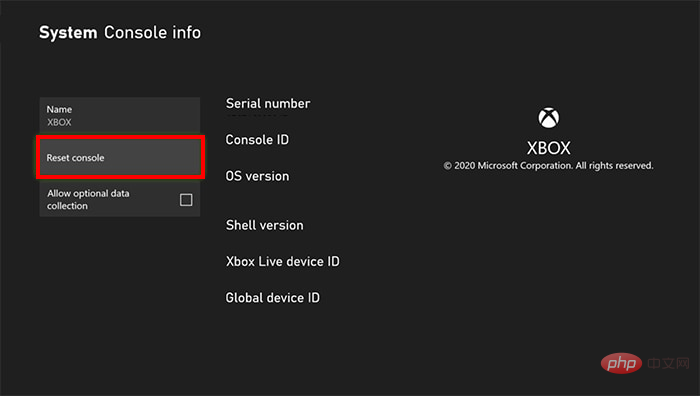
We hope that at this point in the article, if you have any issues reinstalling the Microsoft Store, one or more of our recommended solutions will be able to help you.
If you encounter any other issues, such as Microsoft Store not opening, please see our tutorial to find a few recommended fixes.
You may also encounter the issue of Microsoft Store missing after updating, but don’t worry as we’ve comprehensively covered the steps you should take to resolve the issue.
The above is the detailed content of Best way to reinstall or repair Microsoft Store. For more information, please follow other related articles on the PHP Chinese website!




