
Whether you are using Windows or Mac, you can use the following steps to batch convert HEIC files as we will be using on both platforms Third-party software is available. Now, without further ado, let’s see what you need to do:


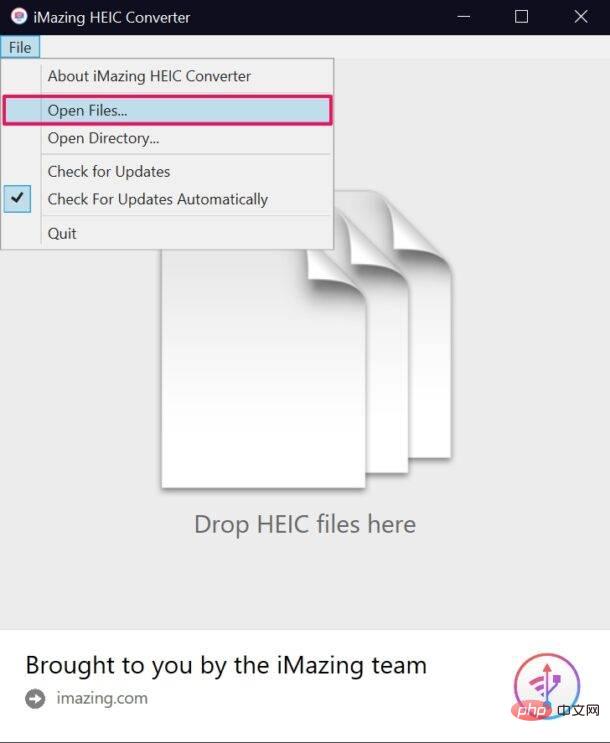




Now you know what to do when you encounter compatibility issues with HEIC files on your computer.
Keep in mind that on Mac you can use the Mac Preview app to convert HEIC to JPG, and Windows users can also choose to convert the file type.
If you are not comfortable installing other software to convert HEIC files, you can visit heictojpg.com on your web browser and convert your files online. However, you can only convert up to 5 photos at a time, and you may want to check out their privacy policy, as uploading photos to random sites is a privacy no-no for some users.
The above is the detailed content of How to batch convert HEIC to JPG (Mac and Windows PC). For more information, please follow other related articles on the PHP Chinese website!




