
Solution to the incomplete display when ppt is printed: 1. Click "Print->Print Preview" in the upper right corner of the ppt file; 2. In the open page, click "Options" and change "Adjust to Paper" Check "Size"; 3. View the print preview, and then click the print button directly.

The operating environment of this tutorial: windows7 system, Microsoft Office PowerPoint2007, Dell G3 computer.
What should I do if the printed ppt does not display completely?
Problem Description: For example, the picture below is a normally displayed file
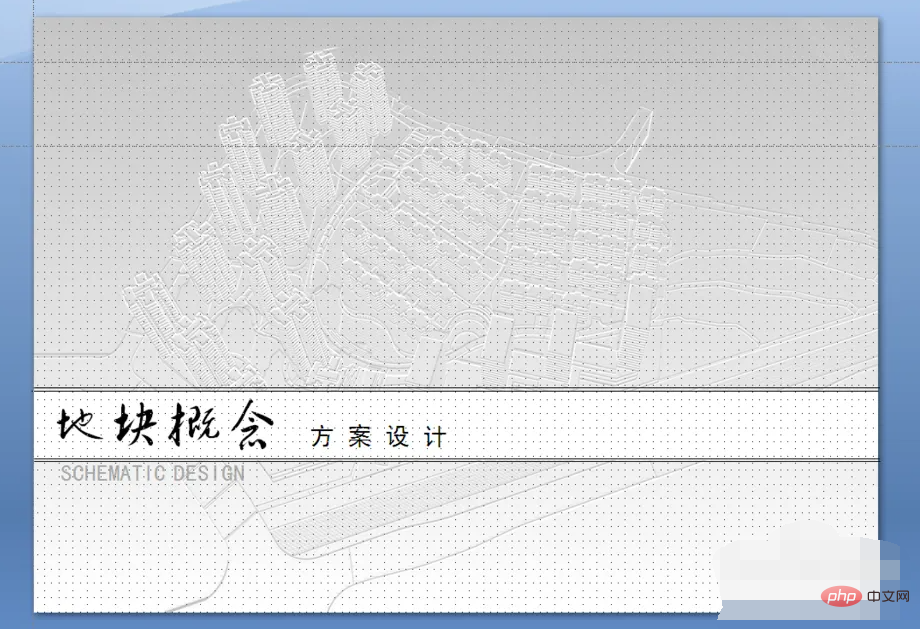
Problem Description: When you print it out, the file Is the following situation occurring: The file cannot be printed in full and only part of it is displayed.
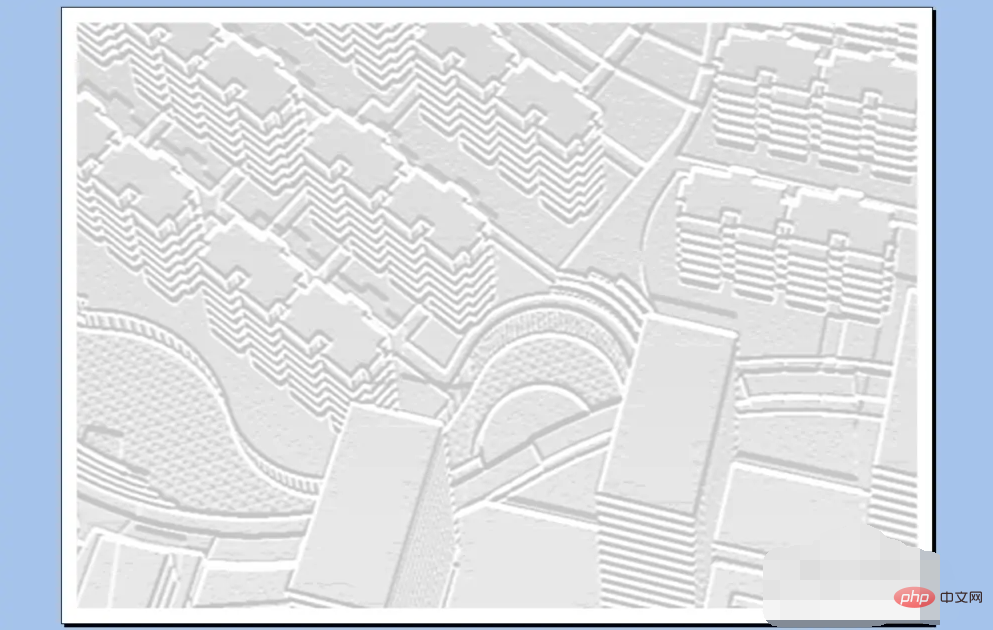
Solution: Print→Print Preview
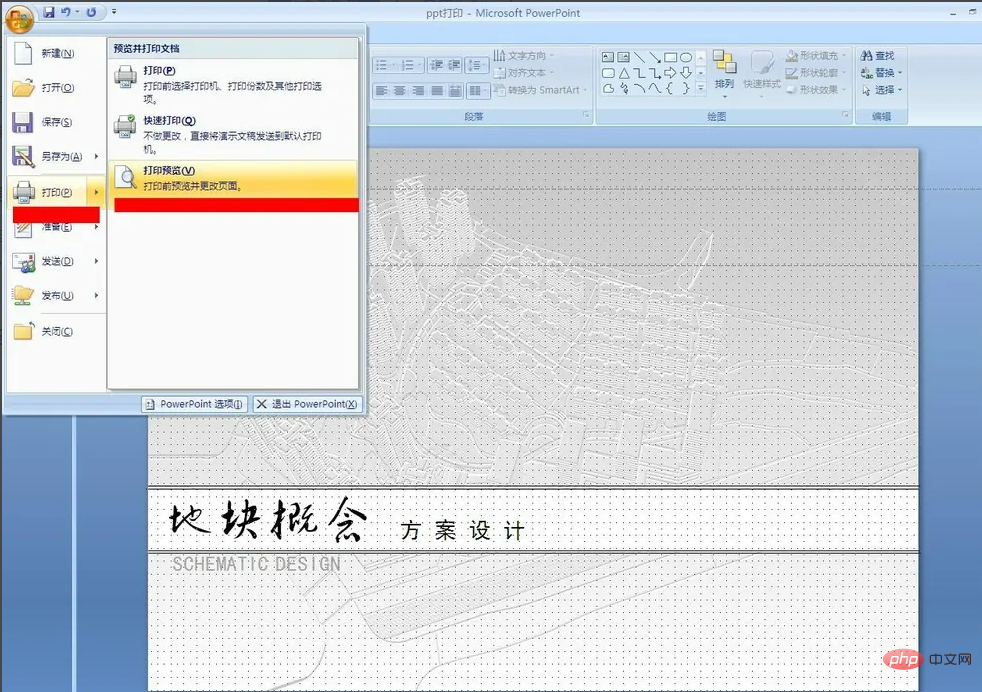
Solution: After the following page appears, click the option and change "According to Check "Paper resize".
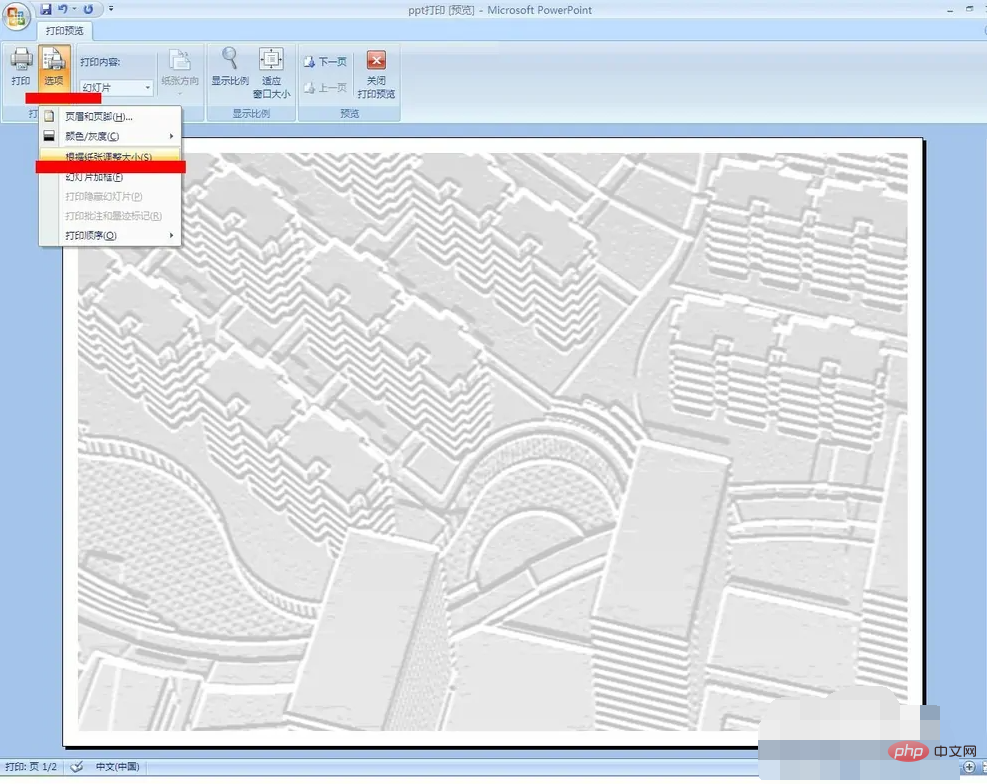
After checking the check box, the preview page will be as shown in the picture below. Can it be displayed normally?
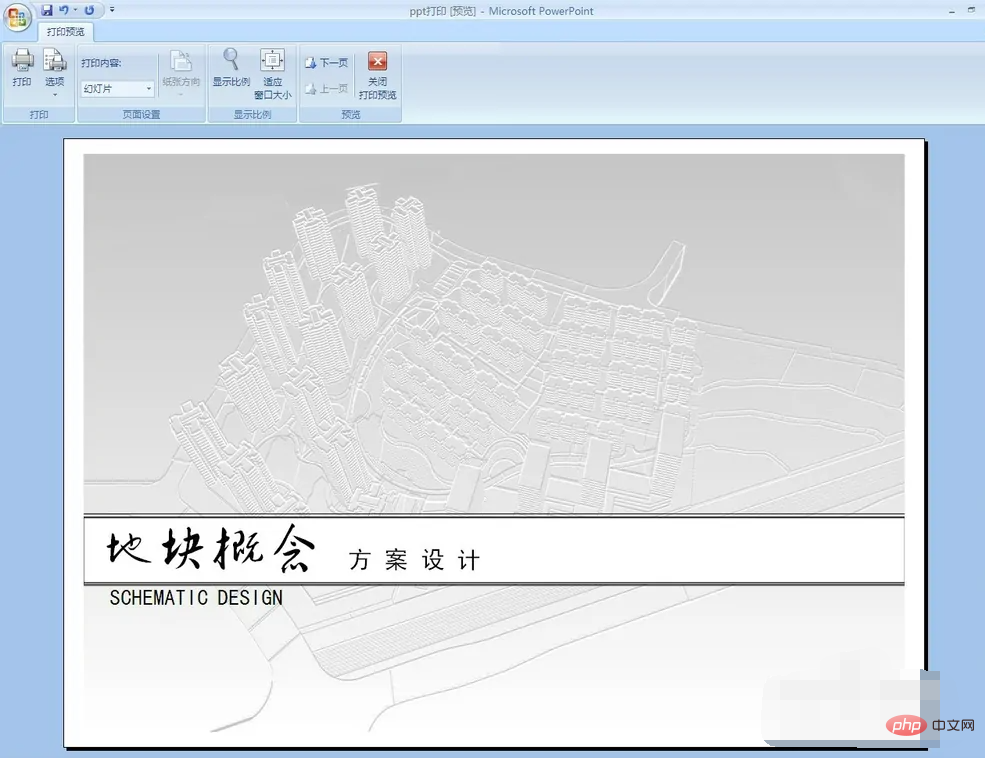
At this time, just click the print button
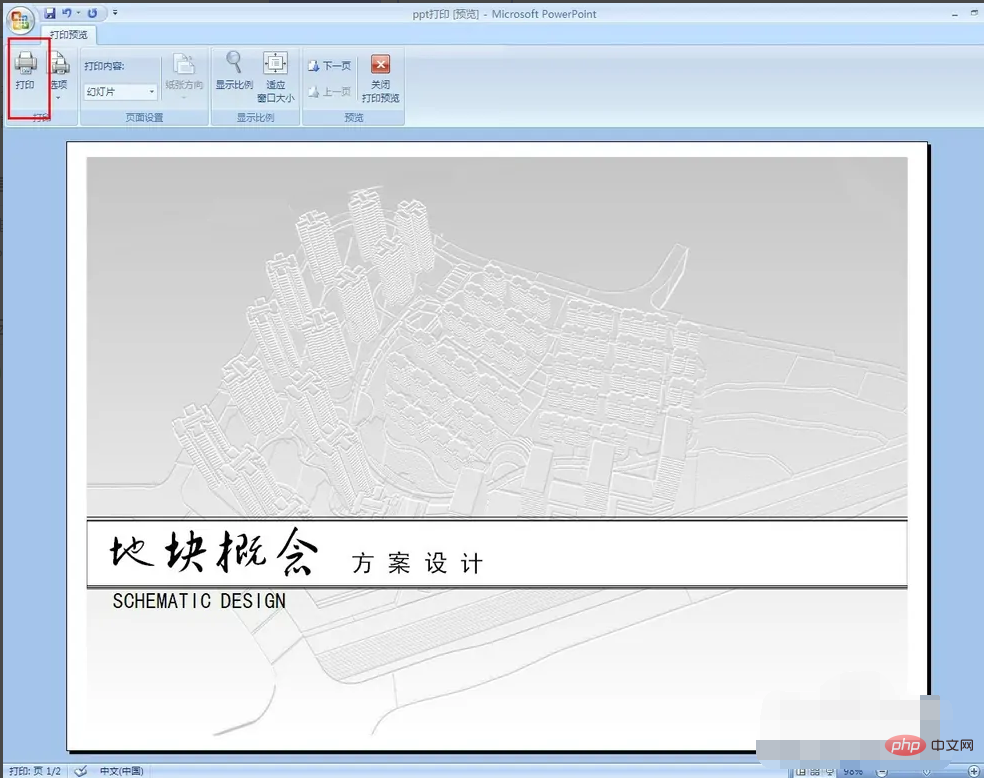
For more related knowledge, please visit FAQ Column!
The above is the detailed content of What should I do if the ppt printout does not display completely?. For more information, please follow other related articles on the PHP Chinese website!