This article will introduce you to the DATEDIF function! The DATEDIF function can not only be used to calculate age, length of service, length of service salary, and project cycle, but can also be used to make birthday countdown reminders, project completion date countdown reminders, and so on. With it, you will never miss those important days again, whether it's a loved one's birthday, a project completion day, or your son or daughter's graduation day.
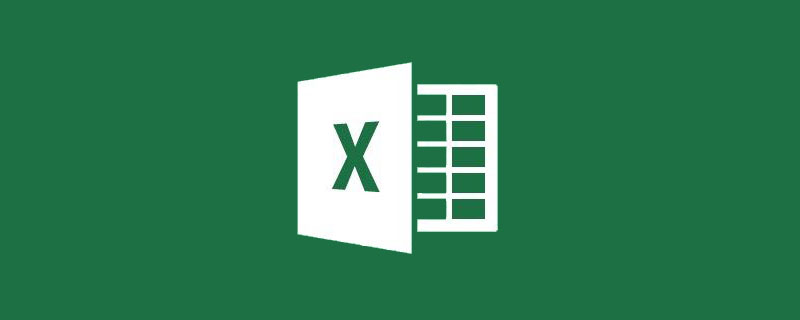
The DATEDIF function is different from the functions we usually see. As we all know, generally we only need to enter the first few letters of a function in EXCEL, and EXCEL will automatically pop up the function. However, after all the letters of the function have been entered, EXCEL still does not have any prompts. Some friends may wonder whether there is such a function. In fact, the DATEDIF function is a hidden function in EXCEL. It is not available in the help and insertion formulas, and can only be entered manually.
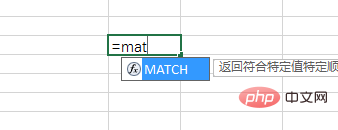
There is a prompt for non-hidden function input
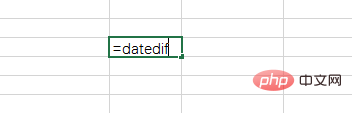
No prompt for hidden function input
The DATEDIF function can not only be used to calculate age, Length of service, seniority salary, project cycle, and can also be used as birthday countdown reminders, project completion date countdown reminders, etc. Let's get to know it below.
The DATEDIF function is used to calculate the difference between two dates and return the number of years, months and days between the two dates
Function structure: DATEDIF (start date, end date, return type)
1) Start date and end Date
Start date and end date are the two dates for which the difference needs to be calculated.
The input method of these two dates is as follows:
① You can directly enter the date with quotation marks, such as "2017/10/16". Note that the start date cannot be earlier than 1900, and the end date must be greater than the start date.
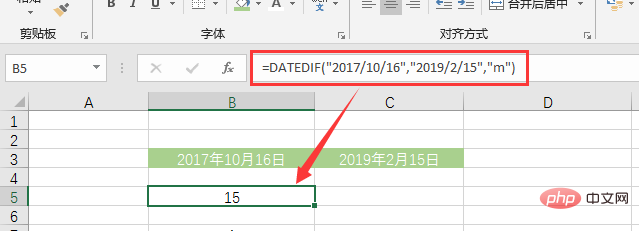
② You can also directly reference the date in the cell
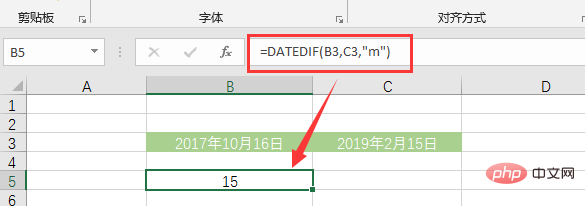
③ You can also use other functions to get it, such as TODAY () (Note: The day of the example is February 15, 2019)
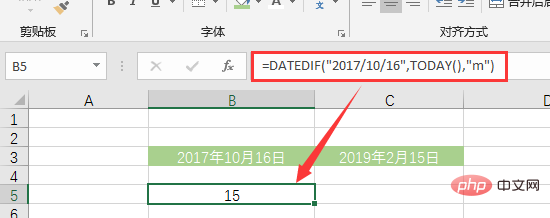
##2) Return type
The return type is used for Set the type of settlement result. The return type is text, and double quotes are required when entering. y: Returns the number of whole years between two dates (not counting if it is less than one year) m: Returns the number of whole months (if it is less than one month) d: Returns the number of days between two dates. ym: Calculate the difference in whole months between two dates after omitting the difference in whole years. For example, if the two dates (2017-4-20, 2019-2-20) differ by 1 year and October, and the whole year is omitted and the difference is 1 year, the result of ym is October. For another example, if the two dates (2018-4-20, 2019-2-20) are 10 months apart, the result of ym is October. yd: Calculate the difference in days between two dates after omitting the difference in whole years. For example, if the difference between two dates (2017-4-20, 2019-2-20) is 1 year and 306 days, and the whole year difference is omitted, the result of ym is 306 days. md: Calculate the difference in days between two dates after omitting the difference in whole years and whole months. For example, if the difference between two dates (2017-4-20, 2019-2-25) is 1 year, 10 months and 5 days, and the difference of 1 year and 10 months is omitted, the result of md is 5 days.


DATEDIF("2017/2/ 15","2019/2/15","y"), calculate the number of whole years difference between "2017/2/15" and "2019/2/15". The difference here is two complete years, so it equals 2.
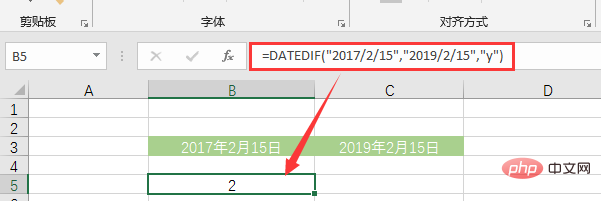
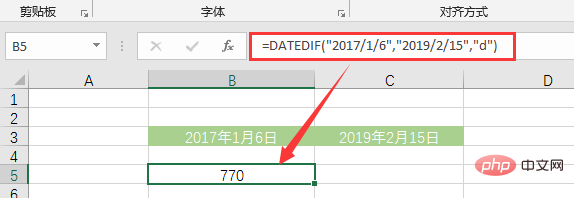
, calculate the difference between two dates The number of months apart from a full year. The actual difference between the two dates is 25 months, including 2 whole years (24 months), so the ym type return value is 25-24=1. <p><img src="/static/imghw/default1.png" data-src="https://img.php.cn/upload/article/000/000/024/aa1797dd147f6cfd77fe45e33627e0b4-10.png" class="lazy" style="max-width:90%" style="max-width:90%" alt="How to use DATEDIF() in Excel function learning" ></p>
<p><code>DATEDIF("2017/1/6","2019/2/15","yd"), calculate the period between two dates excluding the whole year The number of days between. The actual difference between the two dates is 770 days, including 2 whole years (730 days), so the yd type return value is 770-730=40.
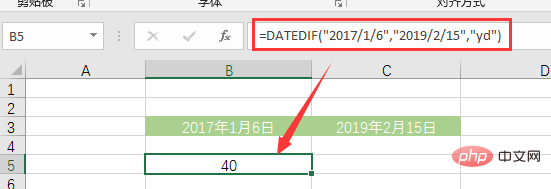
1) Double quotes
to here, I believe that my friends already have a preliminary understanding of the DATEDIF function, and you can write a few formulas to practice. Please pay attention to the use of double quotation marks when writing formulas.
(1) If the 1st and 2nd parameters are to directly enter the date, the date must be in double quotes.
(2) The third parameter is text, so be sure to include double quotes.
2) Error type
If an error occurs in the DATEDIF function, there are usually three categories:
Error code |
Error reason |
NUM! |
①The input value of the return type of the third parameter of the function is incorrect ②The first parameter is larger than the second parameter |
#VALUE! |
The start or end date refers to a cell format that is not a date format |
#NAME? |
①The function input is incorrect ②The text type data does not have double quotes |
Given the date of birth of the following employees, Find their age this year.
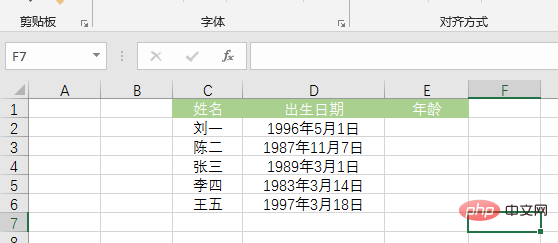
No peeking at the answer~

Formula: =DATEDIF(D2,TODAY() ,"y")
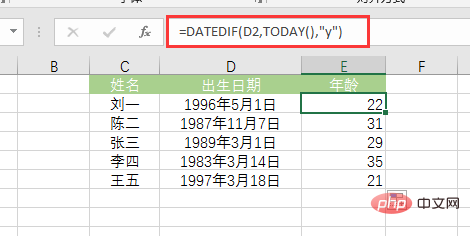


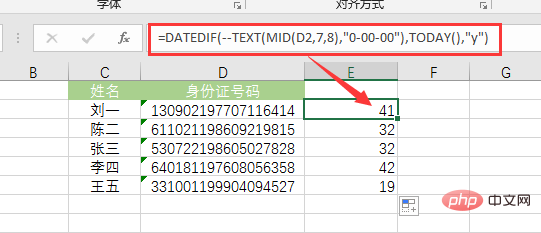
Formula analysis:
①Use the MID function to extract the 8-digit number of the date of birth in the ID card number.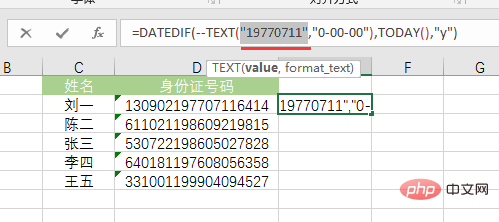
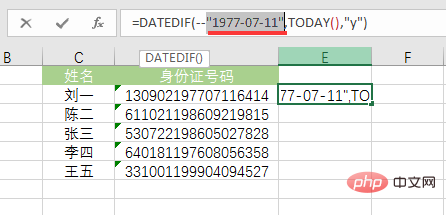

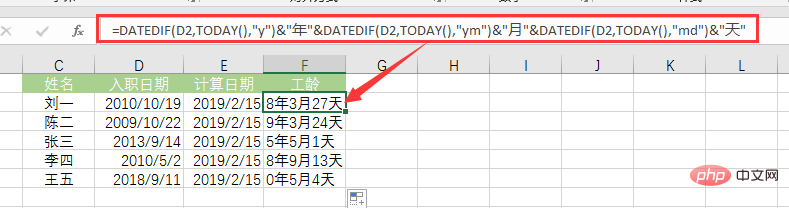
=DATEDIF(C2,D2,"y")
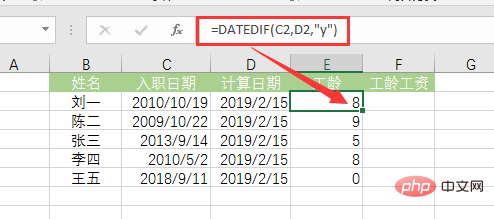

" is returned; if the seniority E2 is not less than 4, the seniority salary is 150 On the basis of increasing by 30 every year, the result of " " is returned.
" is returned. 
The following is an employee information table. We want to make a birthday reminder to remind an employee 7 days in advance that his birthday is coming.
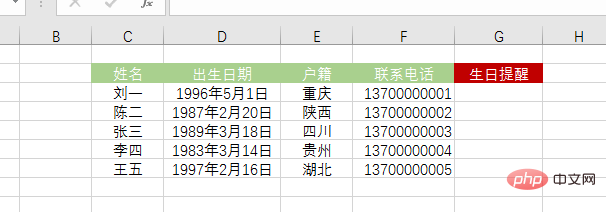
Tips: Use it in combination with the IF function, think about it~


through
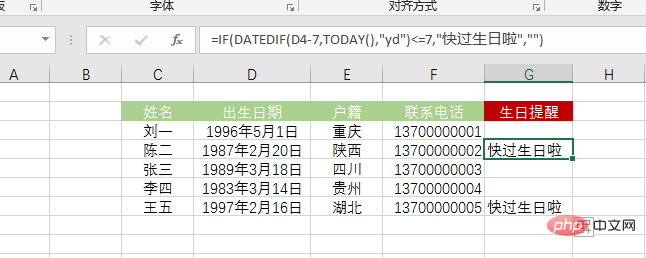 We usually calculate the number of days until the birthday by subtracting today's date from the upcoming birthday date. This formula is different from what we are used to. It calculates by subtracting the date of birth from today's date, and also reduces the date of birth by 7 days.
We usually calculate the number of days until the birthday by subtracting today's date from the upcoming birthday date. This formula is different from what we are used to. It calculates by subtracting the date of birth from today's date, and also reduces the date of birth by 7 days.
Why can this be done?
First, let’s take a look at the number of days between the current date and the date of birth under the yd return type. The following table takes the birth date of February 22, 1999 as an example, showing the number of days from yesterday, today, tomorrow, the day after tomorrow, etc. to the birth date.
N16 cell formula = DATEDIF($J$13,N15,"yd"), $J$13 represents the date of birth, and N15 represents a different current date. Obviously, the interval on the birthday is 0; if it is less than the birthday date, the closer the date is to the birthday, the larger the interval is, the closer it is to 365; if it is greater than the birthday date, the closer the date is to the birthday, the smaller the interval is. Approaching 0.
 Secondly, in this case, directly apply the IF function to give a birthday reminder formula based on whether the interval is less than or equal to 7 =IF(DATEDIF($J$13,N15,"yd") Birthday is coming soon La","") cannot realize the reminder 7 days in advance. On the contrary, it can only realize the reminder on the birthday and 7 days after the birthday, as follows:
Secondly, in this case, directly apply the IF function to give a birthday reminder formula based on whether the interval is less than or equal to 7 =IF(DATEDIF($J$13,N15,"yd") Birthday is coming soon La","") cannot realize the reminder 7 days in advance. On the contrary, it can only realize the reminder on the birthday and 7 days after the birthday, as follows:



## Modification After judging the conditions, there will be no reminder on the birthday.
Ok, here, I believe everyone will understand the previous formula. On this basis, we can modify the formula to make the reminder more humane:
=IF(DATEDIF(D3-7,TODAY(),"yd")also"&7-DATEDIF(D3-7,TODAY(),"yd")&"It’s my birthday","")
A few more words: If we use the usual idea of subtracting the current date from the upcoming birthday date to calculate the number of days until the birthday, how should we write the birthday reminder formula? The answer is as follows:
=IF(DATEDIF(TODAY(),IF(TEXT(D3,"M月DD日")
月DD日"),YEAR(TODAY() 365),YEAR( TODAY()))&"year"&TEXT(D3,"M month DD day"),"yd")It's your birthday soon","")(today(),"m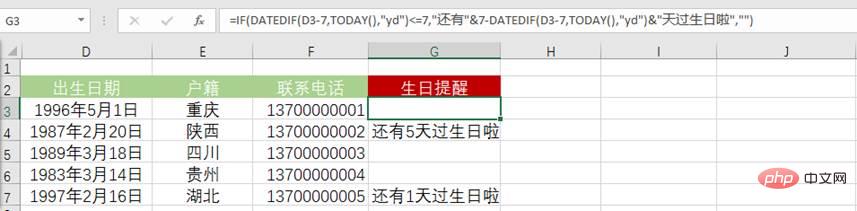
This is a very long formula!!!
IF(TEXT(D3) in the formula ,"M month DD day") month DD day"),YEAR(TODAY() 365),YEAR(TODAY()))&"Year"&TEXT(D3,"M month DD day") is used to obtain Upcoming birthday date. Meaning: If the number of months and days in the date of birth is less than the number of months and days today, it means that this year’s birthday has passed, and the new birthday date should be YEAR(TODAY() 365)&"Year"&TEXT(D3,"M month DD day "; On the contrary, it means that this year's birthday has not passed yet, and the birthday date should be YEAR(TODAY())&"年"&TEXT(D3,"M month DD day".
month DD day"),YEAR(TODAY() 365),YEAR(TODAY()))&"Year"&TEXT(D3,"M month DD day") is used to obtain Upcoming birthday date. Meaning: If the number of months and days in the date of birth is less than the number of months and days today, it means that this year’s birthday has passed, and the new birthday date should be YEAR(TODAY() 365)&"Year"&TEXT(D3,"M month DD day "; On the contrary, it means that this year's birthday has not passed yet, and the birthday date should be YEAR(TODAY())&"年"&TEXT(D3,"M month DD day".
YEAR(TODAY()) extracts this year's year and adds 365 to get next year's year.
TEXT(D3,"m month dd day") extracts the month and number in the date of birth.
At this point, the introduction of the DATEDIF function is complete. Whether it is calculating age, length of service, seniority wages, or giving birthday reminders, you can use DATEDIF. Of course, DATEDIF can also be used to calculate the project time, the number of days until completion, and provide a countdown reminder for completion. If you are doing personnel, payroll, or project management, then start practicing now!
Related learning recommendations: excel tutorial
The above is the detailed content of How to use DATEDIF() in Excel function learning. For more information, please follow other related articles on the PHP Chinese website!
 Compare the similarities and differences between two columns of data in excel
Compare the similarities and differences between two columns of data in excel
 excel duplicate item filter color
excel duplicate item filter color
 How to copy an Excel table to make it the same size as the original
How to copy an Excel table to make it the same size as the original
 Excel table slash divided into two
Excel table slash divided into two
 Excel diagonal header is divided into two
Excel diagonal header is divided into two
 Absolute reference input method
Absolute reference input method
 java export excel
java export excel
 Excel input value is illegal
Excel input value is illegal




