
0The reason why it cannot be typed is: the format of the cell setting is wrong, just set it to text or date format. Solution: 1. Select the date column, right-click the mouse, and select "Format Cells"; 2. Select "Text" in the "Number" tab, or select "Date" and click "OK".

The operating environment of this tutorial: Windows 10 system, Microsoft Office Excel 2019 version, ASUS VivoBook15s computer.
What should I do if the 0 on the 10th of the form date cannot be printed?
For example: Enter the date in the form, such as 4.9, 4.10, 4.11, and the 0 in 4.10 always disappears automatically. Yes, it has become No. 4.1
This is because there is a problem with the cell settings. Custom settings may be used, and they need to be set to text or date format. .
Solution:
1. Select the date column, right-click the mouse and select "Format Cells"
2. Select "Text" in the "Number" tab and click "OK"
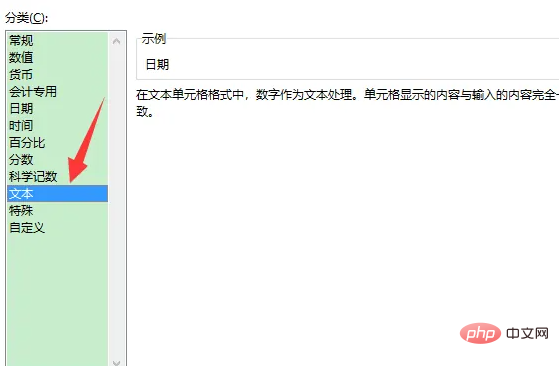
Re-enter the date of the 10th to enter the 10th
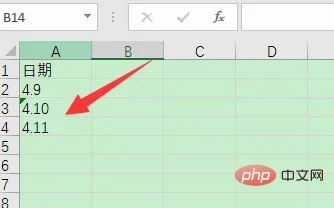
3. In fact, you can set the date column to date format. You can enter the date according to the corresponding date format. The date can be automatically generated through the drop-down.
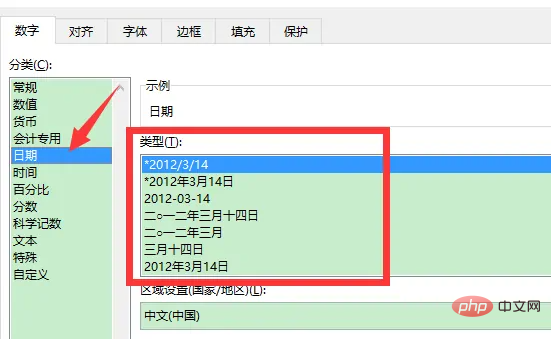
Expand knowledge:
Text format
Text format is common text , letters, combinations of words and letters, etc. Numbers can also be converted into text format. After setting the text format and entering the numbers, a green triangle will be added in front of the cell to remind you that this string of numbers is no longer a numerical value, but text, and whatever you enter will be displayed. This is why you enter numbers starting with 0. To display 0, you must convert it into text before inputting it, or enter a number larger than 15 digits such as an ID number. You must format the text before inputting it and then input it to display it completely.
For input in text format, you can set the format before inputting, or you can enter the number with single quotation marks in English when inputting, such as inputting "'01234". It will be displayed in text format "01234".
Date format
After setting the date format, and then enter the date, it will become the date format we want, such as March 14, 2012, set After completing this format, enter "2012-3-14" and it will automatically display as "March 14, 2012" instead of manually typing in "year, month and day". The system provides multiple date formats: Chinese and English. , with year, without year, with slash or with horizontal bar, etc.
Note that date input can only be separated by "-" or "/", and do not use dots or the like. Otherwise, subsequent format conversions, function calculations, etc. will report errors due to format errors.
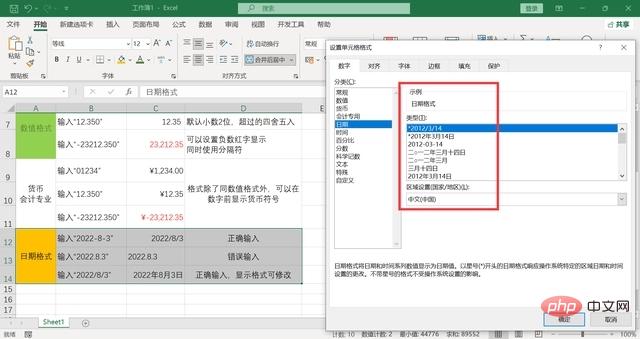
Time format
The same time format also has a variety of display methods, such as displaying hours, minutes and seconds, 12-hour timekeeping, 24-hour timekeeping, etc. can only be separated by ":" when inputting.
Related learning recommendations:excel tutorial
The above is the detailed content of What should I do if the form date 10th and 0 cannot be printed?. For more information, please follow other related articles on the PHP Chinese website!
 Compare the similarities and differences between two columns of data in excel
Compare the similarities and differences between two columns of data in excel excel duplicate item filter color
excel duplicate item filter color How to copy an Excel table to make it the same size as the original
How to copy an Excel table to make it the same size as the original Excel table slash divided into two
Excel table slash divided into two Excel diagonal header is divided into two
Excel diagonal header is divided into two Absolute reference input method
Absolute reference input method java export excel
java export excel Excel input value is illegal
Excel input value is illegal



