
Calculation method of cad area: 1. Open the cad graphics, click "Tools" in the menu bar; 2. Call up the tool options, point at "Query Q" with the mouse to activate the query command; 3. More functional options for query will pop up, click "Area"; 4. Pick each key point that surrounds the area to be queried, and then form a closed figure; 5. Press the Enter key to directly pop up the area information.

The operating environment of this tutorial: Windows 10 system, cad1.21.1, Dell G3 computer.
How to calculate the cad area?
Open cad
Open cad graphics, click "Tools" in the menu bar
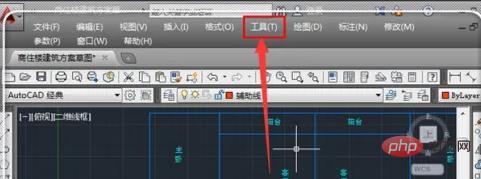
Call up tool options
Call up the tool options and point the mouse at "Query Q" to activate the query command.

Click "Area"
More function options of the query will pop up, click "Area".
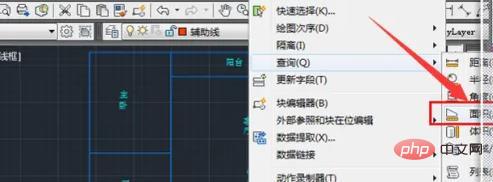
Pick up each key point
At this time, use the mouse to pick up each key point that surrounds the area that needs to be queried.

Enclose a closed figure
Pick each point to form a closed figure.

Complete
Press the Enter key, and the area information will pop up directly. The area here is generally in millimeters (mm), with decimal points. Move 6 digits to the left to get square meters.

For more related knowledge, please visit theFAQcolumn!
The above is the detailed content of How to calculate the cad area. For more information, please follow other related articles on the PHP Chinese website!