
VSCodeHow to configure C/C code automatic completion? The following article will introduce to you the method of automatically completing C/C code in VSCode. I hope it will be helpful to you!
![How to configure C/C++ code automatic completion in VSCode [detailed graphic explanation]](https://img.php.cn/upload/article/000/000/024/639718505cb00371.jpg)
【Recommended learning: vscode tutorial, Programming teaching】
##About VSCode's C/C code automatic completion
Step one:Need to download the C/C plug-in in VsCode
Picture:
Step 2: Find the settings
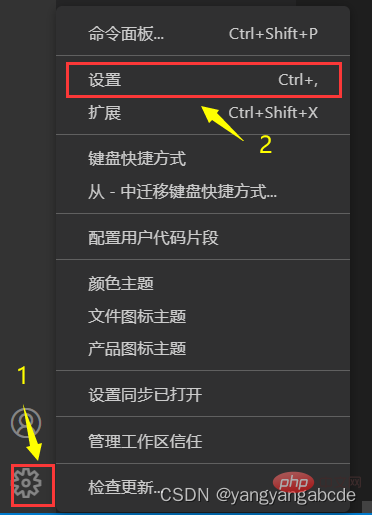
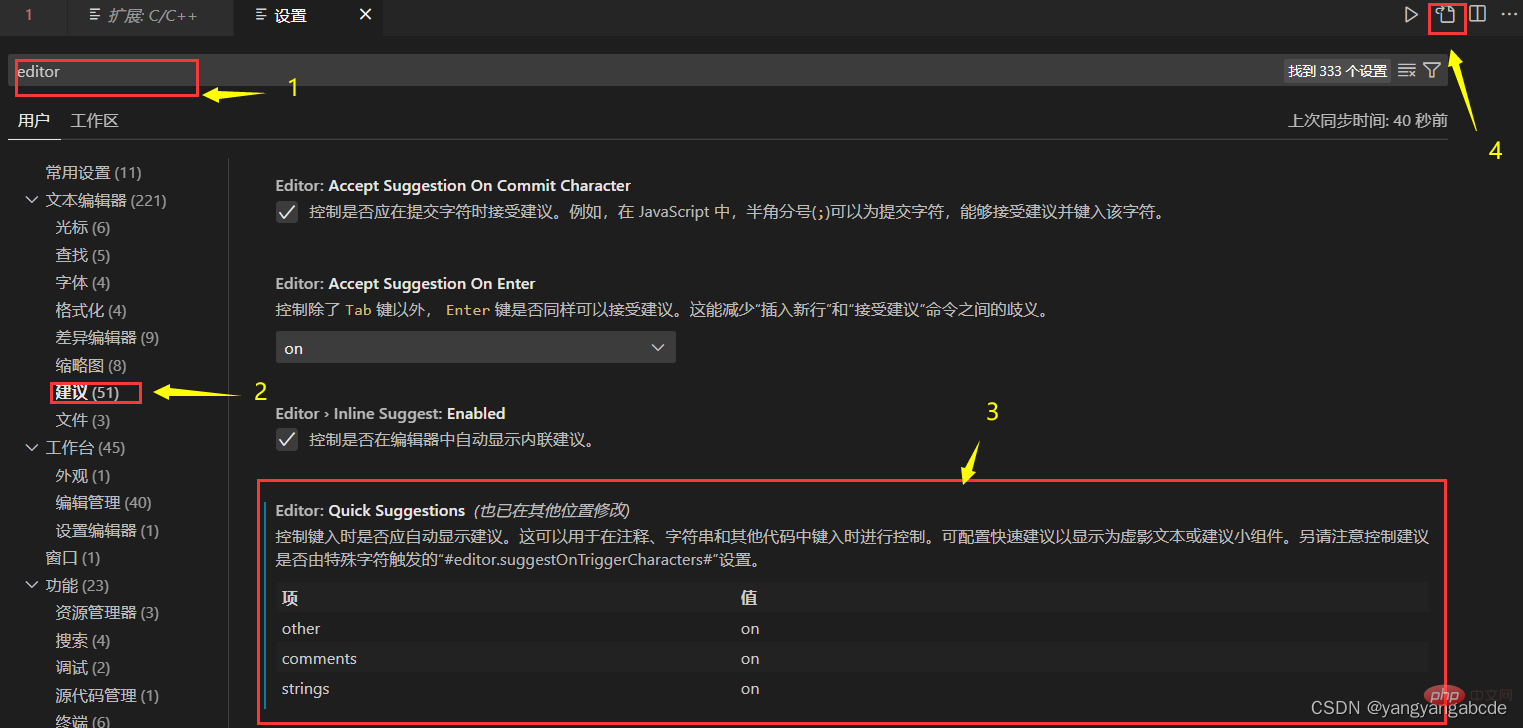

"C_Cpp.intelliSenseEngine": "Default"
The third step: Add part of the code to call the automatic completion function. You can combine it with some of the codes that your system already has. The code is as follows:
"C_Cpp.autocomplete": "Default",
"[cpp]": {
"editor.quickSuggestions": {
"comments": "on",
"strings": "on",
"other": "on"
}
},
"[c]": {
"editor.quickSuggestions": {
"comments": "on",
"strings": "on",
"other": "on"
}
},
"editor.quickSuggestions": {
"comments": "on",
"strings": "on"
},
"C_Cpp.codeAnalysis.exclude": {
},
"settingsSync.ignoredExtensions": [Step 4:Restart VS, create a test.c, test it to see if the auto-complete function can work, the effect is as follows:
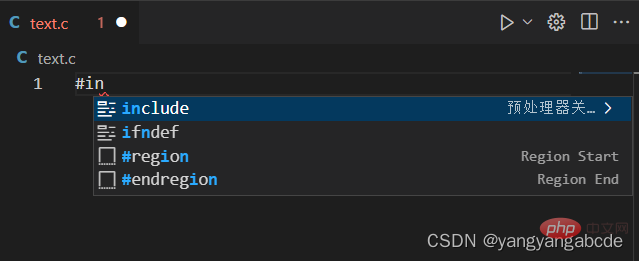
vscode Basic Tutorial!
The above is the detailed content of How to configure C/C++ code automatic completion in VSCode [detailed graphic explanation]. For more information, please follow other related articles on the PHP Chinese website!