Solution for win11 without WLAN option: 1. Turn on the computer, right-click the taskbar, and then click "Taskbar Settings"; 2. Click the "Taskbar" option in the left taskbar; 3. In the notification area, click "Select which icons appear on the taskbar"; 4. Turn on the switch behind "Network Settings".

#The operating environment of this tutorial: Windows 11 system, Dell G3 computer.
What should I do if there is no WLAN option in win11?
Win11 suddenly has no wlan option. The specific steps are as follows:
1. First, right-click the lower taskbar, and then click "Taskbar Settings".
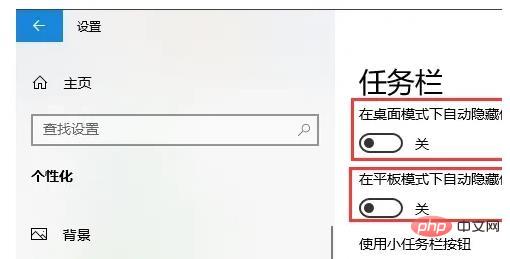
#2. Then click the "Taskbar" option in the left taskbar.
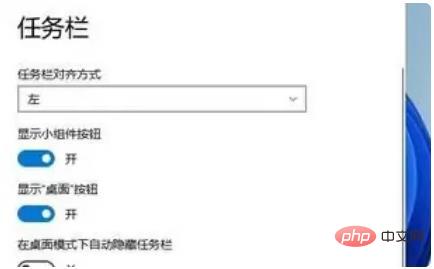
#3. After pulling down, you can see the notification area and click "Select which icons are displayed on the taskbar".
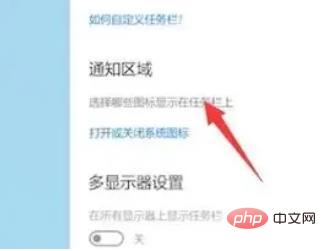
#4. Finally, you can see the network settings below, and turn on the switch at the back.
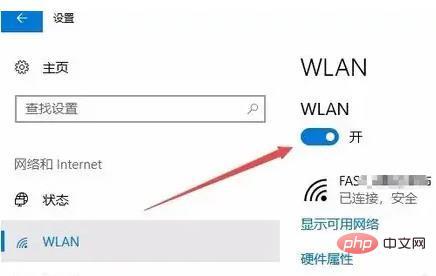
Recommended tutorial: "windows tutorial"
The above is the detailed content of What should I do if there is no WLAN option in win11?. For more information, please follow other related articles on the PHP Chinese website!
 There is no WLAN option in win11
There is no WLAN option in win11 How to skip online activation in win11
How to skip online activation in win11 Win11 skips the tutorial to log in to Microsoft account
Win11 skips the tutorial to log in to Microsoft account How to open win11 control panel
How to open win11 control panel Introduction to win11 screenshot shortcut keys
Introduction to win11 screenshot shortcut keys Windows 11 my computer transfer to the desktop tutorial
Windows 11 my computer transfer to the desktop tutorial Solution to the problem of downloading software and installing it in win11
Solution to the problem of downloading software and installing it in win11 How to skip network connection during win11 installation
How to skip network connection during win11 installation



