520 is coming soon, have you figured out how to express your love to the other side? If you haven’t thought about it well, you might as well express your love in excel and let her (him) understand your heart instantly. Come and learn together!
Let me show you the final result (animated picture) first:
How is it? After reading this, are you already imagining the scene where you hold the little hands of a male god or goddess and confess your love successfully? Then hurry up and continue reading.
In order to facilitate drawing, we first set a center point for the love (as the window for inputting 520), select cell J29, click the "Border" drop-down menu under the "Home" tab, and select "Outer Border Line" ".
At this time, you can see that cell J29 has a border.
Then select cell J28, click the "Conditional Formatting" drop-down menu under the "Home" tab, and select "New Rule".
In the pop-up dialog box, click "Use formulas to determine the cells to be formatted", and then enter the formula below =$J$29=520 (the $ sign is in Hold down shift 4 under the English input method. The meaning of this formula is: when the content 520 is entered in cell J29, the format we set can be returned to cell J28.

Now we can format the J28 cell, click the "Format" button under the "New Format Rule" dialog box.
Select the "Fill" tab in the pop-up dialog box and click "Other Colors".
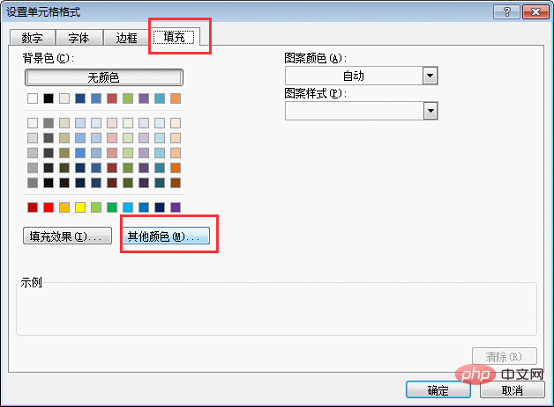
Click the "Customize" tab in the newly popped-up dialog box.
At this point we have to start setting the color. As you can see in the customization dialog box, there are red, green, and blue below, and there is a value behind the color. If we have a color palette in our hands, the larger the value, the more of that color is added to the color palette.
In order to set a gradient effect for our love, when we set the value, the red value remains unchanged at 255, and the green and blue values are changed from 255-0. When both green and blue are 255 , is light white, and when both green and blue are 0, it is the most positive red.
Now we are setting the J28 cell closest to the center, so we adjust the values, red 255, green 230, blue 230. After setting, click OK.
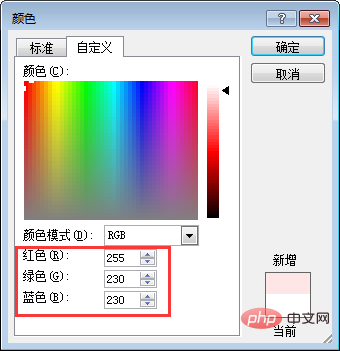
#At this time, you can see the color effect in the "Fill" dialog box, just click OK.
Now returns to the "New Format Rule" dialog box, just click OK.
At this time we have returned to the excel table page. There is no color because there is no content in cell J29. We enter 520 in cell J29 and you can see As a result, J28 has become the color format we just set.
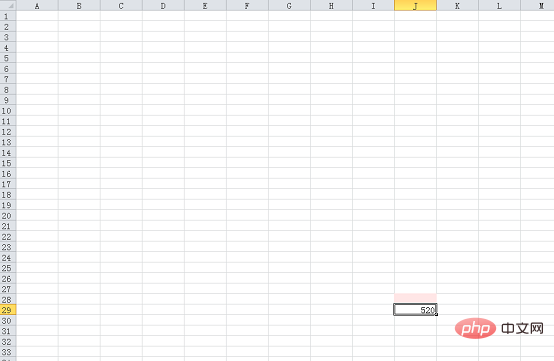
Now we repeat the previous "New Format Rule" step and set the color format for J27-J20 in turn. The color values correspond to the following:
J27 cell: red 255 green 200 blue 200
J26 cell: red 255 green 180 blue 180
J25 Cell: Red 255 Green 150 Blue 150
J24 Cell: Red 255 Green 120 Blue 120
J23 Cell: Red 255 Green 100 Blue 100
J22 Cell: Red 255 Green 80 Blue 80
J21 Cell: Red 255 Green 50 Blue 50
J20 Cell: Red 255 Green 0 Blue 0
Complete the color value settings above Finally, we can see the following results:
Select the cell range J20-J28, and then double-click the "Format Painter" button under the "Home" tab. Double-click the format brush to brush multiple times in a row without having to click again each time.
Then brush over cells I27-I19.
Same as the previous steps, brush to the left in turn, each time the starting position is one cell higher than the previous one, all the way to column E, and then each time the starting position The position is one cell lower than the previous time, all the way to column B. Symmetrical on the right side. The result is as follows. At this time, the first half of the love has been completed.
Start next and process the lower part of the heart. The color processing of cells J39-J47 is the same as that of cells J20-J28. Set the conditional rules in order to make them symmetrical. The final result is as follows.
Select the J39-J47 cell range as well, double-click the format brush, and brush to the left in turn. Each time the starting position is one cell higher than the previous one, until As of column D, column C is three cells higher than the previous time. After column B and the upper half of the heart are sealed, the extra ones below can be deleted. Just be symmetrical on the right side.
You can make appropriate adjustments to this place, mainly to make the two sides of the heart look rounder. The results that the editor has achieved here are as follows.
Select cell J29 and follow the previous steps to create a rule to set a lighter color for J29 itself. Red 255, green 240, blue 240. It means that when cell J29 enters 520, it will display this color.

At this time, J29 has color. Select cell J29, first cancel the border of cell J29, and click "No Border" under the "Home" tab.
Keep cell J29 selected, double-click the format brush and brush the center of the entire heart.
You can see the results as follows.
#If you feel that the sides of the heart are not rounded enough, you can reduce the size of columns B and R. If you feel that the bottom of the heart is not sharp enough, you can directly fill the lower cells with true red. You can make appropriate adjustments according to the situation and make the heart shape you like.
#In the previous animation, there is the word LOVE above the heart, but it is actually the same method.
Select cell D2 and set the conditional rules. The color values are red 255, green 0, and blue 0. After doing it, you can see that cell D2 is filled with true red.

Keep cell D2 selected, and then double-click the format painter to brush directly over the cell area and brush it with the word LOVE.
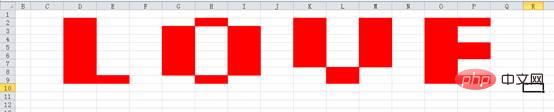
Okay, we have set the color of the entire design. In the animation at the beginning of the article, you will see that there is a row of small words under LOVE. Now let’s make this Typesetting effect.
Select cell E11 and enter the formula =SUBSTITUTE($J$29,"520","you") in the cell. What this formula means is that when cell J29 enters 520, cell E11 returns the word "you".
#The following words are the same. We only need to replace the word "you" in the formula with other words. The final effect is as follows.

The text at this time is centered on the right by default. We select the text and click the "Center" button under the "Home" tab.
Basically our confession props are completed here. The editor is here to show you the effect of the final work.
How about it? Action is worse than excitement! ! ! ! ! ! Whether it’s a girl who sheds tears when listening to a song, or a boy wearing white tennis shoes, take him/her to your computer, enter 520 and press Enter together, and you will definitely succeed in confessing. Friends who see this, please agree to the editor and share the article so that more people can see it and help more people confess successfully!
Related learning recommendations: excel tutorial
The above is the detailed content of 520 teaches you how to express your feelings using excel and let her (him) understand your heart instantly!. For more information, please follow other related articles on the PHP Chinese website!
 Compare the similarities and differences between two columns of data in excel
Compare the similarities and differences between two columns of data in excel
 excel duplicate item filter color
excel duplicate item filter color
 How to copy an Excel table to make it the same size as the original
How to copy an Excel table to make it the same size as the original
 Excel table slash divided into two
Excel table slash divided into two
 Excel diagonal header is divided into two
Excel diagonal header is divided into two
 Absolute reference input method
Absolute reference input method
 java export excel
java export excel
 Excel input value is illegal
Excel input value is illegal




