In the previous article "Excel function learning: 4 techniques for using the substitute function", we learned about the 4 techniques for using the substitute function. The following article uses examples to share with you two common skills in Excel data processing - column transposition and batch insertion of text. Come and collect and learn!
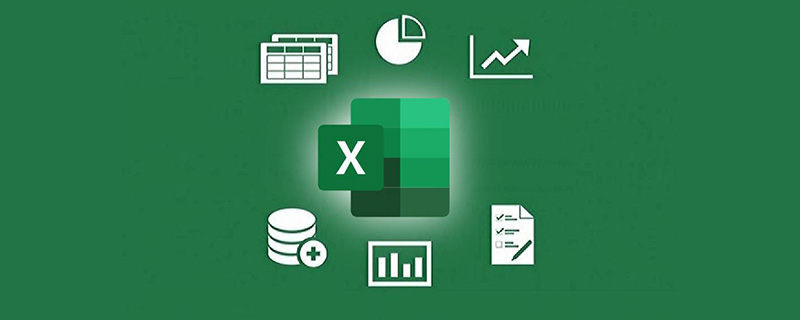
Case 1:
In our daily use of Excel for data sorting, we often use Use multiple functions in combination.
For example, the business list in cell A2 needs to be organized into different rows. The effect is as follows: cell range A6:A10.
Solution idea: First consider using commas as separators and use the "split column" function to put the names in different columns. Then use the "Transpose" function to turn the columns into rows.
For the operation steps, please watch the animation demonstration below:
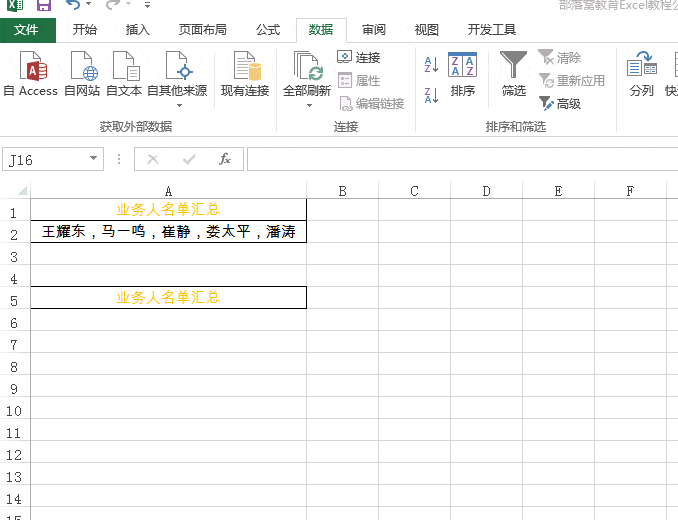
Friends, please try it! If you don’t understand anything about the animation or have other questions, please leave a message in the comment area!
Case 2:
Excel adds strings in batches, which we often use. For example, if you add "Sales Department" in front of all the names in column A, the effect will be the same as in column C.
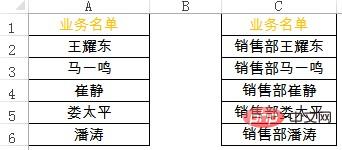
Cell----Right-click----Set cell format---Customize---Type write: "Sales Department"@ -- -Sure.
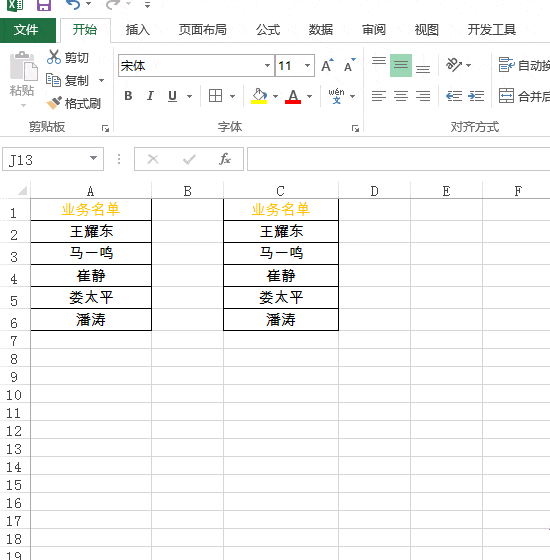
Related learning recommendations: excel tutorial
The above is the detailed content of Sharing practical Excel skills: transposing columns and inserting text in batches. For more information, please follow other related articles on the PHP Chinese website!
 Compare the similarities and differences between two columns of data in excel
Compare the similarities and differences between two columns of data in excel
 excel duplicate item filter color
excel duplicate item filter color
 How to copy an Excel table to make it the same size as the original
How to copy an Excel table to make it the same size as the original
 Excel table slash divided into two
Excel table slash divided into two
 Excel diagonal header is divided into two
Excel diagonal header is divided into two
 Absolute reference input method
Absolute reference input method
 java export excel
java export excel
 Excel input value is illegal
Excel input value is illegal




