
This article brings you relevant knowledge about docker quick start, including common operation commands, image operation commands, container operation commands and other related issues. I hope it will be helpful to everyone.
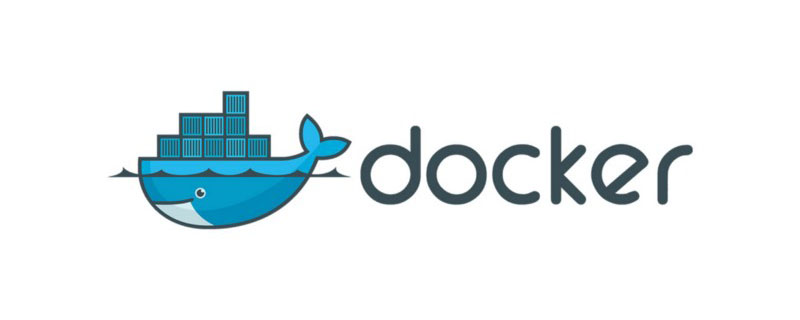
It’s 2022, let’s spend some time on the front-end to learn some docker, and we won’t suffer. Don’t be fooled
Have you not learned about docker yet? It doesn’t matter. Let’s simulate a few scenarios and figure out for you what it is and when we need it in two minutes
Let’s continue Use the remaining seven or eight minutes to use docker to deploy both vue2 and vue3 projects at the same time. Yes, it’s so fast!
Scenario Simulation 1: Stand-alone
You worked diligently in the company and were quickly recognized by the leader. On this day He asks you to take over the following new projects. You need to install them on your own computer.
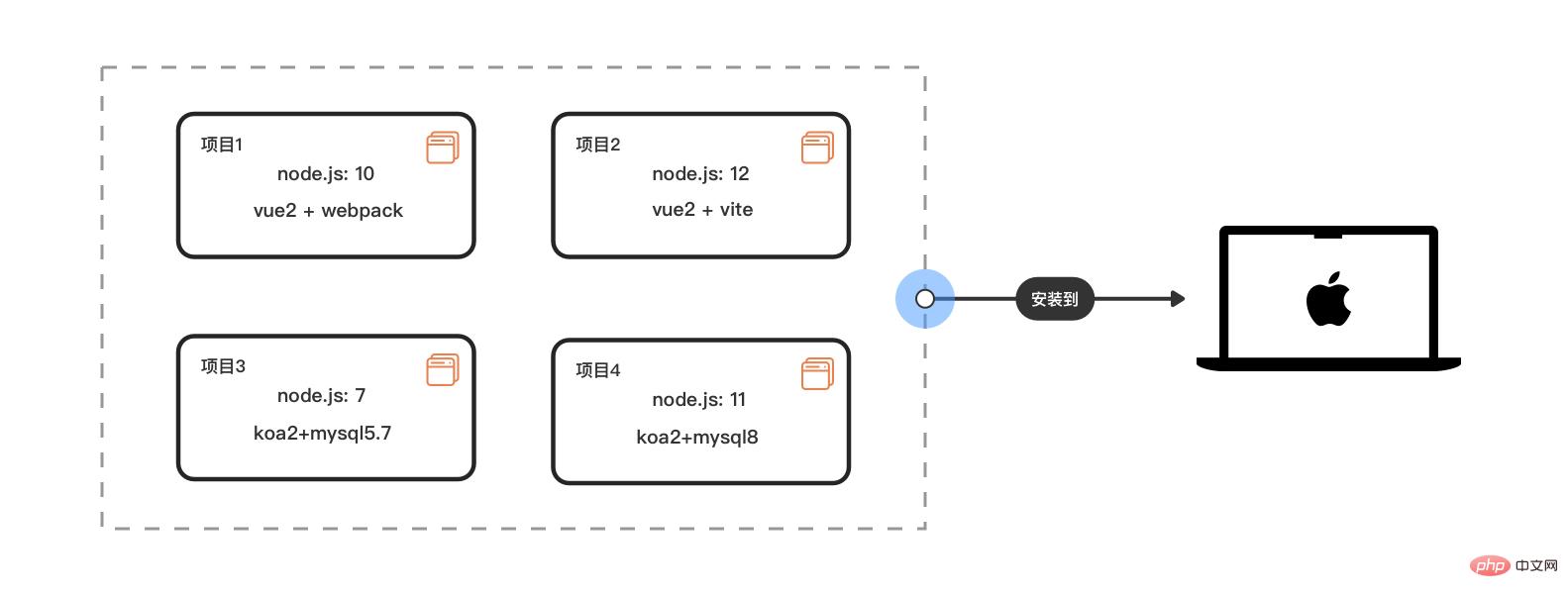
If you are discerning, you will find that there are An exciting quick start guide to docker (detailed graphic and text explanation)ple different versions of nodejs and mysql: OK, it’s a trivial matter to me
Scenario Simulation 2: Multi-machine
At this time, the company has 3 new front-end interns and newcomers, and the leader must You can also install these projects for them to run on their local computers
Due to company history and other reasons, for the time being, they can only be equipped with computers with different operating systems: win7, win10, OSX, etc.
Now you need to install these projects on different operating systems of several computers. See the picture
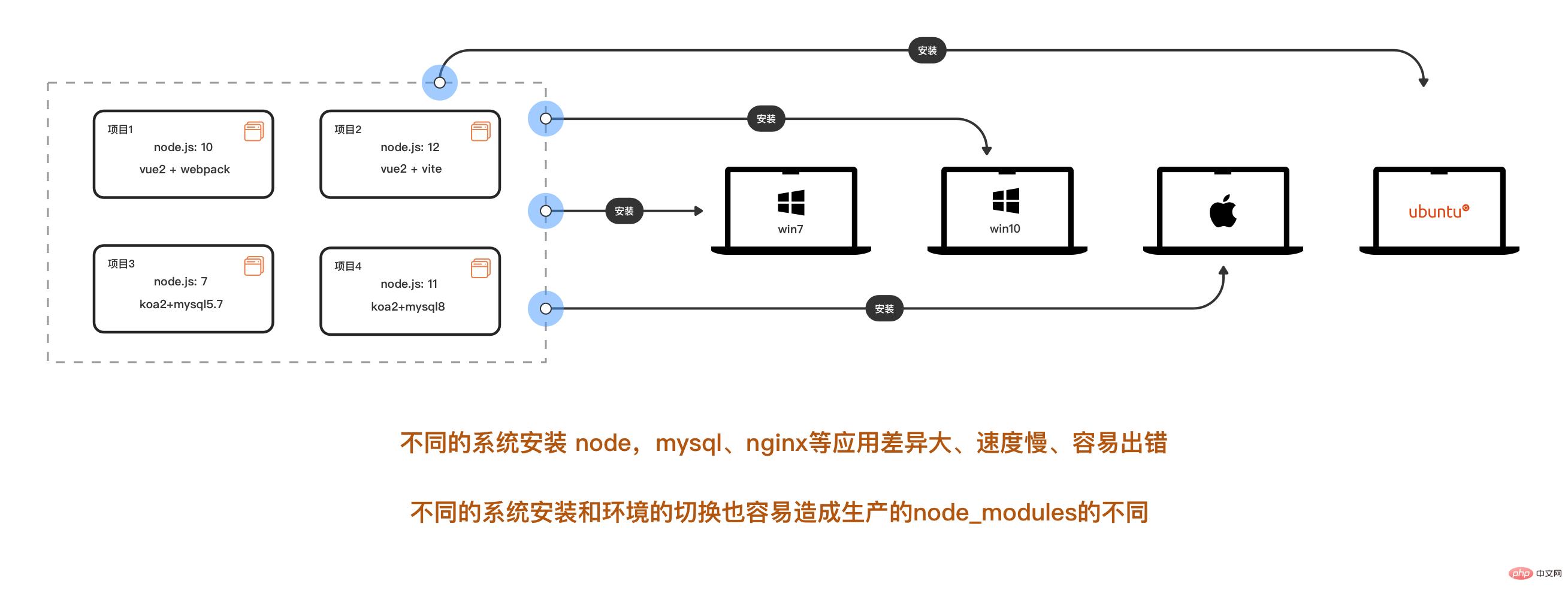
If you are smart, you will find that your head is now bigger than Two big
"Installation is troublesome and time-consuming. When new people work on projects, they have to switch to matching versions for different projects. It is easy to make mistakes, which also pollutes the host environment and also causes pollution to the host. The environment is polluted. When I think of more projects to be carried out in the future, some people may already want to run away.” Deploy these projects on two small servers on the company's intranet to create a public development and testing environment. Oh, these two servers are Linux. Are you ready to start Baidu's How to Install Node and MySQL on Linux? And you still need to install An exciting quick start guide to docker (detailed graphic and text explanation)ple versions. What if the Linux systems of the two servers are different?
Now it’s your turn to carry the bucket
3 docker appearsDon’t panic, docker appears now, it can help you Smooth out the differences in application installation between different systems
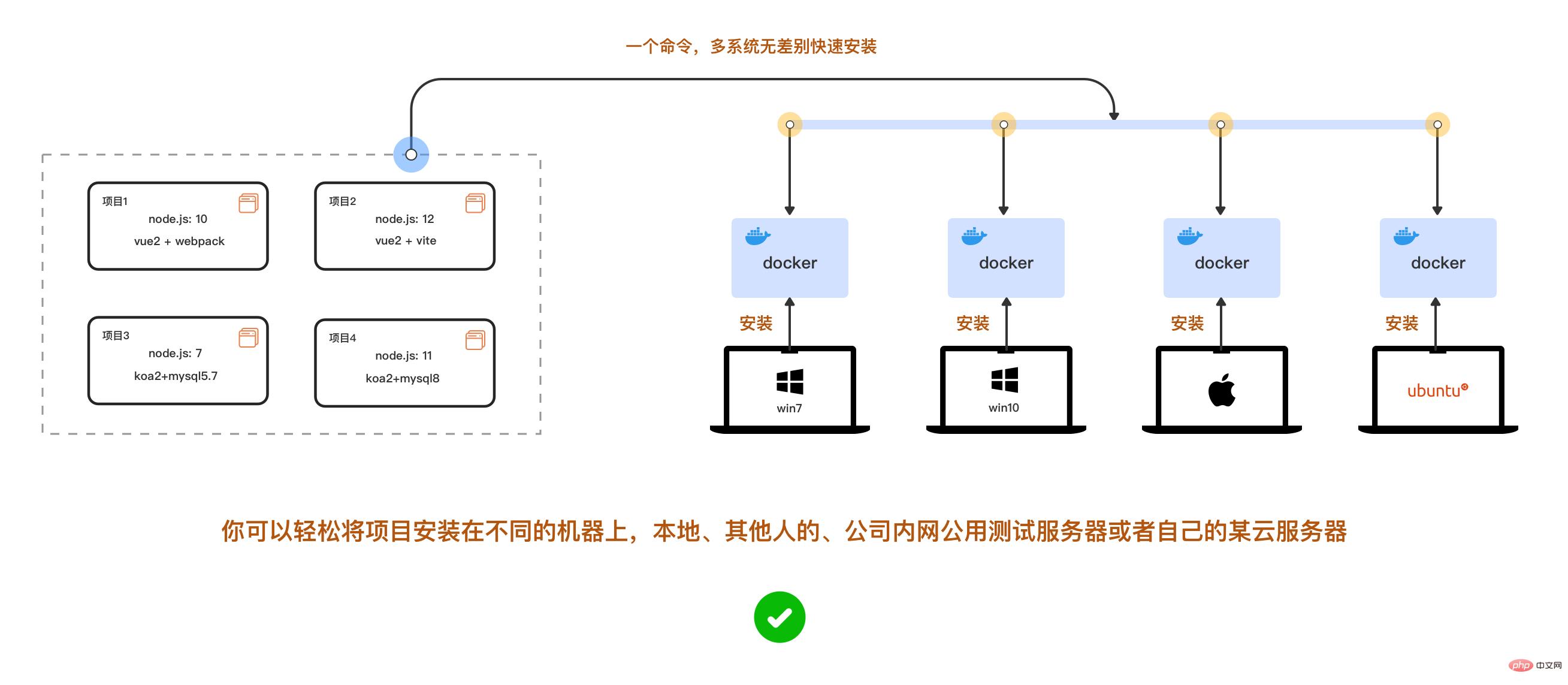 # etc. Then why not use a virtual machine?
# etc. Then why not use a virtual machine?
Because the virtual machine starts slowly, consumes a lot of resources, and takes up a lot of resources, migration/expansion on different systems is more complicated
But docker can’t do it. It starts in seconds and takes up a lot of resources. It has few resources, is not fragrant, and is easy to copy across platforms.
After writing the configuration, it can install different versions of nodej, msyql, nginx, etc. on the computer at the same time with one command, and they can run independently and simultaneously in isolation from each other. At that time, you didn’t need to switch back and forth manually.
The above problem was solved easily. Now are you interested in docker?
2 Docker basics
Docker is divided into several concepts: image, container, warehouse
Image: It is like the system disk or system we need when installing Image file, here it is responsible for creating docker containers. There are many official ready-made images: node, mysql, monogo, nginx can be downloaded from the remote warehouse
Container: can be compared to a mini System, for example, a minimal Linux system with only mysql5.7 installed. Of course, you can also install mysql and node in the same container if you like. Remember, containers and containers, containers and hosts are all isolated from each other
Warehouse: The warehouse is like github. We can make an image and push it to the cloud warehouse, or we can pull the image from the warehouse. 3 Installation
ps: Installing mysql on the docker of the m1 chip requires a little configuration
After installation, run the code below to view
docker -v
4 Practical combat: deploy vue2 and vue3 projects
We want the computer to run An exciting quick start guide to docker (detailed graphic and text explanation)ple versions of nodejs10 and nodejs12 at the same time
ps: Let’s quickly do it first To get started, let’s put aside the installation of different versions of mysql for now4.1 Prepare vue2 and vue3 projects
Now create a new file to put our project: Name it:
my-repositoryInstall vue2 webpack project
# 0 命令行进入到该文件夹的位置:
cd /你的电脑具体的文件路径/my-repository
# 1.现在安装vue-cli
npm install -g @vue/cli
# 2.查看vue-cli安装成功否
vue --version
#我这里是@vue/cli 4.5.15
# 3. 用vue-cli快速创建项目,安装选项我们如下
# > ❯ Default ([Vue 2] babel, eslint)
# > ❯ npm包管理
vue create my-app-vue2
成功运行后会出现 我们可以看到容器的启动状态、端口映射、容器名字 打开浏览器,我们访问localhost:8080和localhost:8081可以看到 如果出错可看下面第三点:[调试](###3 调试):运行如下命令查看原因 上面那一坨 首先这个 先换行来看 : shell 脚本太长的时候我们可以用 "\"把一行命令分成多行 这里我们使用 参数解析: docker run的运行示意图 上面代码运行成功后我们的电脑就会有两个互相隔离独立运行的docker容器 常用的调试命令 1 当然容器内正在进行编译或者发生错误甚至退出的时候,我们可用此命令查看终端输出的信息 运行成功后,查看myvue 容器的npm run serve 在终端上的实时输出信息 常用的调试命令 2 常用的操作命令表一栏,需要先收藏 如果没有合适的镜像,我们通常用Dockerfile来构建自定义镜像 发现没,上面的 慢点再来更新,大家有兴趣也可以先看到我用docker 部署的Jenkins自动化部署 CI/CD 环境 里面也有docker-compose的使用 推荐学习:《docker视频教程》#先安装vite最新版npm init vite@latest# 创建vue3项目npm init vite@latest my-app-vue3 --template vue
//vite需要开启网络访问//vite.config.js 开启hostexport default defineConfig({
plugins: [vue()],+ server: {+ host: '0.0.0.0',+ },});#安装完成后我们的目录是这样的my-repository
├── my-app-vue2
│ ├── public
│ └── src
│ ├── assets
│ └── components
└── my-app-vue3
├── public
└── src
├── assets
└── components
4.2 创建运行docker容器
# 0 先进入我们刚才安装了vue项目的文件夹位置
cd my-repository
# 1 执行pwd可以获取当前文件夹在电脑的绝对目录
pwd
# /Users/eric/my-repository
# 2 运行创建docker容器1:承载 vue2+webpack+nodejs10
docker run -it -d --name myvue2 --privileged -p 8081:8080 -v /Users/eric/my-repository/my-app-vue2:/app/vue node:10.16.2 /bin/bash -c "cd /app/vue && node -v && npm install && npm run serve"
# 3 运行创建docker容器2:承载 vue3+vite+nodejs12
docker run -it -d --name myvue3 --privileged -p 8080:3000 -v /Users/eric/my-repository/my-app-vue3:/app/vue node:12.22.6 /bin/bash -c "cd /app/vue && node -v && npm install && npm run dev"
#运行成功后 查看容器运行情况
docker ps -a

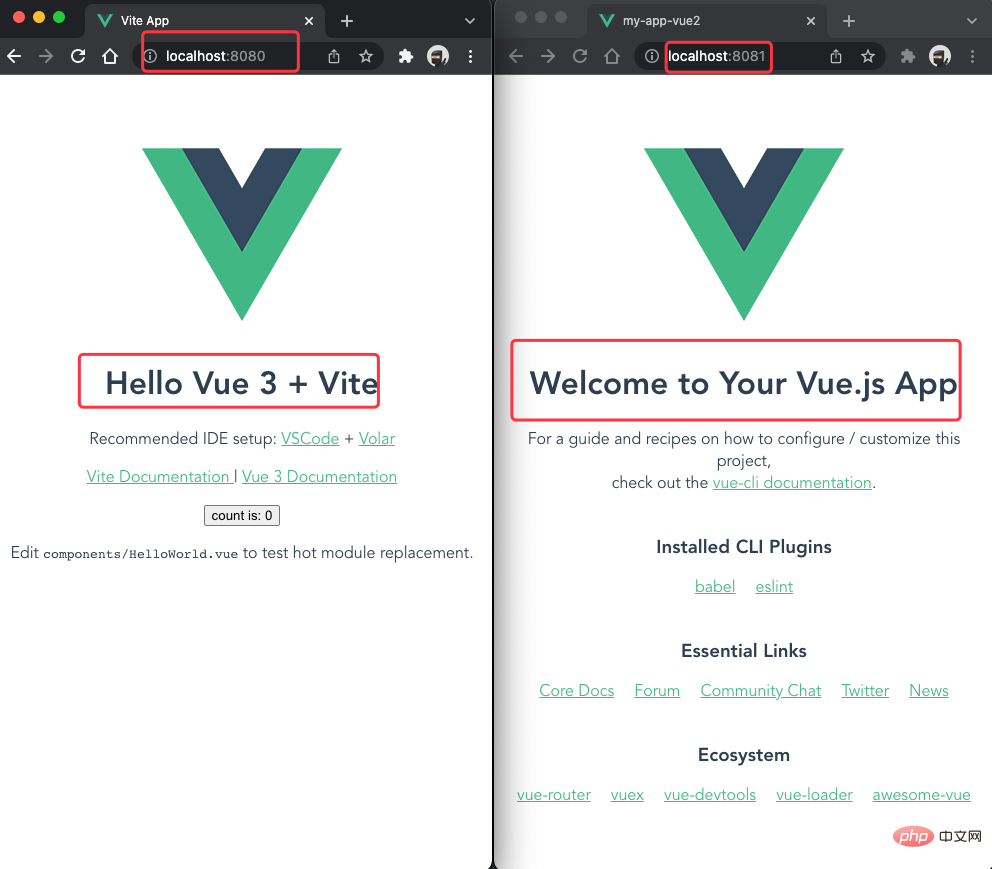
docker logs -f container_id/containe_name
docker run xxxxx 的代码到底是啥,现在我们就来捋顺docker run 是可以用来创建同时启动运行容器docker run \
-it \
-d \
--name myvue2 \
--privileged \
-p 8081:8080 \
-v /Users/eric/my-repository/my-app-vue2:/app/vue \
node:10.16.2 \
/bin/bash -c "cd /app/vue2 && node -v && npm install && npm run serve"
docker run 命令可以下载镜像 ->通过镜像创建容器 ->启动运行容器
参数
描述
-d
以守护进程的方式让容器在后台运行,在这您之 前可能使用的是pm2来守护进程
-it
这里是 -i和 -t的缩写
-i:告诉 Docker 容器保持标准输入流对容器开放,即使容器没有终端连接
告诉 Docker 为容器分配一个虚拟终端
–name myvue2
将容器命名为 myvue2,这样访问和操作容 器等就不需要输入一大串的容器ID
–privileged
让容器的用户在容器内能获取完全root权限
-p 8081:8080
将容器的8080端口映射到宿主机的8081端口上
这样我们访问本机的localhost:8081,就是访问到容器的8080端口
因为容器都是独立运行互相隔离的,容器与容器各自的8080端口、容器跟主机各自的8080端口都不是一个东西,主机只有在这给端口做映射才能访问到容器端口
-v /Users/eric/my-repository/my-app-vue2:/app/vue
将主机的my-app-vue2目录(命令行这里只能写绝对路径哈)下的内容挂载到容器的目录/app/vue内,
如果容器的指定目录有文件/文件夹,将被清空
挂载后,容器修改 /app/vue目录的内容,也是在修改主机目录/Users/eric/my-repository/my-app-vue2内容
node:10.16.2
这里是指定nodejs,版本为10.16.2的镜像来创建容器
如果不指定版本,会默认下载当前镜像的最新版本
/bin/bash -c “cd /app/vue2 && node -v && npm install && npm run serve”
/bin/bash:是在让容器分配的虚拟终端以 bash 模式执行命令
-c ""cd /app/vue2 && node -v && npm install && npm run serve:只能执行一条 shell 命令,需要多个命令按需用&&、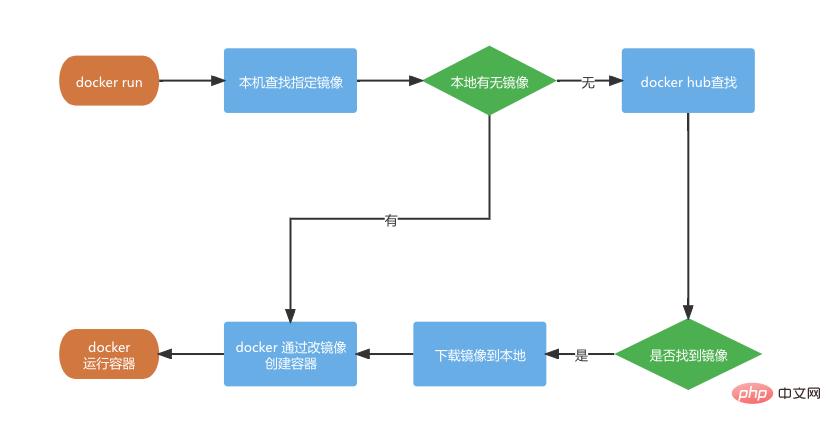
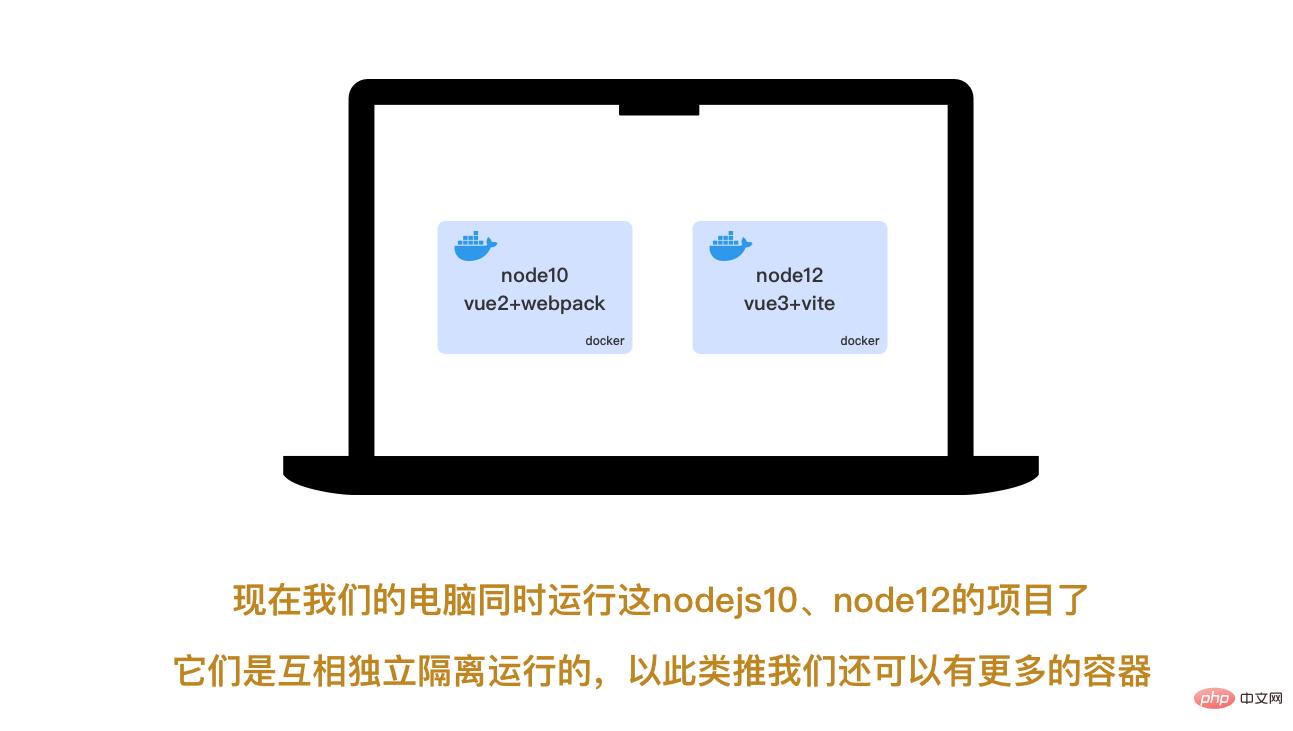
4.3 调试
# 运行后按ctrl + c 可退出docker logs -f contianer_name/container_id
#查看docker container的终端输出信息 docker logs -f myvue2
# 打印出容器的端口映射、目录挂载、网络等等docker inspect myvue2
5 常用操作命令
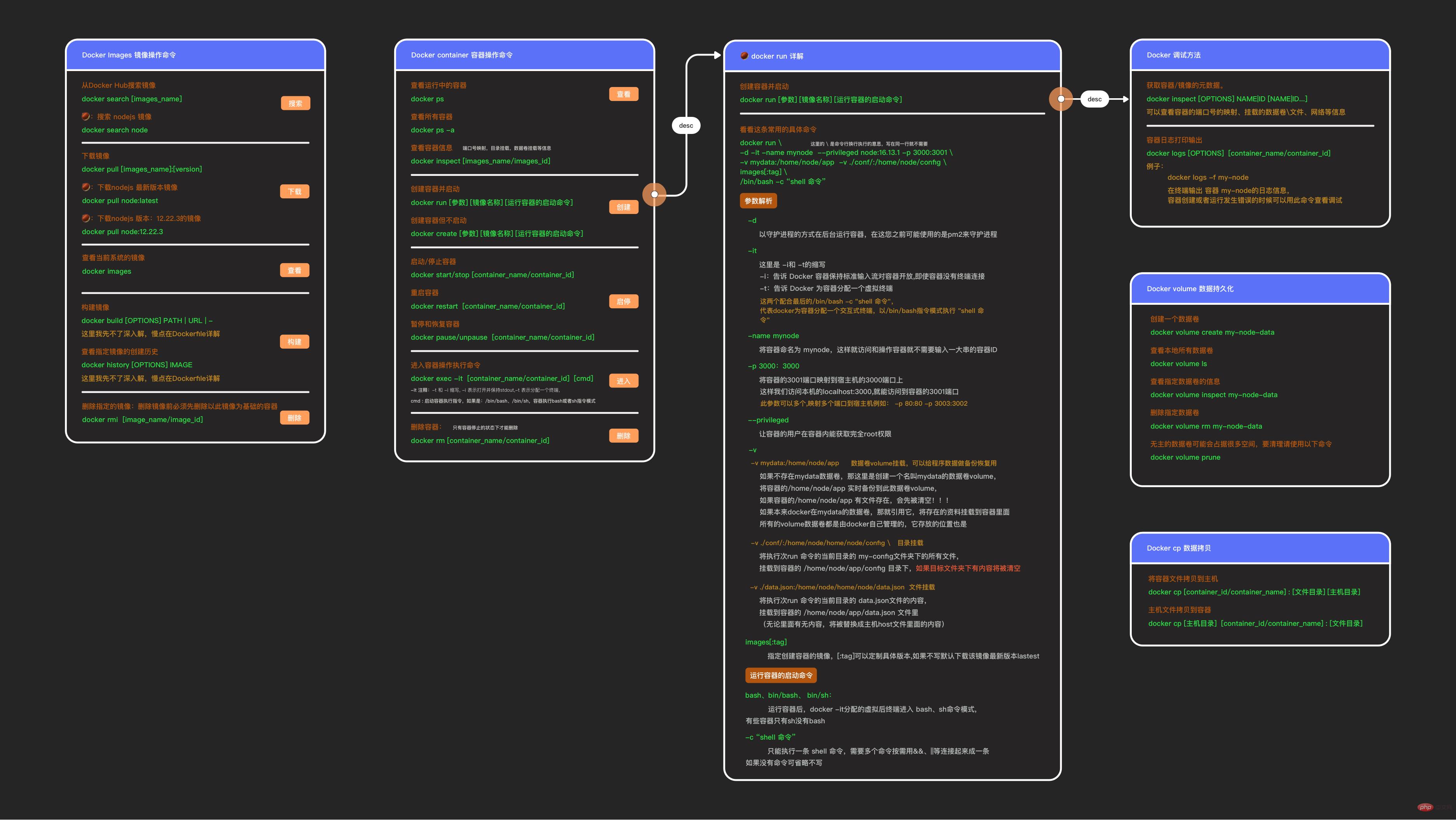
镜像操作命令:
# 搜索镜像
docker search [images_name:tag]
# 下载镜像(:指定版本)
docker pull [images_name:tag]
# 查看本地下载的镜像
docker images
# 自己构建镜像
# 根据dockerfile的路径或者url构建镜像
docker build [OPTIONS] PATH|URL|-
# 查看镜像的构建历史
docker history [images_name]
# 删除镜像
# 需要先删除以此镜像为基础的容器
docker rmi [images_name]
容器操作命令
# 查看运行中的容器
# 可以查看容器ID、基础镜像、容器名称、运行状态、端口映射等
docker ps
# 查看所有容器:包括停止的
docker ps -a
# 查看容器的信息
# 例如端口号的映射、目录挂载
docker inspect [images_name/images_id]
# 启动和停止容器
docker start/stop [container_name/container_id]
# 重启容器
# 使用场景实例:
# 在加入新的npm包依赖需要重新编译的时候使用重启运行编译
# nginx容器的配置更新后需要重启生效
docker restart [container_name/container_id]
# 进入容器
# ps:有些容器没有bash,需要改成/bin/sh,例如mysq、mongodb的
# 退出人容器输入exit 回车键
docker exec -it [container_name/container_id] /bin/bash
# 删除容器
# 在容器停止的状态才能删
docker rm [container_name/container_id]
# 容器主机文件拷
# 将容器文件拷贝到主机
docker cp [container_id/container_name] : [文件目录] [主机目录]
# 将主机的目录拷贝到容器
docker cp [主机目录] [container_id/container_name] : [文件目录]
6 进阶
docker run 只能创建启动一个docker容器,我们可以用docker-compose来一次启动多个容器,常用于单机下安装多个服务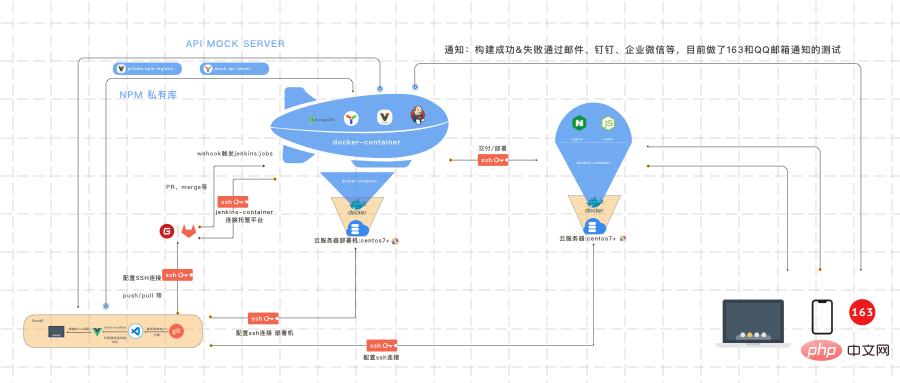
The above is the detailed content of An exciting quick start guide to docker (detailed graphic and text explanation). For more information, please follow other related articles on the PHP Chinese website!
 The difference between k8s and docker
The difference between k8s and docker
 What are the methods for docker to enter the container?
What are the methods for docker to enter the container?
 What should I do if the docker container cannot access the external network?
What should I do if the docker container cannot access the external network?
 What is the use of docker image?
What is the use of docker image?
 How to open the terminal window in vscode
How to open the terminal window in vscode
 How to use Java switch
How to use Java switch
 How to post text in WeChat Moments
How to post text in WeChat Moments
 What protocol is udp?
What protocol is udp?