
iis7 How to change the php version: 1. Download PHP Manager for IIS and install it; 2. Find the path to the file php-cgi.exe; 3. Click "change PHP version" to switch the version.
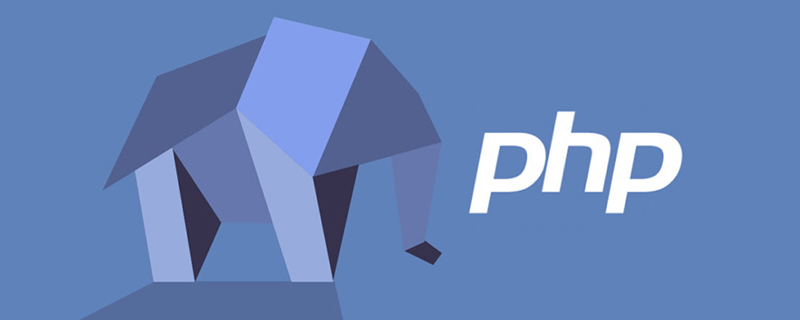
#The operating environment of this article: Windows 7 system, php version 5.3, Dell G3 computer.
How to change the php version in iis7?
IIS7 and IIS7.5 support multiple versions of php:
I have been playing around with IIS7 and php recently, and I want to share some stuff,
First, let’s introduce PHP Manager for IIS’s support for multiple versions of PHP for IIS7 and 7 or above.
Another day I will introduce the support of URLRewrite 2.0 provided by Microsoft for IIS7 and how to extend URLRewrite.
The first step is of course installation, download PHP Manager for IIS and install it. Download address http://phpmanager.codeplex.com/releases
After the installation is completed, the php manager icon will appear in the IIS manager. As shown below:
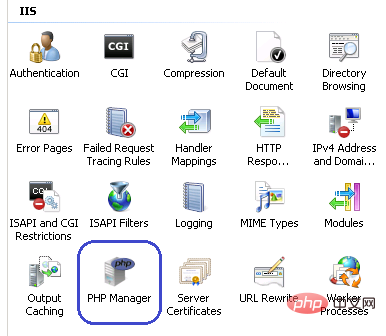
#After double-clicking, the specific configuration management of php will appear.
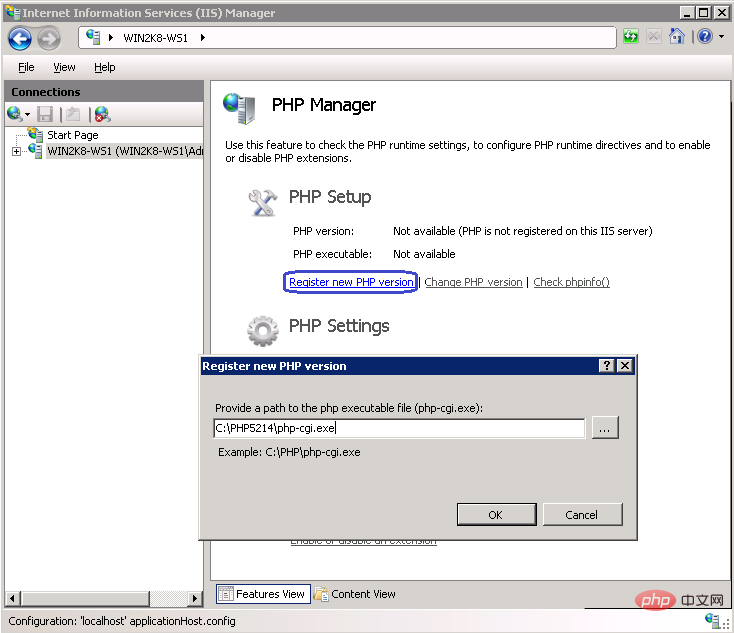
Register the php version you want to run, find the path of the file php-cgi.exe and it will be ok.
After registration, the corresponding configuration will be automatically checked. If some configurations are not consistent with the recommended configuration, the corresponding error message will be displayed. As follows:
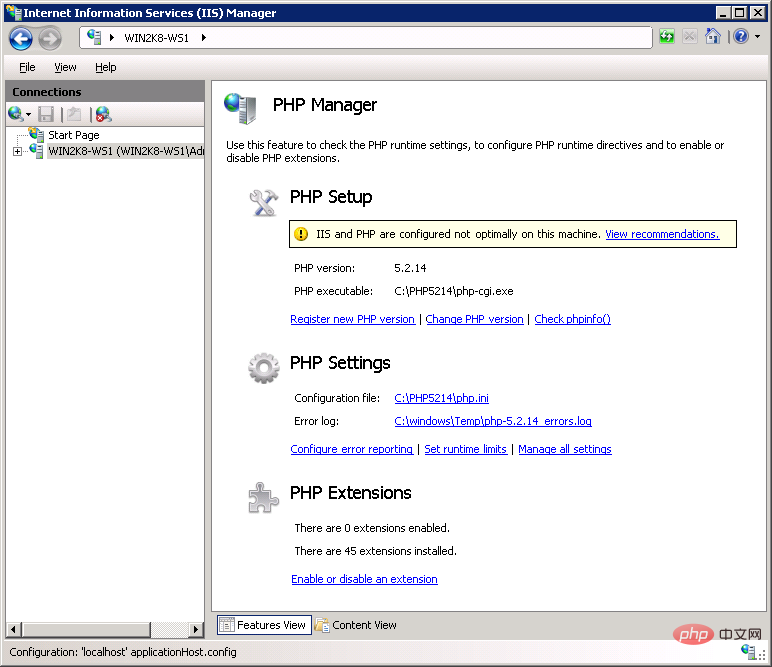
#Click "View Recommendations" to see the specific error information.
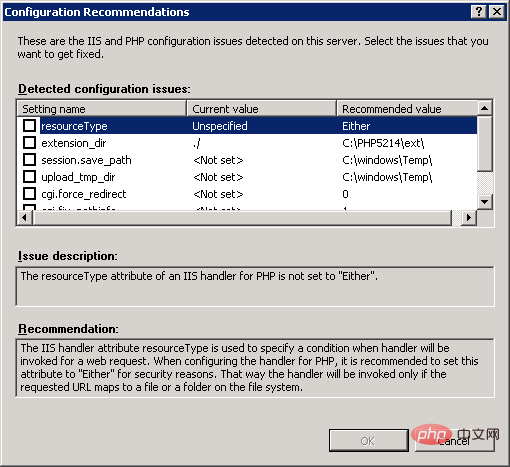
If you have registered multiple php versions, you can easily switch versions:
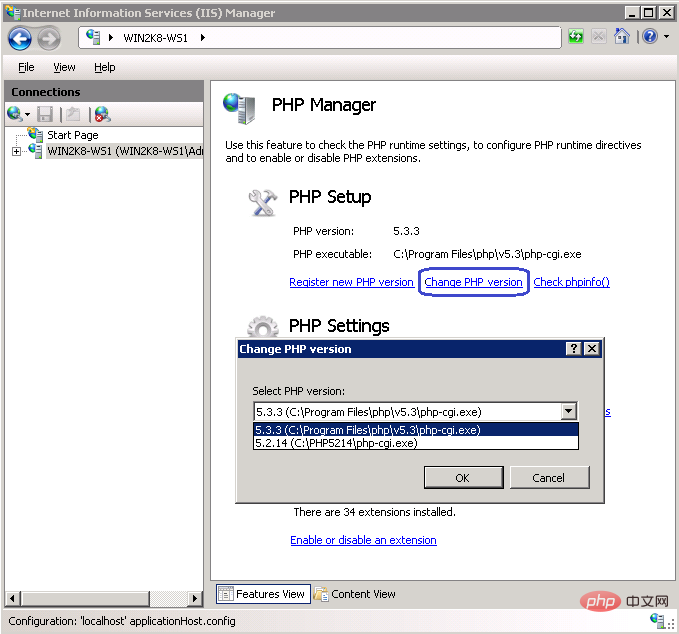
Check phpinfo()" next to the cut version is also something we like. It is very convenient to check the specific configuration information:
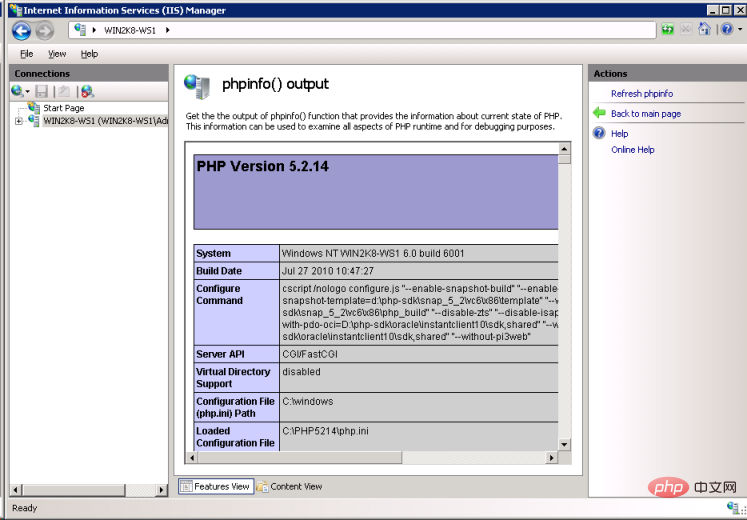
PHP Video Tutorial"
The above is the detailed content of How to change php version in iis7. For more information, please follow other related articles on the PHP Chinese website!