
This article will take you through the sorting and offset issues of grid columns in Bootstrap grid layout, and see how the grid columns are sorted and offset. I hope it will be helpful to you!
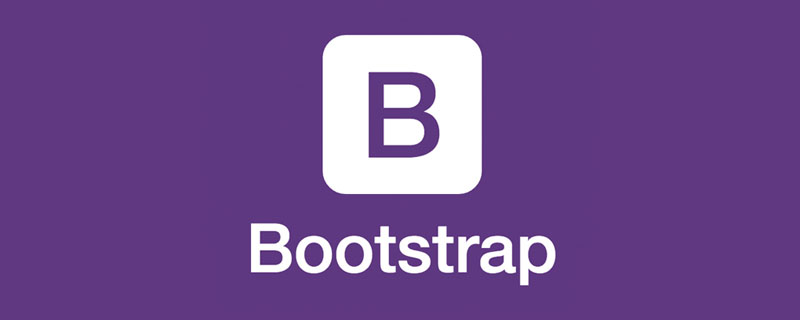
Sometimes for some reason (such as SEO), The visual effect we need to display is different from the sequential search shown in the source code. For example, the web page is divided into two parts: left and right. We need the navigation on the left and the latest article list on the right. However, for SEO reasons, we want the search engine spiders to The first thing to get is the latest article list. At this time we need to reorder the columns. [Related recommendation: "bootstrap Tutorial"]
Of course, you may have other reasons to do this.
<!doctype html>
<html lang="zh-CN">
<head>
<meta charset="utf-8">
<meta name="viewport" content="width=device-width, initial-scale=1">
<meta name="keywords" content="">
<meta name="description" content="">
<link href="bootstrap5/bootstrap.min.css" rel="stylesheet">
<title>列的排序</title>
</head>
<body>
<div class="container">
<div class="row row-cols-3">
<div class="col-9 order-2">
<h5>最新文章列表</h5>
<ol>
<li>文章标题 作者 发布日期</li>
<li>文章标题 作者 发布日期</li>
<li>文章标题 作者 发布日期</li>
<li></li>
<li></li>
</ul>
</div>
<div class="col-3 order-1">
<h5>站点导航</h5>
<ul>
<li>随手记</li>
<li>心情点滴</li>
<li>职场人士</li>
</ul>
</div>
</div>
</div>
<script src="bootstrap5/bootstrap.bundle.min.js"></script>
</body>
</html>**Isn’t it amazing? Next, I will give another example to introduce the sorting rules in detail. **
<!doctype html>
<html lang="zh-CN">
<head>
<meta charset="utf-8">
<meta name="viewport" content="width=device-width, initial-scale=1">
<meta name="keywords" content="">
<meta name="description" content="">
<link href="bootstrap5/bootstrap.min.css" rel="stylesheet">
<style>
.col {height: 50px; border: 1px solid #000;}
h5{text-align: center;}
</style>
<title>网格行列演示</title>
</head>
<body>
<h5>默认顺序</h5>
<div class="container">
<div class="row row-cols-3">
<div class="col">1</div>
<div class="col">2</div>
<div class="col">3</div>
<div class="col">4</div>
<div class="col">5</div>
<div class="col">6</div>
<div class="col">7</div>
<div class="col">8</div>
</div>
</div>
<h5>使用数字调整顺序</h5>
<div class="container">
<div class="row row-cols-3">
<div class="col">1</div>
<div class="col order-1">2 order-1</div>
<div class="col order-5">3 order-5</div>
<div class="col order--1">4 order--1</div>
<div class="col order-6">5 order-6</div>
<div class="col order-0">6 order-0</div>
<div class="col order-4">7 order-4</div>
<div class="col">8</div>
</div>
</div>
<h5>使用单词调整顺序</h5>
<div class="container">
<div class="row row-cols-3">
<div class="col">1</div>
<div class="col order-last">2 order-last</div>
<div class="col">3</div>
<div class="col order-first">4 order-first</div>
<div class="col order-first">5 order-first</div>
<div class="col">6</div>
<div class="col">7</div>
<div class="col">8</div>
</div>
</div>
<h5>数字和单词调整顺序</h5>
<div class="container">
<div class="row row-cols-3">
<div class="col">1</div>
<div class="col order-last">2 order-last</div>
<div class="col order-5">3 order-5</div>
<div class="col order-3">4 order-3</div>
<div class="col order-first">5 order-first</div>
<div class="col order-2">6 order-2</div>
<div class="col order-1">7 order-1</div>
<div class="col">8</div>
</div>
</div>
<script src="bootstrap5/bootstrap.bundle.min.js"></script>
</body>
</html>Specific effect
Use the order-* class to control content Visual order, where * is the number 1-5. We are very sorry that only these five numbers are supported. If you use other numbers, it will not work. According to the example table above, you can see:
The first table is the case where sorting is not used and is sorted directly in order.
Using numbers other than 1-5 has no effect. It is still displayed in its original order, such as the original 4, 5, and 6 columns.
Columns that use numbers are sorted behind columns that are not sorted, sorted according to the sorting numbers from small to large
Sort numbers do not need to be used in order , for example, 2 and 3 are not used in the above example.
is very simple to use word sorting. There are only two classes, order-first and .order-last, which represent the beginning and the end respectively. From the example As can be seen in , word sorting can be combined with numeric sorting, and word sorting has a higher priority than numeric and default sorting.
Use offset-md-*class to move the column to the right* grids, these classes are implemented by increasing the left margin of the column by * grids.
The other columns following the offset column are arranged with the offset column as the new starting point.
The code is still used to demonstrate the following:
<!doctype html>
<html lang="zh-CN">
<head>
<meta charset="utf-8">
<meta name="viewport" content="width=device-width, initial-scale=1">
<meta name="keywords" content="">
<meta name="description" content="">
<link href="bootstrap5/bootstrap.min.css" rel="stylesheet">
<style>
[class^="col-"] {height: 50px; border: 1px solid #000;}
h5{text-align: center;}
</style>
<title>列的排序</title>
</head>
<body>
<div class="container">
<div class="row">
<div class="col-md-1">1</div>
<div class="col-md-1">2</div>
<div class="col-md-1">3</div>
<div class="col-md-1">4</div>
<div class="col-md-1">5</div>
<div class="col-md-1">6</div>
<div class="col-md-1">7</div>
<div class="col-md-1">8</div>
<div class="col-md-1">9</div>
<div class="col-md-1">10</div>
<div class="col-md-1">11</div>
<div class="col-md-1">12</div>
</div>
<div class="row">
<div class="col-md-4">.col-md-4</div>
<div class="col-md-4 offset-md-4">.col-md-4 .offset-md-4</div>
</div>
<div class="row">
<div class="col-md-3 offset-md-3">.col-md-3 .offset-md-3</div>
<div class="col-md-3 offset-md-3">.col-md-3 .offset-md-3</div>
</div>
<div class="row">
<div class="col-md-6 offset-md-3">.col-md-6 .offset-md-3</div>
</div>
</div>
<script src="bootstrap5/bootstrap.bundle.min.js"></script>
</body>
</html>The display results are as follows
<!doctype html>
<html lang="zh-CN">
<head>
<meta charset="utf-8">
<meta name="viewport" content="width=device-width, initial-scale=1">
<meta name="keywords" content="">
<meta name="description" content="">
<link href="bootstrap5/bootstrap.min.css" rel="stylesheet">
<style>
[class^="col-"] {height: 50px; border: 1px solid #000;}
h5{text-align: center;}
</style>
<title>列的排序</title>
</head>
<body>
<div class="container">
<div class="row row-cols-12">
<div class="col-1">1</div>
<div class="col-1">2</div>
<div class="col-1">3</div>
<div class="col-1">4</div>
<div class="col-1">5</div>
<div class="col-1">6</div>
<div class="col-1">7</div>
<div class="col-1">8</div>
<div class="col-1">9</div>
<div class="col-1">10</div>
<div class="col-1">11</div>
<div class="col-1">12</div>
</div>
<div class="row">
<div class="col-sm-5 col-md-6">.col-sm-5 .col-md-6</div>
<div class="col-sm-5 offset-sm-2 col-md-6 offset-md-0">.col-sm-5 .offset-sm-2 .col-md-6 .offset-md-0</div>
</div>
<div class="row">
<div class="col-sm-6 col-md-5 col-lg-6">.col-sm-6 .col-md-5 .col-lg-6</div>
<div class="col-sm-6 col-md-5 offset-md-2 col-lg-6 offset-lg-0">.col-sm-6 .col-md-5 .offset-md-2 .col-lg-6 .offset-lg-0</div>
</div>
</div>
<script src="bootstrap5/bootstrap.bundle.min.js"></script>
</body>
</html>Responsive effect animation
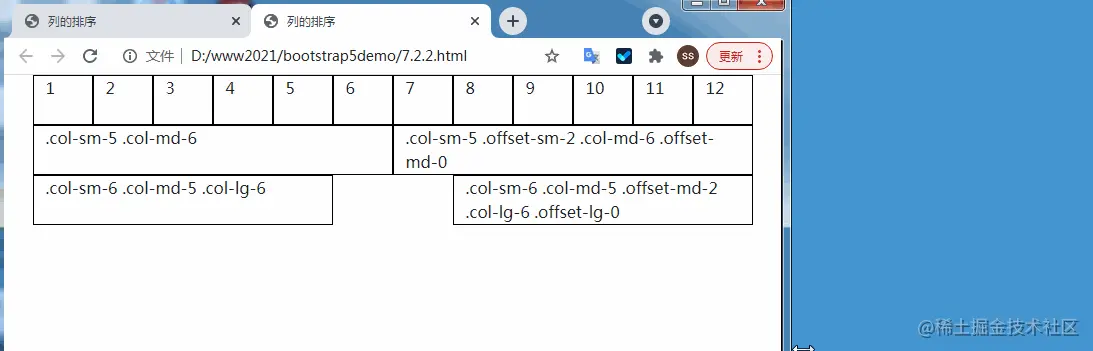 2.3 Use the .margin utility class to implement offset
2.3 Use the .margin utility class to implement offset
<!doctype html>
<html lang="zh-CN">
<head>
<meta charset="utf-8">
<meta name="viewport" content="width=device-width, initial-scale=1">
<meta name="keywords" content="">
<meta name="description" content="">
<link href="bootstrap5/bootstrap.min.css" rel="stylesheet">
<style>
[class^="col-"] {height: 50px; border: 1px solid #000;}
h5{text-align: center;}
</style>
<title>列的排序</title>
</head>
<body>
<div class="container">
<div class="row row-cols-12">
<div class="col-1">1</div>
<div class="col-1">2</div>
<div class="col-1">3</div>
<div class="col-1">4</div>
<div class="col-1">5</div>
<div class="col-1">6</div>
<div class="col-1">7</div>
<div class="col-1">8</div>
<div class="col-1">9</div>
<div class="col-1">10</div>
<div class="col-1">11</div>
<div class="col-1">12</div>
</div>
<h5>后面只有自己</h5>
<div class="row">
<div class="col-md-2">.col-md-2</div>
<div class="col-md-2 ms-auto">.col-md-2 .ms-auto</div>
</div>
<h5>不需要换行</h5>
<div class="row">
<div class="col-md-2">.col-md-2</div>
<div class="col-md-2 ms-auto">.col-md-2 .ms-auto</div>
<div class="col-md-2">.col-md-2</div>
<div class="col-md-2">.col-md-2</div>
</div>
<h5>需要换行</h5>
<div class="row">
<div class="col-md-2">.col-md-2</div>
<div class="col-md-2 ms-auto">.col-md-2 .ms-auto</div>
<div class="col-md-2">.col-md-2</div>
<div class="col-md-2">.col-md-2</div>
<div class="col-md-2">.col-md-2</div>
<div class="col-md-2">.col-md-2</div>
<div class="col-md-2">.col-md-2</div>
<div class="col-md-2">.col-md-2</div>
<div class="col-md-2">.col-md-2</div>
</div>
<h5>后面只有自己</h5>
<div class="row">
<div class="col-md-2">.col-md-2</div>
<div class="col-md-2 me-auto">.col-md-2 .me-auto</div>
</div>
<h5>不需要换行</h5>
<div class="row">
<div class="col-md-2">.col-md-2</div>
<div class="col-md-2 me-auto">.col-md-2 .me-auto</div>
<div class="col-md-2">.col-md-2</div>
<div class="col-md-2">.col-md-2</div>
</div>
<h5>需要换行</h5>
<div class="row">
<div class="col-md-2">.col-md-2</div>
<div class="col-md-2 me-auto">.col-md-2 .me-auto</div>
<div class="col-md-2">.col-md-2</div>
<div class="col-md-2">.col-md-2</div>
<div class="col-md-2">.col-md-2</div>
<div class="col-md-2">.col-md-2</div>
<div class="col-md-2">.col-md-2</div>
<div class="col-md-2">.col-md-2</div>
<div class="col-md-2">.col-md-2</div>
</div>
</div>
<script src="bootstrap5/bootstrap.bundle.min.js"></script>
</body>
</html>Display effect
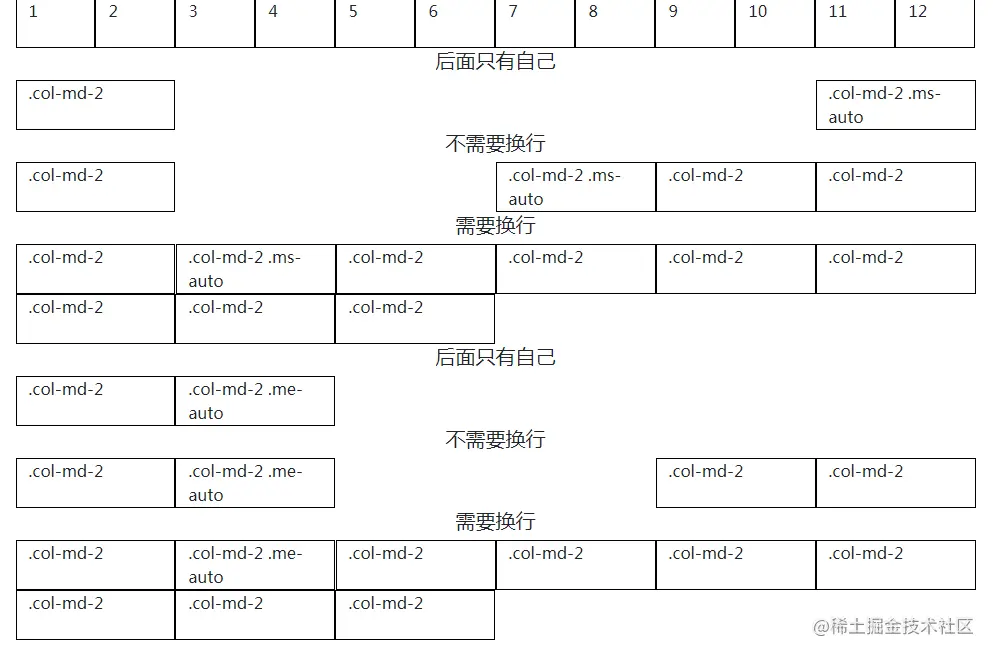 ##These two parameters are valid when the row is not full (that is, the sum of the number of rasters in the row is less than 12). If the row is exactly full, the parameters are invalid.
##These two parameters are valid when the row is not full (that is, the sum of the number of rasters in the row is less than 12). If the row is exactly full, the parameters are invalid.
<!doctype html>
<html lang="zh-CN">
<head>
<meta charset="utf-8">
<meta name="viewport" content="width=device-width, initial-scale=1">
<meta name="keywords" content="">
<meta name="description" content="">
<link href="bootstrap5/bootstrap.min.css" rel="stylesheet">
<style>
[class^="col-"] {height: 50px; border: 1px solid #000;}
h5{text-align: center;}
</style>
<title>列的偏移</title>
</head>
<body>
<div class="container">
<h5>每个栅格是5的时候</h5>
<div class="row">
<div class="col-md-5">.col-md-5</div>
<div class="col-md-5 ms-auto">.col-md-5 .ms-auto</div>
<div class="col-md-5 ms-auto">.col-md-5 .ms-auto</div>
<div class="col-md-5">.col-md-5</div>
<div class="col-md-5 me-auto">.col-md-5 me-auto</div>
<div class="col-md-5">.col-md-5</div>
<div class="col-md-5">.col-md-5</div>
<div class="col-md-5 me-auto">.col-md-5 me-auto</div>
</div>
</div>
<script src="bootstrap5/bootstrap.bundle.min.js"></script>
</body>
</html>3 Independent column class
<div class="col-3 bg-light p-3 border"> .col-3: width of 25% </div> <div class="col-sm-9 bg-light p-3 border"> .col-sm-9: width of 75% above sm breakpoint </div>
这些类可以与实用程序一起使用来创建响应的浮动图像。如果文本较短,请确保将内容包装在.clearfix包装器中以清除浮动。
<div class="clearfix"> <img src="..." class="col-md-6 float-md-end mb-3 ms-md-3" alt="..."> <p> A paragraph of placeholder text. We're using it here to show the use of the clearfix class. We're adding quite a few meaningless phrases here to demonstrate how the columns interact here with the floated image. </p> <p> As you can see the paragraphs gracefully wrap around the floated image. Now imagine how this would look with some actual content in here, rather than just this boring placeholder text that goes on and on, but actually conveys no tangible information at. It simply takes up space and should not really be read. </p> <p> And yet, here you are, still persevering in reading this placeholder text, hoping for some more insights, or some hidden easter egg of content. A joke, perhaps. Unfortunately, there's none of that here. </p> </div>
更多关于bootstrap的相关知识,可访问:bootstrap基础教程!!
The above is the detailed content of A brief discussion on how to sort and offset columns in Bootstrap grid layout. For more information, please follow other related articles on the PHP Chinese website!