Solution to a full page of word that won’t jump to the next page: First open the word document on your computer; then click “right-click” and select “Table Properties”; then click “OK” in the pop-up window , and remove the "check" in front of "Specify height" under size; finally, check the "check" of "Allow cross-page line breaks".

The operating environment of this article: windows7 system, Microsoft Office word2010 version, DELL G3 computer
The word will not jump when the page is full What to do with one page?
Click on the table properties
Open the word document on the computer. We select the table that cannot be moved to the next page by "right-clicking" and selecting "Table Properties".
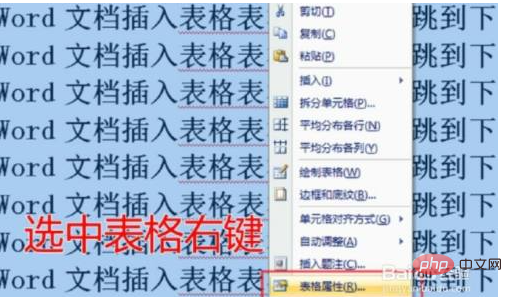
Check the option
Click "OK" in the pop-up window, remove the "check" in front of "Specify height" under size, and Check the "Allow cross-page line breaks" box below.
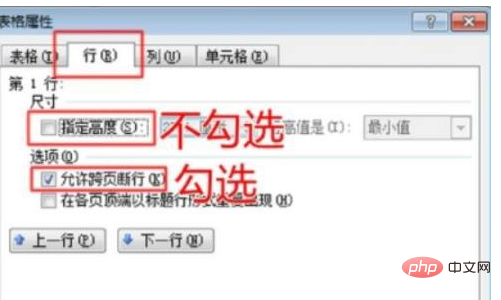
Auto jump
can solve the problem that the blank table in word cannot automatically jump to the next page after filling it with content.
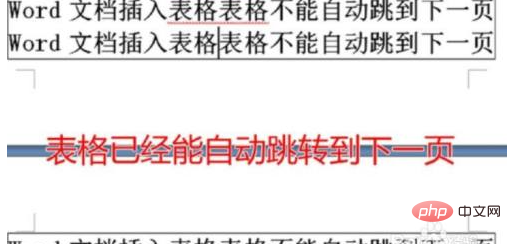
Recommended study: "Word Tutorial"
The above is the detailed content of What should I do if Word does not jump to the next page when it is full?. For more information, please follow other related articles on the PHP Chinese website!
 How to change word background color to white
How to change word background color to white
 How to delete the last blank page in word
How to delete the last blank page in word
 Why can't I delete the last blank page in word?
Why can't I delete the last blank page in word?
 Word single page changes paper orientation
Word single page changes paper orientation
 word to ppt
word to ppt
 Word page number starts from the third page as 1 tutorial
Word page number starts from the third page as 1 tutorial
 Tutorial on merging multiple words into one word
Tutorial on merging multiple words into one word
 word insert table
word insert table