
How to change the src attribute value in JavaScript: 1. Use the setAttribute() method, the syntax is "element object.setAttribute("src","attribute value")"; 2. Use the src attribute of HTML DOM, the syntax "ElementObject.src="AttributeValue"".

The operating environment of this tutorial: windows7 system, javascript version 1.8.5, Dell G3 computer.
javascript changes the src attribute value
Method 1: Use the setAttribute() method
setAttribute () method adds the specified attribute and assigns it the specified value.
Only sets/changes the value if this specified property already exists.
Example:
<!DOCTYPE html>
<html>
<body>
<img src="/static/imghw/default1.png" data-src="img/1.jpg" class="lazy" style="max-width:90%"/ alt="How to change the src attribute value in javascript" >
<p id="demo">点击按钮来改变img标签src属性的值。</p>
<button onclick="myFunction()">试一下</button>
<script>
function myFunction()
{
document.getElementsByTagName("img")[0].setAttribute("src","img/2.jpg");
}
</script>
</body>
</html>Rendering:
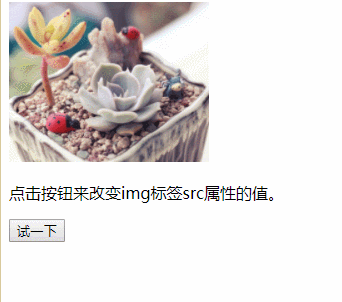
2. Use the src attribute of the HTML DOM object
<!DOCTYPE html>
<html>
<body>
<img src="/static/imghw/default1.png" data-src="img/1.jpg" class="lazy" style="max-width:90%"/ alt="How to change the src attribute value in javascript" >
<p id="demo">点击按钮来改变img标签src属性的值。</p>
<button onclick="myFunction()">试一下</button>
<script>
function myFunction()
{
document.getElementsByTagName("img")[0].src="img/3.jpg";
}
</script>
</body>
</html>Rendering:
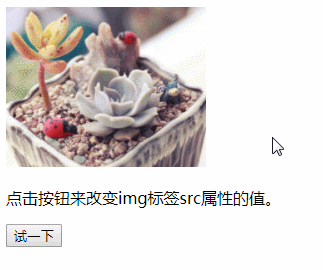
[Recommended learning: javascript advanced tutorial]
The above is the detailed content of How to change the src attribute value in javascript. For more information, please follow other related articles on the PHP Chinese website!