How to delete page breaks in word: 1. Double-click to open the word software; 2. Click on the taskbar, click "View", and click "Outline View" on the left side of the operation bar; 3. Find the page break that needs to be deleted ;4. Click the delete button to delete the page break.

The operating environment of this article: Windows 7 system, Microsoft Office word 2010 version, Dell G3 computer.
How to delete word page breaks?
First, double-click the mouse to open the word software.
Drag the article you want to change into the software and open it. As shown in the picture, the upper part of the article is separate from the lower part, and the lower part is on another page.
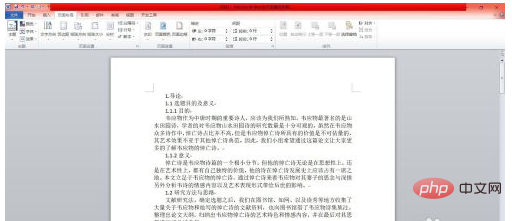
Second, check the page break position.
Click on the taskbar above the text - click "View" - click "Outline View" on the left side of the action bar - so that you can see whether there are page breaks in your article.
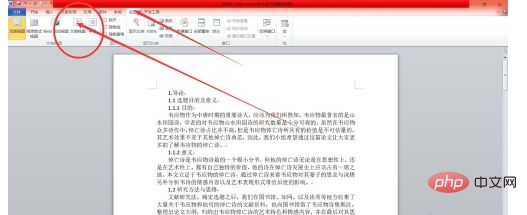
Third, find the page break that needs to be deleted.
As shown in the picture, after we adjust it to the outline view, we can clearly see the page breaks in the article and find the places that need to be deleted first.
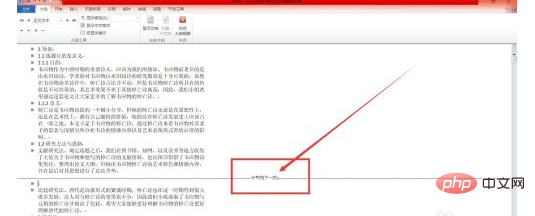
Fourth, delete the page breaks.
After finding the page break - click it with the left mouse button - press and hold the delete key to complete the deletion of the page break. After deleting, click View - Page View - to return to editing.
In this way, paging is cancelled.
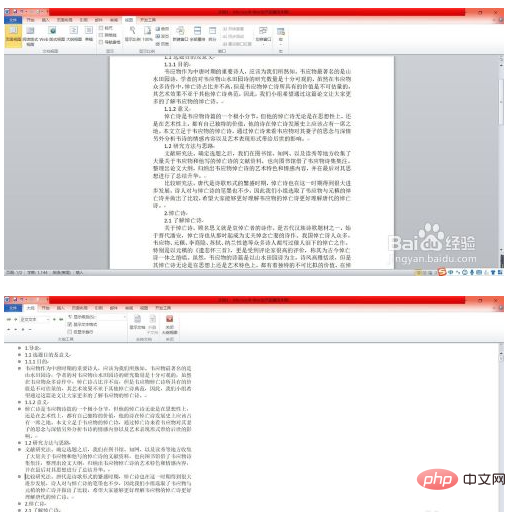
Recommended study: "Word Tutorial"
The above is the detailed content of How to delete page breaks in word. For more information, please follow other related articles on the PHP Chinese website!
 How to change word background color to white
How to change word background color to white
 How to delete the last blank page in word
How to delete the last blank page in word
 Why can't I delete the last blank page in word?
Why can't I delete the last blank page in word?
 Word single page changes paper orientation
Word single page changes paper orientation
 word to ppt
word to ppt
 Word page number starts from the third page as 1 tutorial
Word page number starts from the third page as 1 tutorial
 Tutorial on merging multiple words into one word
Tutorial on merging multiple words into one word
 word insert table
word insert table




