
How to lower the version of node.js? This article will introduce to you the installation of Node version management tool-nvm-windows, and how to use nvm-windows to manage Node versions and switch versions.

Due to business needs, I need to lower the node version, but I found a lot of tutorials on the Internet, but they cannot be used on Windows computers. I have no choice but to study it myself and successfully installed it on my own computer. Multiple versions of node are installed on your computer and can be switched with a few commands, so let’s get started.
[Recommended study: "nodejs Tutorial"]
First of all, nvm and n cannot be used on windows, and can only be used on mac or linux, This article specifically explains the use of nvm-windows on Windows. If you are a non-windows user, this article may not be of much significance to your current needs.
There is a link to the installation package Lanzuo Cloud at the end of the article.
First go to github to download nvm-windows.
https://github.com/coreybutler/nvm-windows/releases
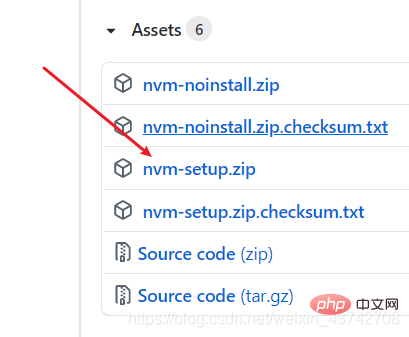
After decompression, double-click the installation package. After double-clicking, Here are the options The installation directory of nvm-windows.
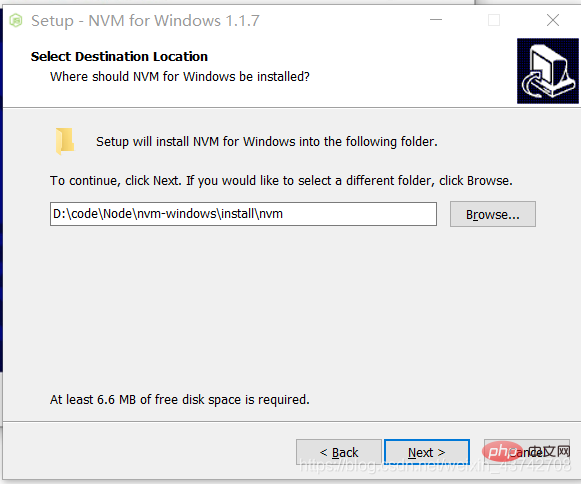
There is another directory next, which will be handed over to nvm-windows to download different versions of nodes.
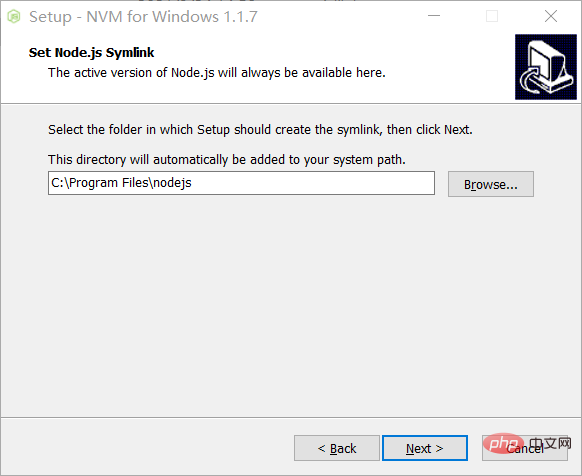
Just click Next. If node is already installed on your computer, it will prompt you whether you need to hand over the version to nvm-windowsManage, click Yes~
1.1. Check whether nvm has been installed
cmd => nvm If the following message appears, it means the installation is successful.

npm list to list the versions that have been handed over to nvm management.

nvm list available You can view all available versions.

Next we start the installation.
nvm install Specify version You can directly enter the version number in the picture above
or
nvm install latest 安装最新的测试版 nvm install lts 安装最新的稳定版
If the installation fails halfway, it is yours The Internet is too slow. Find a better Internet cafe! Or make a mirror
After installation, you can switch the version
nvm use just specify the version
As shown in the figure below: 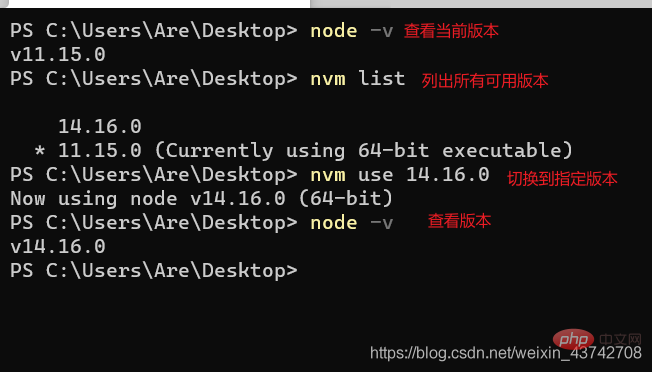
nvm-windows download address: Lanzuoyunnvm-windows
https://wws.lanzous.com/iji8qna8vqd
For more programming related knowledge, please visit: Programming Video! !
The above is the detailed content of Node version management tool--How to use nvm-windows (windows environment). For more information, please follow other related articles on the PHP Chinese website!