How to set different page numbers for odd and even pages: 1. Open the word document; 2. Select the [Layout] setting item and check [Odd and even pages are different]; 3. Select the [Edit Footer] option; 4. Page number For format, select [Bottom of Page Number]-[Common Number 3]; 5. Move the cursor to the footer of the even-numbered page, and also select [Design] to set the page number.

The operating environment of this article: windows7 system, Dell G3 computer, Microsoft Office word2007.
How to set odd and even page numbers if they are different?
The steps are as follows:
1. First, open the word document and find the [Page Layout] option in the toolbar. In the lower right corner of the page setting option box, there is a Click the arrow icon pointing down to the right to enter.
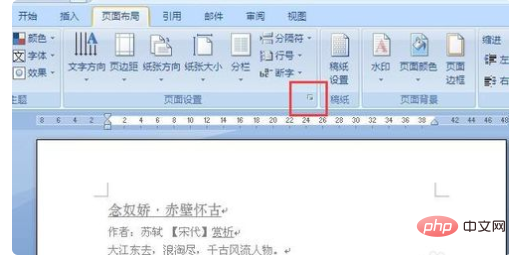
2. In the [Page Setup] dialog box, select the [Layout] setting item. There are two setting options [Header and Footer], check one of them. [Odd and even pages are different], confirm and exit.
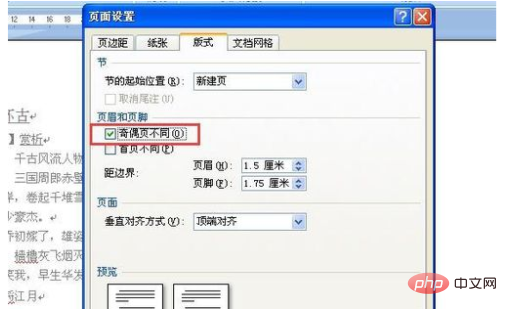
3. Next, insert the cursor on the odd-numbered page, select [Insert]-[Footer] in the toolbar, and select the drop-down menu in the footer. , we select the [Edit Footer] option.
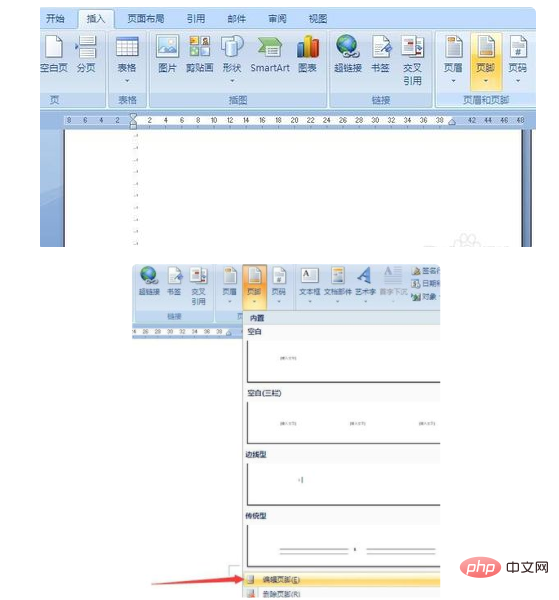
4. The page will jump to the state of editing the footer. On the footer, there will be an "Odd Page Footer" display. Select [Design] and click the page number. Options, select [Bottom of Page Number]-[Common Number 3] for page number format, that is, the page will be displayed on the right side.
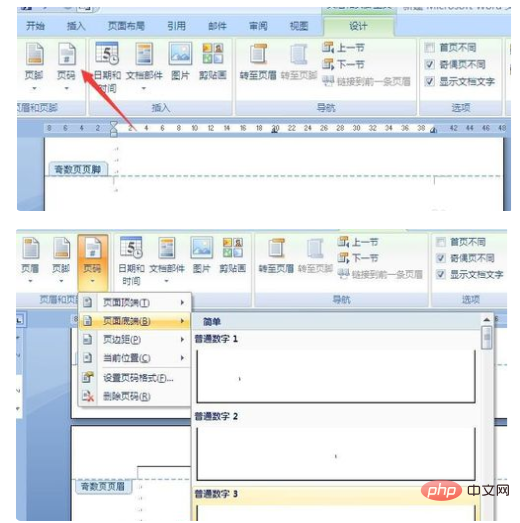
#5. After inserting the page number, the page number has been displayed on the odd-numbered pages. Then move the cursor to the footer of the even-numbered pages, also select [Design], and click the page number option , select [Bottom of Page Number]-[Common Number 1] for the page number format, which is displayed on the left side of the footer.
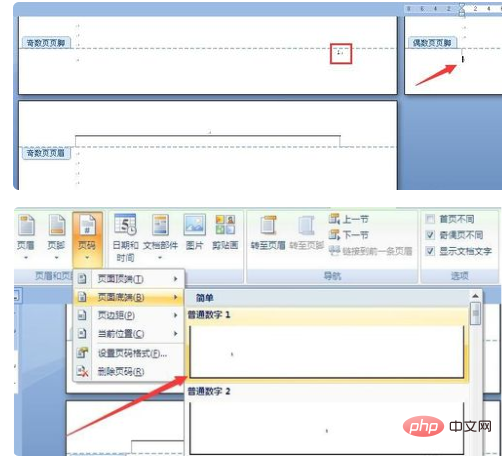
In order to make the display clearer, increase the font size here. You can see that the odd and even pages are distributed on the right and left sides of the page respectively, so that they can be printed on both sides. After binding, the page numbers are displayed on the outside.
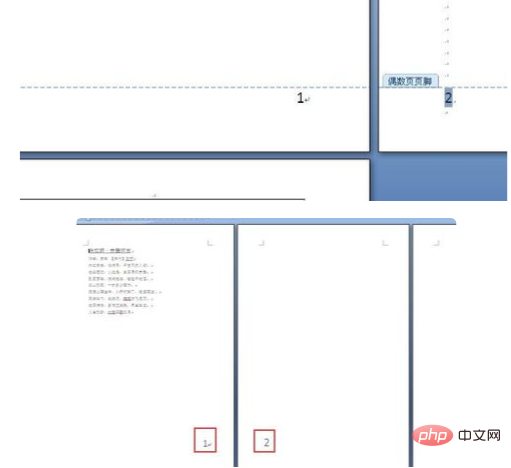
Recommended: "Word Tutorial"
The above is the detailed content of How to set different odd and even page numbers. For more information, please follow other related articles on the PHP Chinese website!
 Word page number starts from the third page as 1 tutorial
Word page number starts from the third page as 1 tutorial
 How to set page numbers in word
How to set page numbers in word
 Why does my phone keep restarting?
Why does my phone keep restarting?
 The difference between win10 home version and professional version
The difference between win10 home version and professional version
 What are the gsm encryption algorithms?
What are the gsm encryption algorithms?
 The difference between large function and max function
The difference between large function and max function
 Is the speed of php8.0 improved?
Is the speed of php8.0 improved?
 js method to get array length
js method to get array length




