How to delete the home page header: 1. Click the [Header] option in the [Insert] item, select [Edit Header] in the [Header] drop-down bar; 2. Check [Different Home Page] ]; 3. Delete the text on the document header; 4. Select [Close header and footer].

The operating environment of this article: windows7 system, Microsoft Office word2007 version, Dell G3 computer.
How to delete the header on the home page?
1. Click the [Header] option in the [Insert] item, and select [Header] in the drop-down column Edit Header];
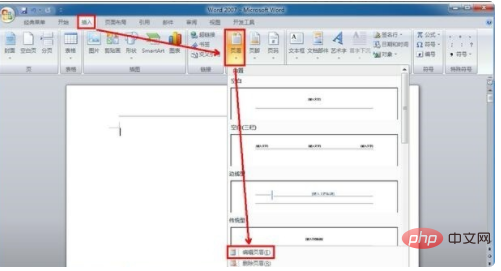
2. After entering the [Edit Header] page, then check [Different Home Page] above;
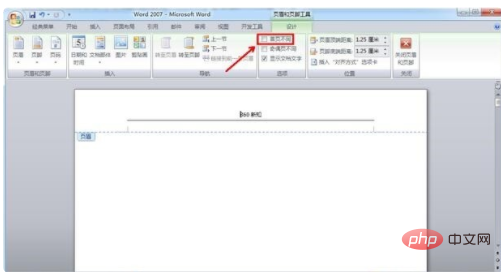
3. After checking "Different Home Page", the text on the header of the Word2007 document will be automatically deleted;
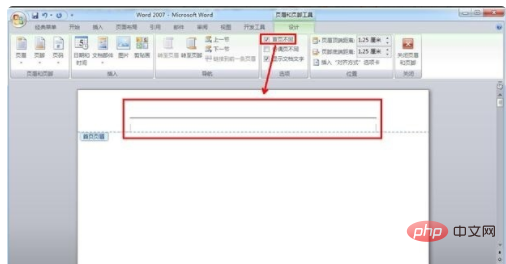
4. After deleting the text, the actual page The header has not been deleted completely, and the horizontal header line on the first page is still there. At this time, you can click [Close Header and Footer] on the upper right;
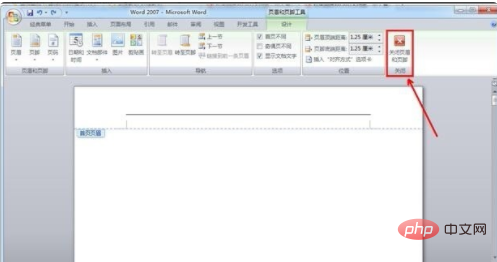
this Sometimes you will find that the header and footer of the first page of the Word document, that is, the home page, have been deleted
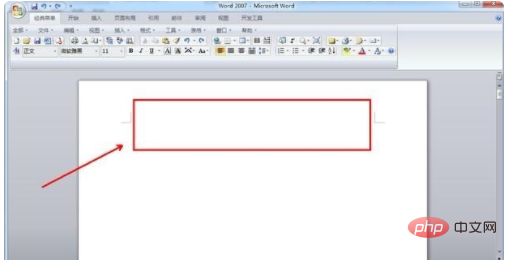
Recommended study: "Word Tutorial 》
The above is the detailed content of How to delete the header of the home page. For more information, please follow other related articles on the PHP Chinese website!




