Import method: First open the word document that needs to be operated, click the "Insert" tab at the top of the page, select the "Object" option; then select "Create from File" in the pop-up "Object" window; Finally, click "Browse", select the path to the specified visio diagram, and click the "Insert" button.

The operating environment of this tutorial: Windows 7 system, Microsoft Office word 2010 version, Dell G3 computer.
Open the word where you want to insert the Visio diagram on your computer, click the "Insert" menu, find the "Object" button and click it.
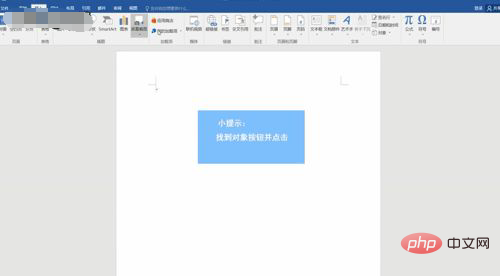
After entering the insert object interface, select "Create from file" and insert the local Visio diagram.
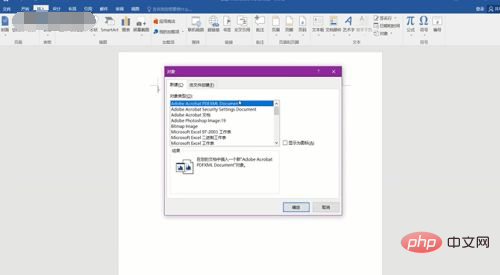
Click "Browse", select the path to "Insert Visio Diagram", and then click "Insert".
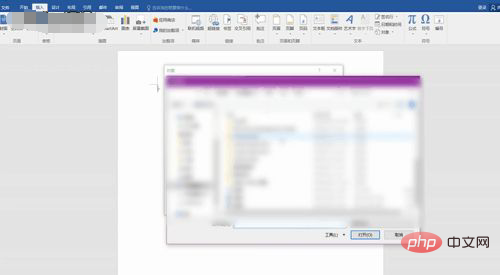
You can see that the Visio diagram has been successfully inserted into word. Then double-click the inserted Visio diagram to enter the editing interface of the Visio diagram, where you can edit and save it to word.
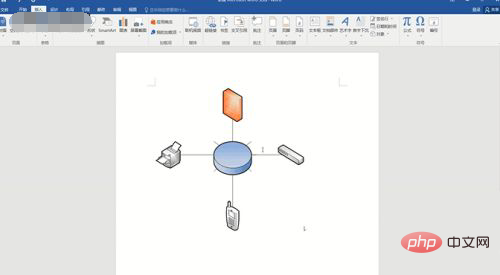
Recommended tutorial: "Word Tutorial"
The above is the detailed content of How to import pictures drawn by Visio into Word. For more information, please follow other related articles on the PHP Chinese website!
 How to change word background color to white
How to change word background color to white
 How to delete the last blank page in word
How to delete the last blank page in word
 Why can't I delete the last blank page in word?
Why can't I delete the last blank page in word?
 Word single page changes paper orientation
Word single page changes paper orientation
 word to ppt
word to ppt
 Word page number starts from the third page as 1 tutorial
Word page number starts from the third page as 1 tutorial
 Tutorial on merging multiple words into one word
Tutorial on merging multiple words into one word
 word insert table
word insert table