
Solution: First open the "Control Panel", find and click the "Region and Language" option; then select the "Management" tab in the pop-up window, click "Change System Regional Settings"; then in the drop-down Select the "Chinese (Simplified, China)" option from the list and click the "OK" button; finally restart the computer.
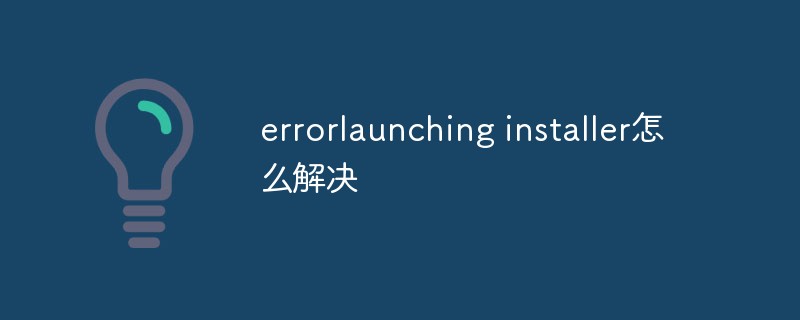
The operating environment of this tutorial: Windows 10 system, Dell G3 computer.
We first need to know that the reason for the error launching installer error is the inconsistency between the interface language and the non-unicode program language. We need to reset the regional language, open the control panel, view it as a small icon, and click Region and Language
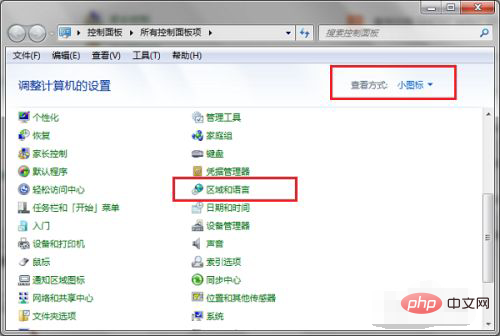
After entering the region and language interface, click Management
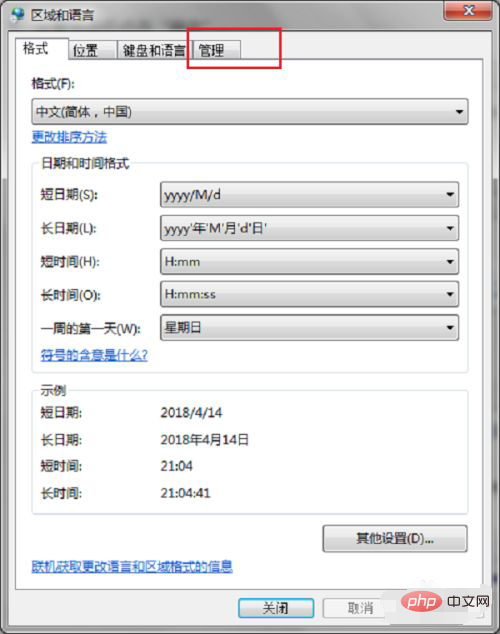
After entering the management interface, click Change System Region below Set
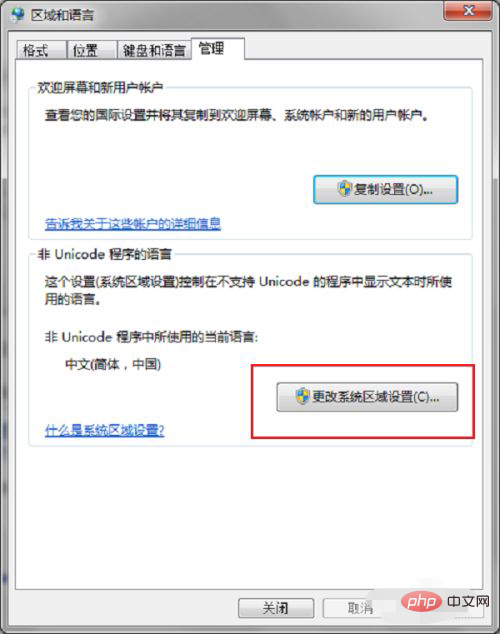
After entering the regional language settings, click the drop-down list and select Chinese Simplified
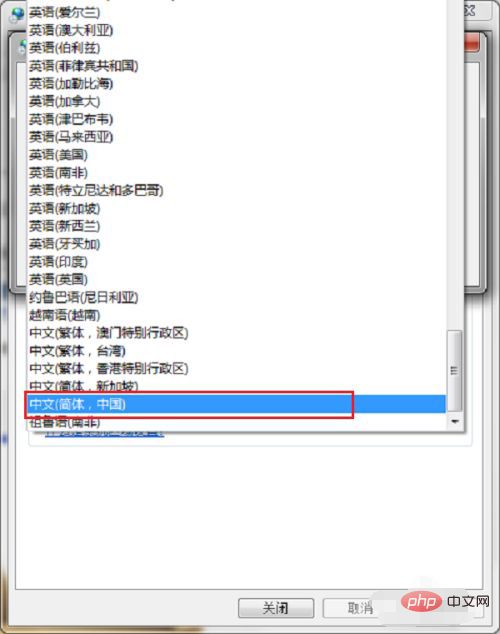
to see the current system region The settings have been changed to Simplified Chinese. Click OK to save.
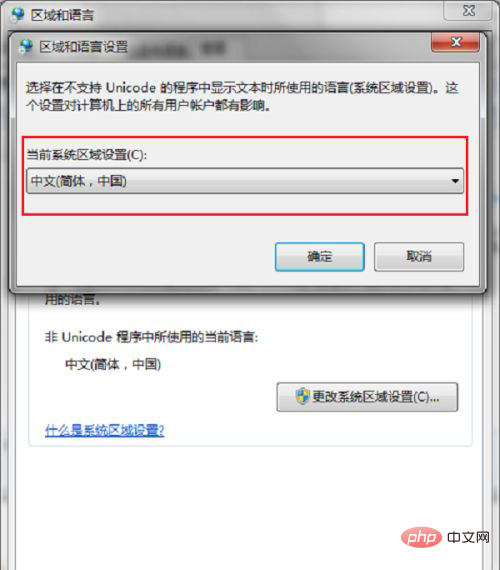
The system regional settings in the pop-up box have been changed. You need to restart the computer to take effect. After restarting the computer, it will no longer appear when you install the software. Wrong
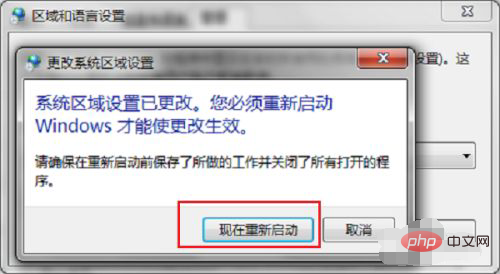
#For more computer-related knowledge, please visit the FAQ column!
The above is the detailed content of How to solve errorlaunching installer. For more information, please follow other related articles on the PHP Chinese website!