
The following tutorial column from sublime will introduce to you how to install sublime_merge and sublimerge plug-ins in Sublime Text3. I hope it will be helpful to friends who need it!
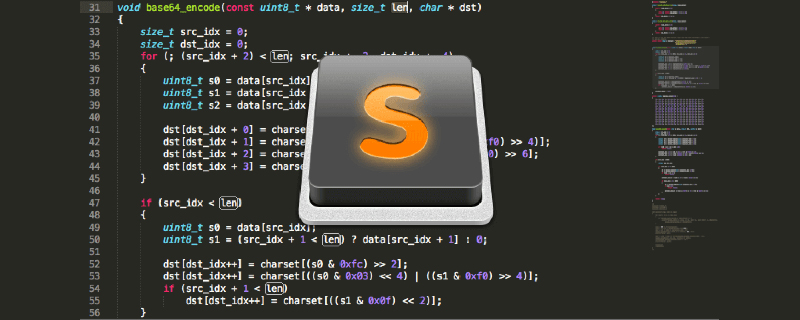
[Abstract] Installation of sublime_merge
First of all, Sublime Text is very easy to use, especially versions after 3.
Secondly, I also found the green version on Baidu, but it seems that I executed the exe file installation. The one that installs the plug-in is still the same as the one downloaded from the official website.
Third, my computer science is online, so like other netizens, I encountered "Package Control plug-in installation error", but I don't have to bother like them, I can just install it directly.
Start the installation:
1. Install the sublimerge plug-in:
preferences====》》Package Control====》》 () The above steps can be simplified to "Ctrl Shift P" key combination;
Then enter "Install Package" to open the plug-in installation interface, as follows
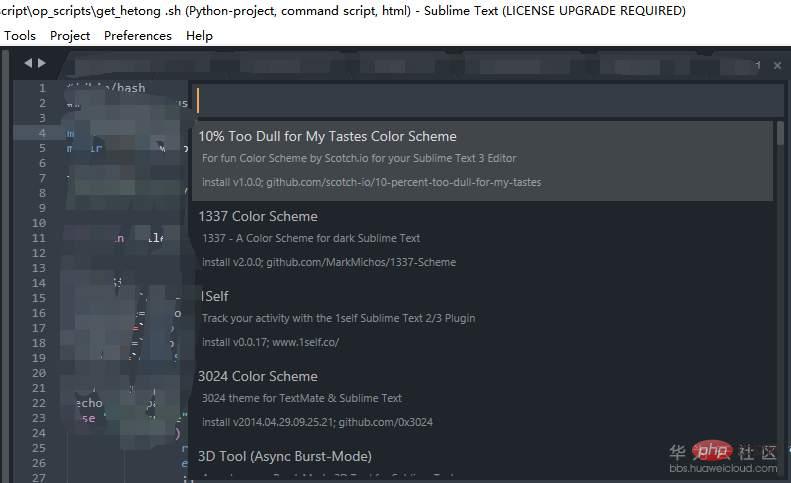
Enter "in the input box sublimerge", there are two versions in total, because I installed one, only one
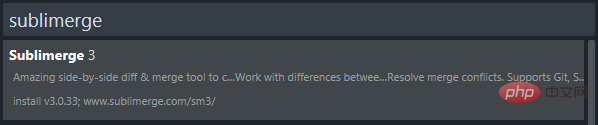
can be installed by selecting it with the up and down keys or the mouse.
After the installation is complete, right-click the file on the right to display the "sublimerge" option
2. Install the sublime_merge software.
Enter the website https://www.subliemerge.com/download, download the Windows version installation software, download the executable file, and click to install directly. Please be sure to remember the installation directory, which will be used next;
Right-click the directory on the right side of the git warehouse clone, and the following interface will appear:
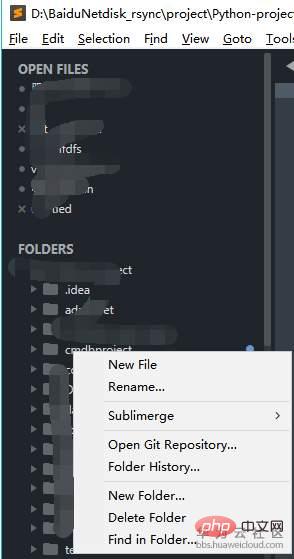
After that, click "Open Git Repository", there will be an error message, as shown below
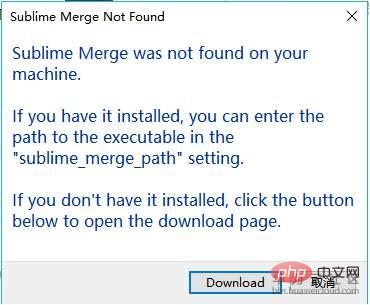
At this time, you need to add a piece of content in the settings, as shown below
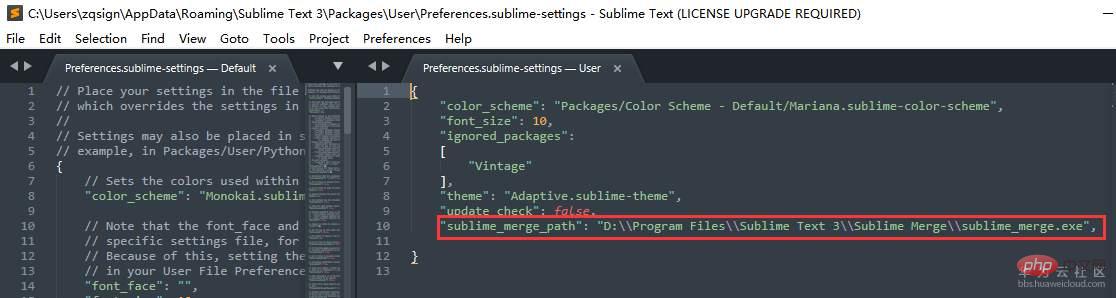
Add to Preferences==》Settings: " "sublime_merge_path": "D:\\Program Files\\Sublime Text 3\\Sublime Merge\\sublime_merge.exe"," (Note The commas inside need to be added, and the path is the absolute path of the installed sublime_merge.exe executable file), and then save it.
If you try to open the git warehouse clone directory via email, you can directly open the local warehouse through sublime_merge.
The above is the detailed content of How to install sublime_merge and sublimerge plug-ins in Sublime Text3. For more information, please follow other related articles on the PHP Chinese website!




