
Solution: 1. Right-click "Computer" and select "Properties" - "Advanced System Settings"; 2. In the "System Properties" interface, select "Environment Variables"; 3. In "User Variables" "Select "path" in the area and click "Edit"; 4. In the "Variable Value" input box of the pop-up window, add the full path of pip and click "OK".

The operating environment of this tutorial: windows7 system, python3.7 version, DELL G3 computer
After installing pip, if you do not configure pip, directly Entering pip will prompt: pip is not an internal or external command...
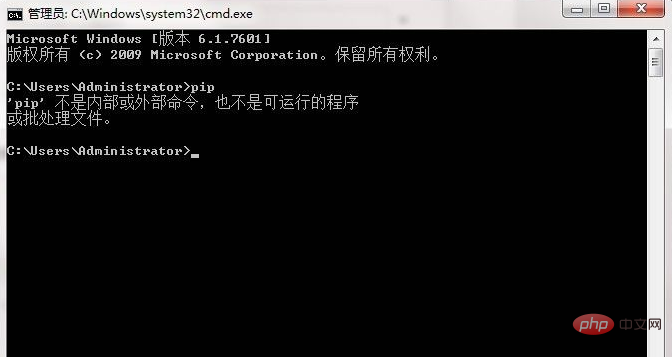
Solution:
First, click Computer, Select Properties.
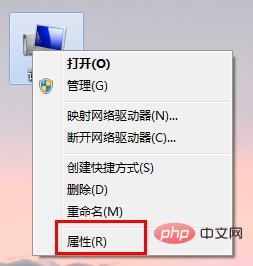
Then, open Advanced System Settings.
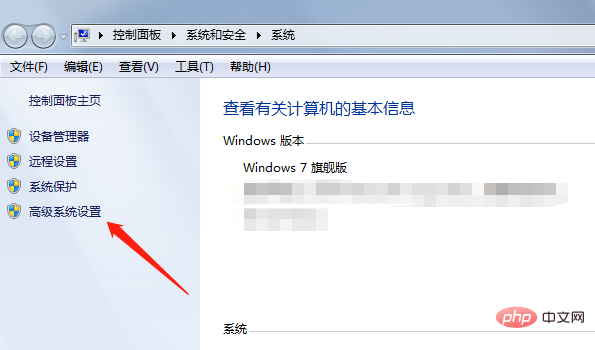
Then select environment variables.
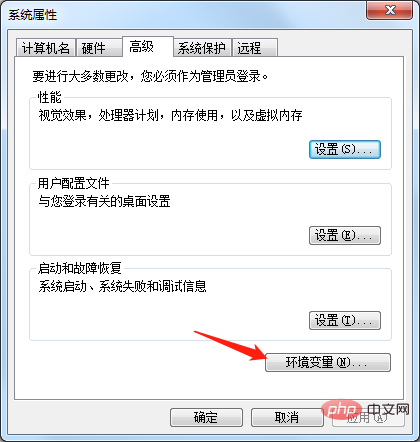
Here, select the path and click Edit.
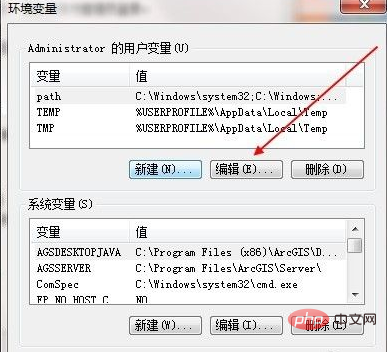
Because python has been configured before, here, you only need to add: \Scripts
If there is no configuration, add the full path of pip
For example: C:\Users\Administrator\AppData\Local\Programs\Python\Python37\Scripts
Click OK.
Finally, enter cmd again and enter pip. As shown in the figure, pip configuration is successful.
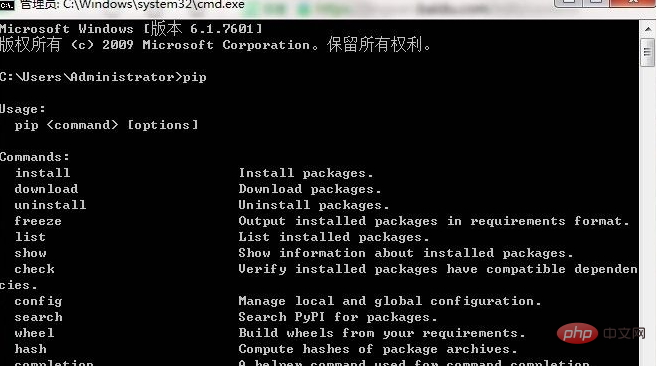
[Related recommendations:Python3 video tutorial]
The above is the detailed content of How to solve the problem that pip is not an internal or external command in cmd. For more information, please follow other related articles on the PHP Chinese website!