
PS automatically saved files can be retrieved in the c drive. The specific retrieval method is: first open the ps cs6 software on the computer; then create a document named "temporary file"; finally, in the system Just search for the file name in Explorer to find its location.

The operating environment of this article: Windows 7 system, Adobe Photoshop CS6 version, DELL G3 computer
Open the ps cs6 software on the computer, and then wait for a while Create a document named "temporary file".
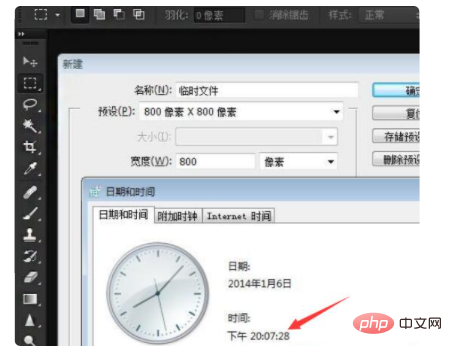
#Then in the preferences you can see that the currently set interval for automatically storing recovery information is 10 minutes. To find the location of this temporary file, search for the file name in System Explorer to find its location.
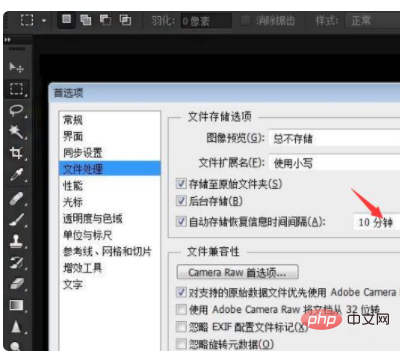
Then search within 10 minutes to find the temporary file created by Photoshop.
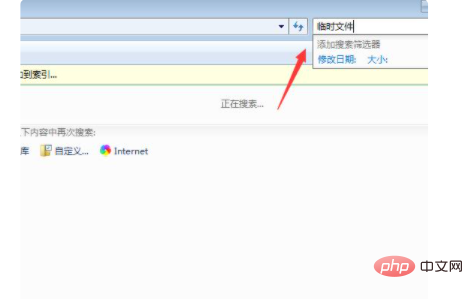
#Search at the calculation search, and just automatically saved the PS document with a temporary file in the name.
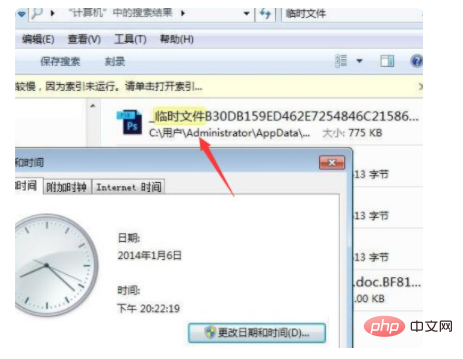
Then right-click on the temporary file and select Open file location.
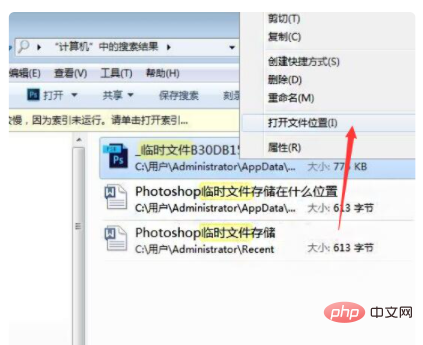
In this way, you can find the location of the temporary Photoshop file and open it.
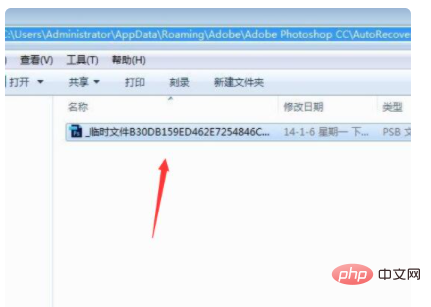
Recommended study: "ps tutorial"
The above is the detailed content of Where to retrieve files automatically saved by ps. For more information, please follow other related articles on the PHP Chinese website!