
This article will take you to learn more about the multi-selection and fuzzy query drop-down boxes in bootstrap-select. It has certain reference value. Friends in need can refer to it. I hope it will be helpful to everyone.
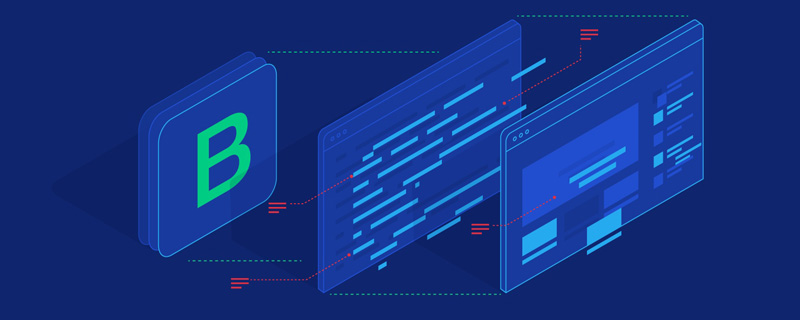
The previous blogger encountered a problem in actual development, that is, it needs to support both multiple selection and simultaneous The drop-down control for fuzzy query is the well-known and powerful drop-down box plug-in bootstrap-select2. The blogger also referred to it at the time, but found that its multi-select effect was relatively poor, similar to this,
Such a multi-select control must be long enough. If the selection exceeds a certain limit, the style will collapse. You know~ I accidentally discovered the bootstrap-select plug-in later. , I instantly realized that it was very high-end! It supports both single selection and multiple selection. The most amazing thing is that it even comes with a fuzzy query function! Let me show you the cool effects first:
It’s a pity not to use such a control. Later, the blogger found a lot of documents and blog references. , but I found that many of them did not clearly explain the specific usage. They just gave a simple example, which did not have much reference value. The blogger made a clear usage of bootstrap-select by studying the relevant documents on the official website and combining it with his own development experience. The summary is for your reference. [Related recommendations: "bootstrap Tutorial"]
Official plug-in address: http://silviomoreto.github.io/bootstrap-select
Github address: https://github.com/silviomoreto/bootstrap-select
<select class="selectpicker"> <option>Mustard</option> <option>Ketchup</option> <option>Relish</option> </select>
Effect display
<select class="selectpicker">
<optgroup label="Picnic">
<option>Mustard</option>
<option>Ketchup</option>
<option>Relish</option>
</optgroup>
<optgroup label="Camping">
<option>Tent</option>
<option>Flashlight</option>
<option>Toilet Paper</option>
</optgroup>
</select>Effect display
multiple tag to the radio button
<select class="selectpicker" multiple> <option>Mustard</option> <option>Ketchup</option> <option>Relish</option> </select>
<div class="code" style="position:relative; padding:0px; margin:0px;"><pre class="brush:html;toolbar:false;"><select class="selectpicker" data-live-search="true">
<option>Hot Dog</option>
<option>Fries</option>
<option>Soda</option>
<option>Burger</option>
<option>Shake</option>
<option>Smile</option>
</select></pre><div class="contentsignin">Copy after login</div></div>Effect display
Or use maxOptionsText to limit during initialization<div class="code" style="position:relative; padding:0px; margin:0px;"><pre class="brush:html;toolbar:false;"><select class="selectpicker" multiple data-max-options="2">
<option>Mustard</option>
<option>Ketchup</option>
<option>Relish</option>
</select></pre><div class="contentsignin">Copy after login</div></div> Or set maxOptionsText when initializing selectpicker
$('.selectpicker').selectpicker({
'selectedText':'cat',
'maxOptionsText':2;
})Effect display
.
<select class="selectpicker" multiple title="请选择一个"> <option>Mustard</option> <option>Ketchup</option> <option>Relish</option> </select>
<select class="selectpicker"> <option title="Combo 1">Hot Dog, Fries and a Soda</option> <option title="Combo 2">Burger, Shake and a Smile</option> <option title="Combo 3">Sugar, Spice and all things nice</option> </select>
to control the display of the selected value
The following 4 values are available:
values: Comma-separated list of selected values (system default);
</blockquote><blockquote><p>2.<code>count: 如果选择了一个项,则显示选项值。如果选择多于一个,则显示所选项的数量,如选择2个,则下拉框显示2个已被选中;
3.
count > x: 当count的值小于x时,展示逗号分隔的选定值列表;当count>x时,显示x个被选中;
4.
static:无论选中什么,都只展示默认的选中文本。 下面给几个简单示例
<select class="selectpicker" multiple data-selected-text-format="count"> <option>Mustard</option> <option>Ketchup</option> <option>Relish</option> <option>Onions</option> </select>
效果展示
<select class="selectpicker" multiple data-selected-text-format="count>3"> <option>Mustard</option> <option>Ketchup</option> <option>Relish</option> <option>Onions</option> </select>
效果展示
data-style来设置按钮的样式<select class="selectpicker" data-style="btn-primary"> ... </select> <select class="selectpicker" data-style="btn-info"> ... </select> <select class="selectpicker" data-style="btn-success"> ... </select> <select class="selectpicker" data-style="btn-warning"> ... </select> <select class="selectpicker" data-style="btn-danger"> ... </select>
效果展示
show-tick即可。<select class="selectpicker show-tick"> <option>Mustard</option> <option>Ketchup</option> <option>Relish</option> </select>
效果展示
show-menu-arrow,个人感觉差别不大<select class="selectpicker show-menu-arrow"> <option>Mustard</option> <option>Ketchup</option> <option>Relish</option> </select>
效果展示
.special {
font-weight: bold !important;
color: #fff !important;
background: #bc0000 !important;
text-transform: uppercase;
}
<select class="selectpicker">
<option>Mustard</option>
<option class="special">Ketchup</option>
<option style="background: #5cb85c; color: #fff;">Relish</option>
</select>效果展示
1.引用bootstrap的样式
<div class="row">
<div class="col-xs-3">
<div class="form-group">
<select class="selectpicker form-control">
<option>Mustard</option>
<option>Ketchup</option>
<option>Relish</option>
</select>
</div>
</div>
</div>2.使用data-width属性,来定义宽度,可选的值有以下4个auto:select的宽度由option中内容宽度最宽的哪个决定;fit:select的宽度由实际选中的option的宽度决定;100px:select的宽度定义为100px;50%:select的宽度设置为父容器宽度的50%。
<select class="selectpicker" data-width="auto">
<option>cow</option>
<option>bullaaaaaaaaaaaa</option>
<option>ASD</option>
<option>Bla</option>
<option>Ble</option>
</select>
<select class="selectpicker" data-width="fit">
<option>cow</option>
<option>bullaaaaaaaaaaaa</option>
<option>ASD</option>
<option>Bla</option>
<option>Ble</option>
</select>
<select class="selectpicker" data-width="100px">
<option>cow</option>
<option>bull</option>
<option>ASD</option>
<option selected>Bla</option>
<option>Ble</option>
</select>
<select class="selectpicker" data-width="50%">
<option>cow</option>
<option>bull</option>
<option>ASD</option>
<option selected>Bla</option>
<option>Ble</option>
</select>效果展示:从左至右依次为“auto”,“fit","100px","50%"。
1.添加图标
用data-icon给option添加小图标,实现比较炫酷的效果
<select class="selectpicker"> <option data-icon="glyphicon-heart">Ketchup</option> <option data-icon="glyphicon glyphicon-th-large">Mustard</option> <option data-icon="glyphicon glyphicon-home">Relish</option> </select>
效果展示
如果想要获取更多样式可参考bootstrap官网的图标库,给个网址www.runoob.com/bootstrap/b…
2.插入HTML
用data-content可以在option中插入html元素,实现想要的效果。
<select class="selectpicker"> <option data-content="<span class='label label-success'>Relish</span>">Relish</option> </select>
效果展示
3.插入二级标题
用data-subtext实现二级标题,实现提示或者其他效果,如果要在select中也展示二级标题,要在初始化selectpicker时要设置showSubtext为true。
<select class="selectpicker" data-size="5">
<option data-subtext="Heinz">Ketchup</option>
<option data-subtext="ble">Mustard</option>
<option data-subtext="com">Relish</option>
</select>效果展示
$('.selectpicker').selectpicker({
'selectedText':'cat',
'showSubtext':true
})
<select class="selectpicker" data-size="5">
<option data-subtext="Heinz">Ketchup</option>
<option data-subtext="ble">Mustard</option>
<option data-subtext="com">Relish</option>
</select>效果展示
1.菜单显示项大小
通过data-size属性来限制菜单显示的条数,比如说option有8条,我们只展示5条,其余的通过滚动条显示。
<select class="selectpicker" data-size="5">
<option>apple</option>
<option>banana</option>
<option>group</option>
<option>orange</option>
<option>cherry</option>
<option>mango</option>
<option>pineapple</option>
<option>lychee</option>
</select>效果展示(只展示前5个,后面的可以拖动滚动条查看)
2.全选和全不选
通过设置data-actions-box="true"来添加全选和全不选的按钮
<select class="selectpicker" multiple data-actions-box="true"> <option>Mustard</option> <option>Ketchup</option> <option>Relish</option> </select>
效果展示
当然这个按钮的文本也是可以自定制的 只需要在初始化时设置即可
$('.selectpicker').selectpicker({
'selectedText':'cat',
'noneSelectedText':'请选择',
'deselectAllText':'全不选',
'selectAllText': '全选',
})效果展示
3.添加数据分割线
设置data-divider="true"添加数据分割线。
<select class="selectpicker" data-size="5"> <option>Mustrad</option> <option >Ketchup</option> <option >Relish</option> <option data-divider="true"></option> <option>Mustrad</option> <option >Ketchup</option> <option >Relish</option> </select>
效果展示
4.添加菜单头
用data-header为下拉菜单设置菜单头
<select class="selectpicker" data-header="Select a condiment"> <option>Mustard</option> <option>Ketchup</option> <option>Relish</option> </select>
效果展示
5.设置菜单的上浮或者下浮
通过设置dropupAuto来设置菜单的上下浮动,dropupAuto默认为true,自动确定是否应显示的菜单上面或下面的选择框,如果设置为false,系统会加入一个dropup样式的上拉框。
$('.selectpicker').selectpicker({
'selectedText':'cat',
'dropupAuto':false
})
<select class="selectpicker dropup">
<option>Mustard</option>
<option>Ketchup</option>
<option>Relish</option>
</select>效果展示
在对应的控件上加入disabled即可实现
1.设置select不可用
这里select按钮失效,不能点击
<select class="selectpicker" disabled> <option>Mustard</option> <option>Ketchup</option> <option>Relish</option> </select>
效果展示
2.设置option不可用
这里option设置属性为disabled的将无法选中
<select class="selectpicker"> <option>Mustard</option> <option disabled>Ketchup</option> <option>Relish</option> </select>
效果展示
3.设置optiongroup不可用 这里是一个optiongroup将无法选中
<select class="selectpicker test">
<optgroup label="Picnic" disabled>
<option>Mustard</option>
<option>Ketchup</option>
<option>Relish</option>
</optgroup>
<optgroup label="Camping">
<option>Tent</option>
<option>Flashlight</option>
<option>Toilet Paper</option>
</optgroup>
</select>效果展示
好的,这里我们基本上把官方的应用示例解读完毕,当然如果有疑问可以自己亲自去验证或者咨询博主,想实现自己想要的效果就要多加摸索和实践,只要明白其中的规则就能触类旁通了。第一篇关于bootstrap-select的官方示例文档的解读,如果想了解更多bootstrap-select的用法,可以关注我后面的博客哦。
更多编程相关知识,请访问:编程入门!!
The above is the detailed content of In-depth analysis of multi-selection and fuzzy query drop-down boxes in bootstrap-select. For more information, please follow other related articles on the PHP Chinese website!