Implementation method: First open the word document, select the picture that needs to be operated; then right-click the mouse and select the "Size and Position" button in the pop-up right-click menu; then select the "Position" tab and change the " Uncheck the "Allow overlap" button; finally click the "OK" button.

The operating environment of this tutorial: Windows 7 system, Microsoft Office word 2010 version, Dell G3 computer.
First open the Word that needs to be edited, right-click the picture and select the "Size and Position" button.
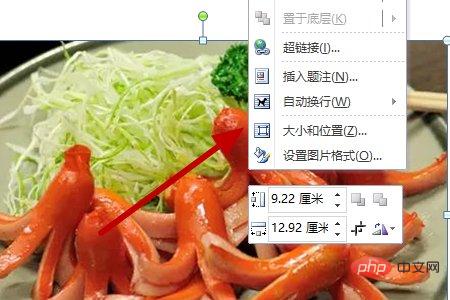
Then click the "Location" button in the new interface.
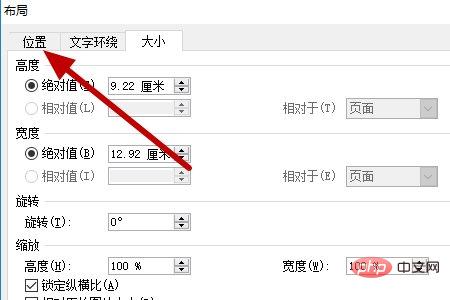
After that, in the new interface, click to select and check the "Allow overlap" button, and click to select the "OK" button to set the pictures not to overlap.
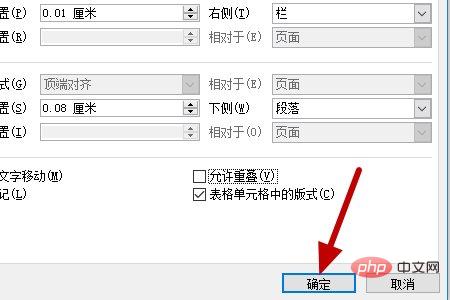
Recommended tutorial: "Word Tutorial"
The above is the detailed content of How to achieve batch insertion of pictures in word without overlapping. For more information, please follow other related articles on the PHP Chinese website!
 How to change word background color to white
How to change word background color to white
 How to delete the last blank page in word
How to delete the last blank page in word
 Why can't I delete the last blank page in word?
Why can't I delete the last blank page in word?
 Word single page changes paper orientation
Word single page changes paper orientation
 word to ppt
word to ppt
 Word page number starts from the third page as 1 tutorial
Word page number starts from the third page as 1 tutorial
 Tutorial on merging multiple words into one word
Tutorial on merging multiple words into one word
 word insert table
word insert table