Method: First, on the page before setting the page number, click "Page Layout" - "Separator" - "Next Page" at the top of the page; then on the page setting page number, select "Insert" at the top of the page - "Header and Footer" - "Page Number" - "Set Page Number Format"; finally check "Start Page", click "Insert" - "Header and Footer" - "Page Number", select the location, and click "OK" "That's it.

The operating environment of this tutorial: Windows 7 system, Microsoft Office word 2010 version, Dell G3 computer.
Open your word document and position the cursor to the previous page where you want to add the page number;

Click the page layout in the menu bar and select Insert a Section break;

Then jump to the interface where you want to add page numbers, click Insert on the menu bar, and select "Header and Footer - Page Number ——Set page number format";
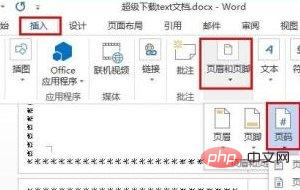
In the pop-up window, select the page number and check "Start Page", enter 1 at the end, and then OK;
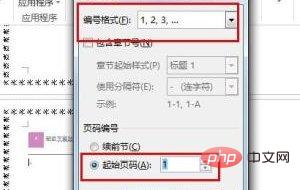
Click Insert again - Header and Footer - Page Number, select the page number position you want to insert, and click OK;
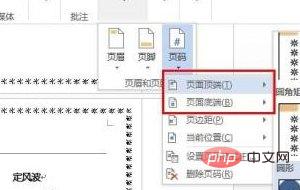
Then you can see that our word page is on page 5, but the page numbers are counted from the home page.
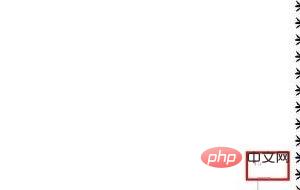
Recommended tutorial: "Word Tutorial"
The above is the detailed content of How to implement automatic increment of footer page numbers in word. For more information, please follow other related articles on the PHP Chinese website!
 How to change word background color to white
How to change word background color to white
 How to delete the last blank page in word
How to delete the last blank page in word
 Why can't I delete the last blank page in word?
Why can't I delete the last blank page in word?
 Word single page changes paper orientation
Word single page changes paper orientation
 word to ppt
word to ppt
 Word page number starts from the third page as 1 tutorial
Word page number starts from the third page as 1 tutorial
 Tutorial on merging multiple words into one word
Tutorial on merging multiple words into one word
 word insert table
word insert table