
How to completely delete the wps network disk: 1. Find and right-click the wps icon on the right side of the computer taskbar; 2. Find "Settings" in the displayed menu bar and open it; 3. In "Cloud Service" "Settings", click the "wps network disk" tab; 4. Find and turn off the button for the "Show network disk entry on my computer" option.
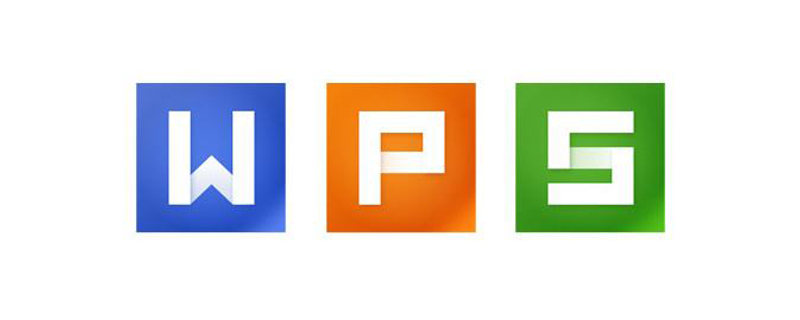
The operating environment of this tutorial: windows7 system, WPS Office11.1.0.10314 version, Dell G3 computer.
After downloading wps, many friends will be troubled. There is always wps network disk in my computer.
How to put wps network disk in Delete it from my computer? Let me introduce the method below.
First we find our wps icon in the lower right corner of the desktop.
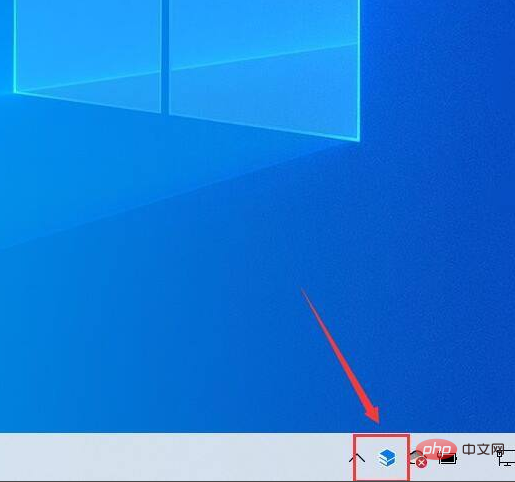
# After clicking, we right-click, find the settings in the displayed menu bar, and open it.
In "Cloud Service Settings", click the "wps network disk" tab
"In my "Computer displays network disk entrance" and remove the selected area.
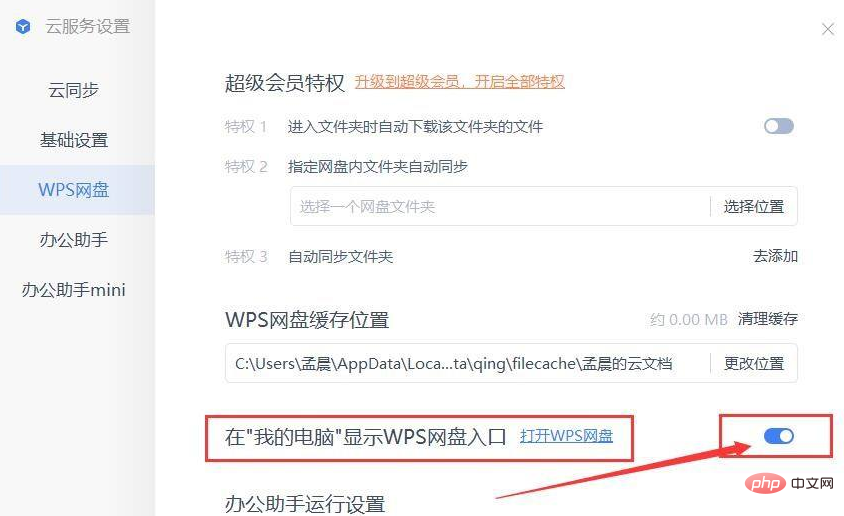
When entering my computer, the wps network disk disappeared.
For more related knowledge, please visit the FAQ column!
The above is the detailed content of How to completely delete wps network disk. For more information, please follow other related articles on the PHP Chinese website!