Method: First select "Insert" - "Header and Footer" at the top of the page, check "Odd and even pages are different", "Odd page headers are the same as the previous section" and "Even page headers are the same as the previous section" Section"; then select "Insert" - "Delimiter" - "Continuous Page Break" at the top of the page; finally enter the chapter name in the even-numbered page header.

The operating environment of this tutorial: windows7 system, WPS Office 2019 version, Dell G3 computer.
Menu bar-Insert-Header and footer-Odd and even pages are different (check) OK. On the page just now, click on the "Header and Footer" option to make them disappear.

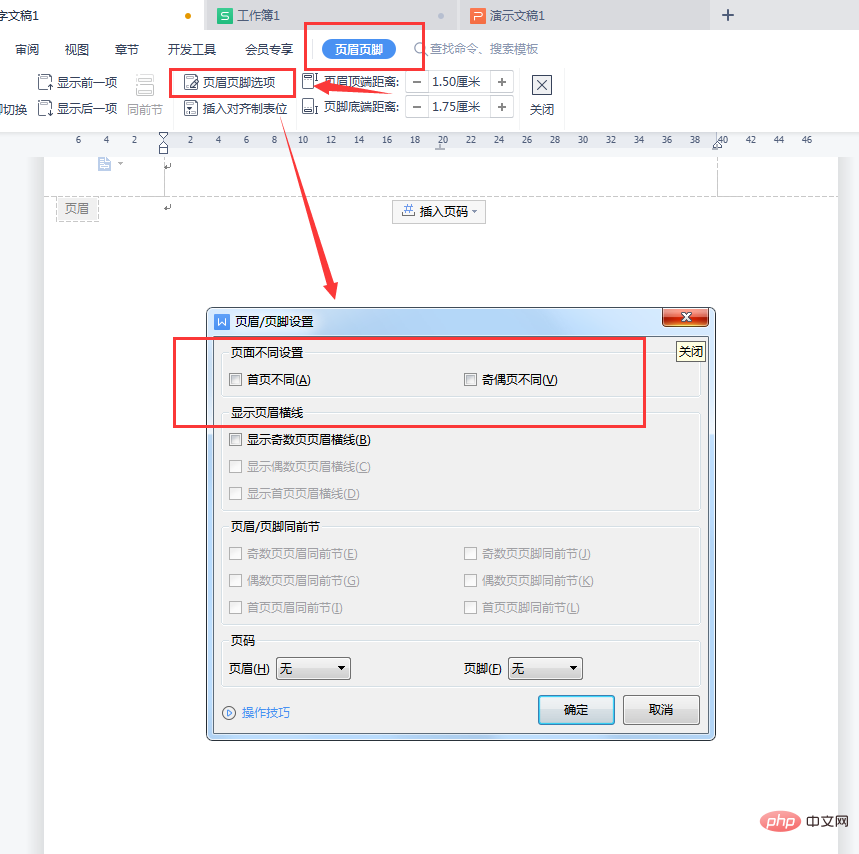
In the menu bar at the top of each chapter-Insert-Separator-Continuous Section Break
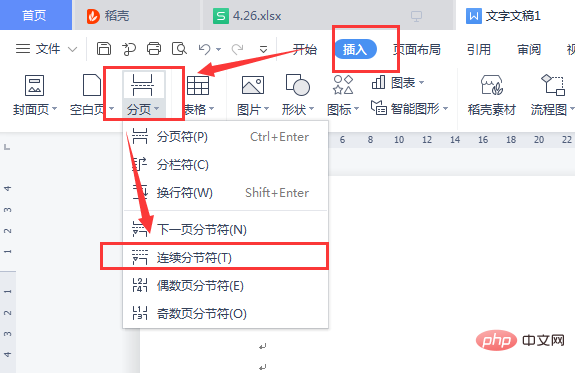
Enter the content of each chapter in the header.
Recommended tutorial: "Word Tutorial"
The above is the detailed content of How to set the chapter name in the header of even-numbered pages. For more information, please follow other related articles on the PHP Chinese website!
 How to change word background color to white
How to change word background color to white
 How to delete the last blank page in word
How to delete the last blank page in word
 Why can't I delete the last blank page in word?
Why can't I delete the last blank page in word?
 Word single page changes paper orientation
Word single page changes paper orientation
 word to ppt
word to ppt
 Word page number starts from the third page as 1 tutorial
Word page number starts from the third page as 1 tutorial
 Tutorial on merging multiple words into one word
Tutorial on merging multiple words into one word
 word insert table
word insert table