How to change the base color of a word document: First open the word document, select the "Page Layout" option in the top menu bar; then select "Page Color" in the "Page Layout" option; finally select the standard as needed Just color.

The operating environment of this tutorial: Windows 7 system, Microsoft Office word 2007 version, Dell G3 computer.
First create a new word document and then open it. At this time, under normal circumstances, the background color of word is white.
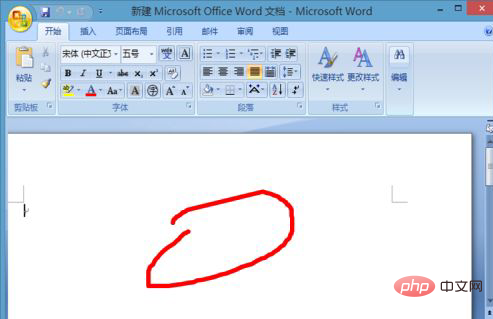
Normally we don’t need to change the color of the base plate. When we need to change the color of the base plate. We need to select the Page Layout option in the menu bar.
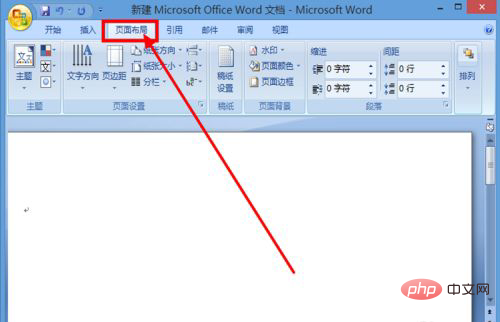
In the page layout options, we can see that there is a functional option such as page color.
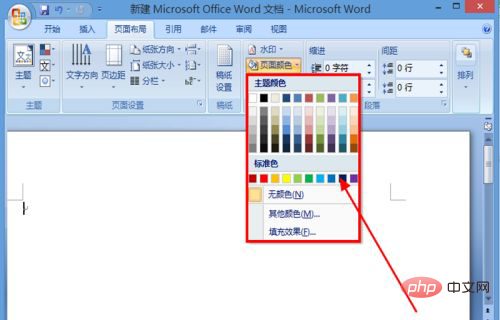
If the color we choose is red, select red among the standard colors. In this way, the color of the word's bottom plate becomes red
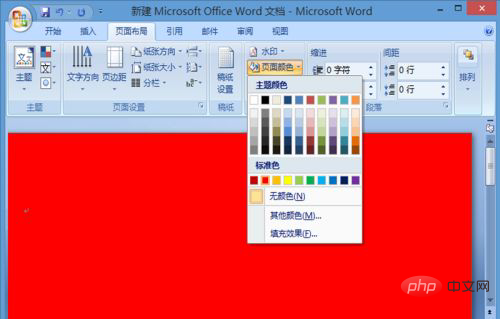
The above are standard color choices. When we need to use non-standard colors, we can choose the fill effect from the page color. . You can choose from a variety of patterns, pictures and textures.

Recommended tutorial: "Word Tutorial"
The above is the detailed content of How to change the background color of a word document. For more information, please follow other related articles on the PHP Chinese website!
 How to change word background color to white
How to change word background color to white
 How to delete the last blank page in word
How to delete the last blank page in word
 Why can't I delete the last blank page in word?
Why can't I delete the last blank page in word?
 Word single page changes paper orientation
Word single page changes paper orientation
 word to ppt
word to ppt
 Word page number starts from the third page as 1 tutorial
Word page number starts from the third page as 1 tutorial
 Tutorial on merging multiple words into one word
Tutorial on merging multiple words into one word
 word insert table
word insert table