Conversion method: 1. Create a new excel document and open it; 2. Click "Data" - "From Text"; 3. In the pop-up window, select the txt file that needs to be converted and click "Import"; 4. . In the pop-up window, check the "Delimiter" item and click "Next"; 5. In the delimiter, check the options as needed and click "Next" - "Finish".

The operating environment of this tutorial: Windows 7 system, Microsoft Office Excel 2016 version, Dell G3 computer.
There is a txt text document with the following data.
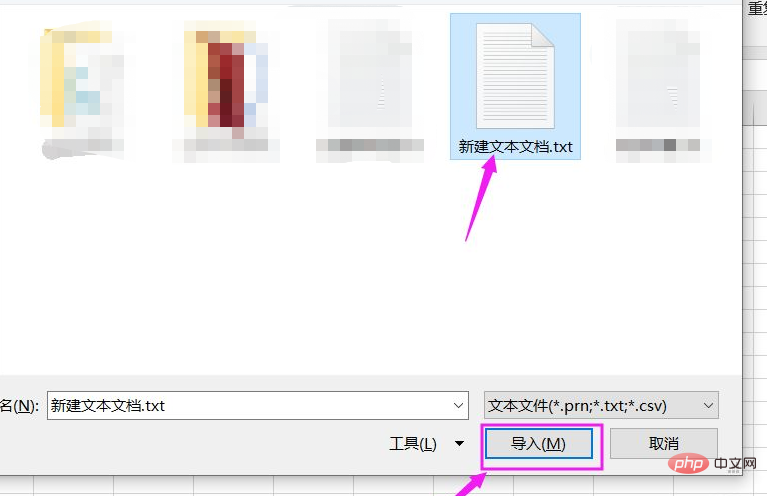
How to convert this txt document into an excel table? Let me introduce the method below.
How to convert a txt document into an excel table
Create a new excel table document on the desktop, right-click on the desktop and select [New--Worksheet].
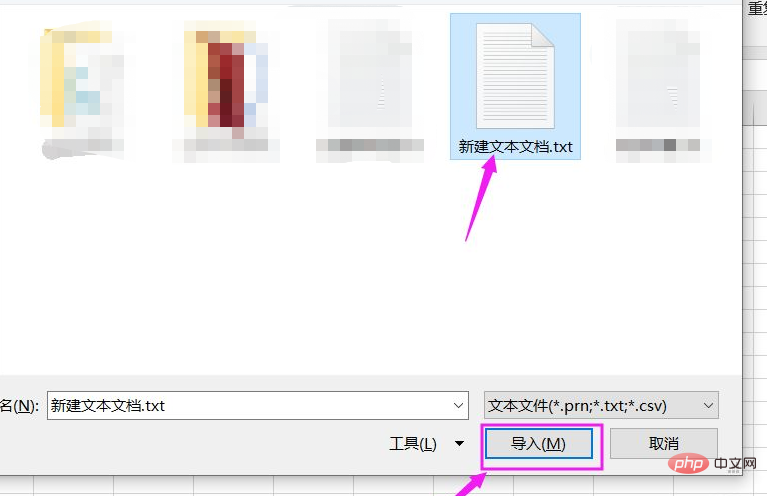
Double-click to open the Excel table and click [Data--From Text].
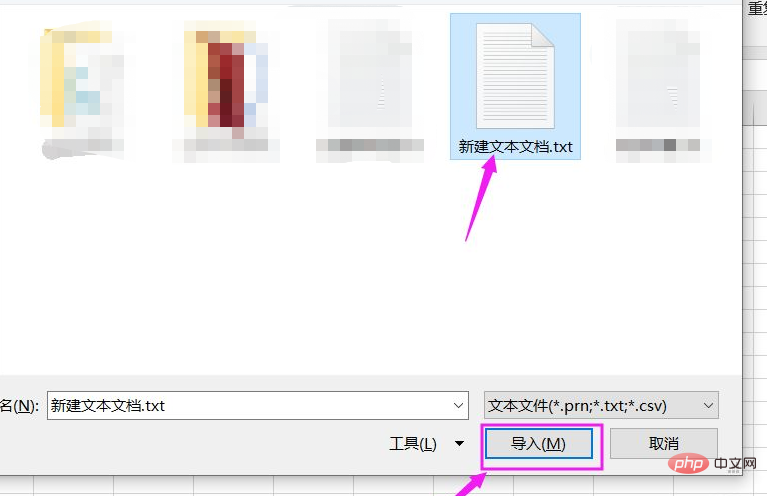
In the pop-up window, select the converted txt file and click [Import].
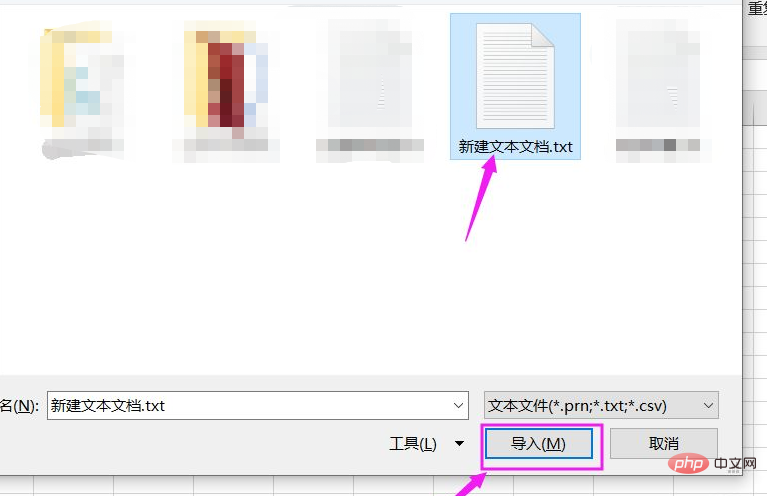
In the text import wizard window, select [Delimiter--Next], in Delimiter, check the option, and click [Next-- Complete] to complete the operation.
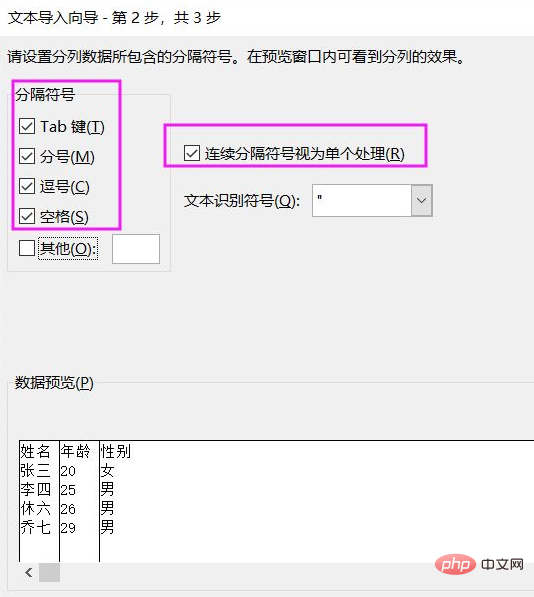
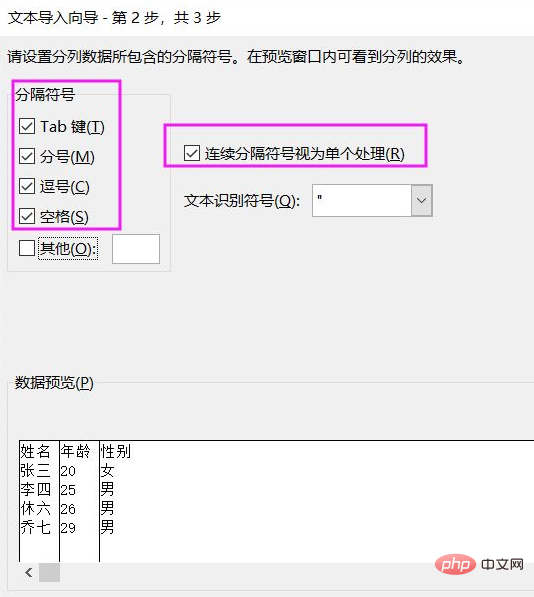
The summary is as follows:
①Open the txt text document and check whether the data is correct, Right-click on the desktop and select [New - Worksheet].
②Open the worksheet, click [Data--From Text], select the file, and click [Import].
③In the text import wizard window, select [Delimiter--Next], check the option, and click [Next--Finish].
Related learning recommendations: excel tutorial
The above is the detailed content of How to convert txt document into excel table. For more information, please follow other related articles on the PHP Chinese website!
 Compare the similarities and differences between two columns of data in excel
Compare the similarities and differences between two columns of data in excel
 excel duplicate item filter color
excel duplicate item filter color
 How to copy an Excel table to make it the same size as the original
How to copy an Excel table to make it the same size as the original
 Excel table slash divided into two
Excel table slash divided into two
 Excel diagonal header is divided into two
Excel diagonal header is divided into two
 word insert table
word insert table
 Table average
Table average
 Word table spread across pages
Word table spread across pages




