
This article will give you a detailed introduction to how to configure the PHP development environment in vscode. It has certain reference value. Friends in need can refer to it. I hope it will be helpful to everyone.
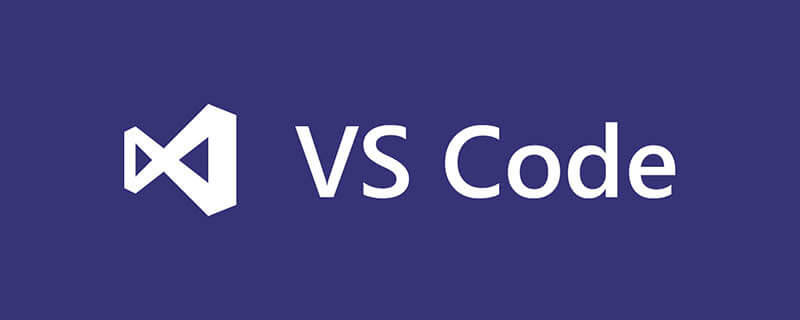
1. Download XAMPP
XAMPP is an easy-to-install Apache distribution. These include MariaDB, PHP and Perl. Just download and launch the installer.
XAMPP download address
Official website download: https://www.apachefriends.org/zh_cn/download.html
(You may need to access the Internet scientifically. I can’t download it, so the link is here)
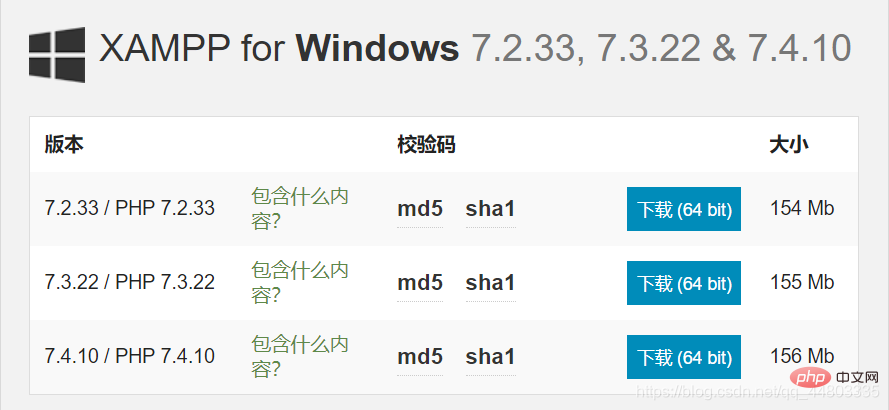
Other address for downloading: http://xiazai.zol.com.cn/detail/38 /372445.shtml
(It is recommended to download this, choose local download-Telecom channel or China Unicom channel)
After downloading, the PHP version number is the following one, which will be used later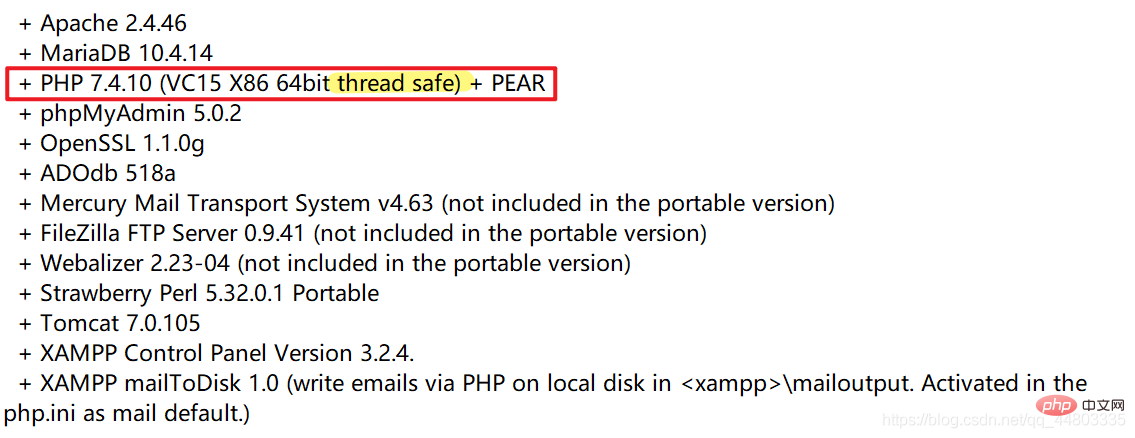
Install XAMPP
All the way to NEXT, it is best not to choose the C drive for the installation address. The author installed it in English Version.
Installation successful
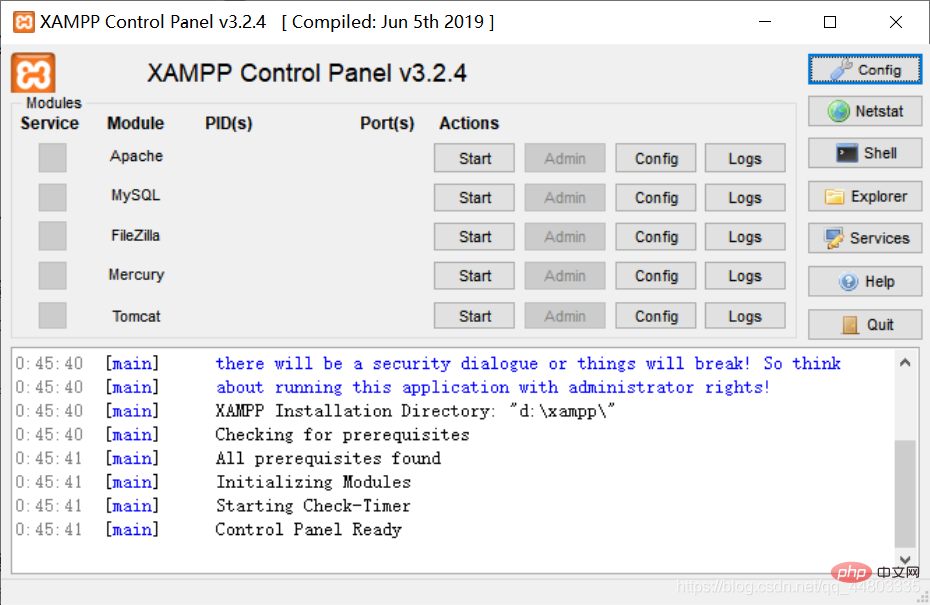
Enable according to requirements. If I write PHP, I choose to enable Apache.
Add system variables
Add the path to the folder where PHP.exe is located (the author’s is “D:\XAMPP\php") is added to Environment Variables-System Variables-Path (you can find it by directly searching for system variables in the search box).
Enter php -v in cmd to check whether the configuration is successful
Configuration is successful
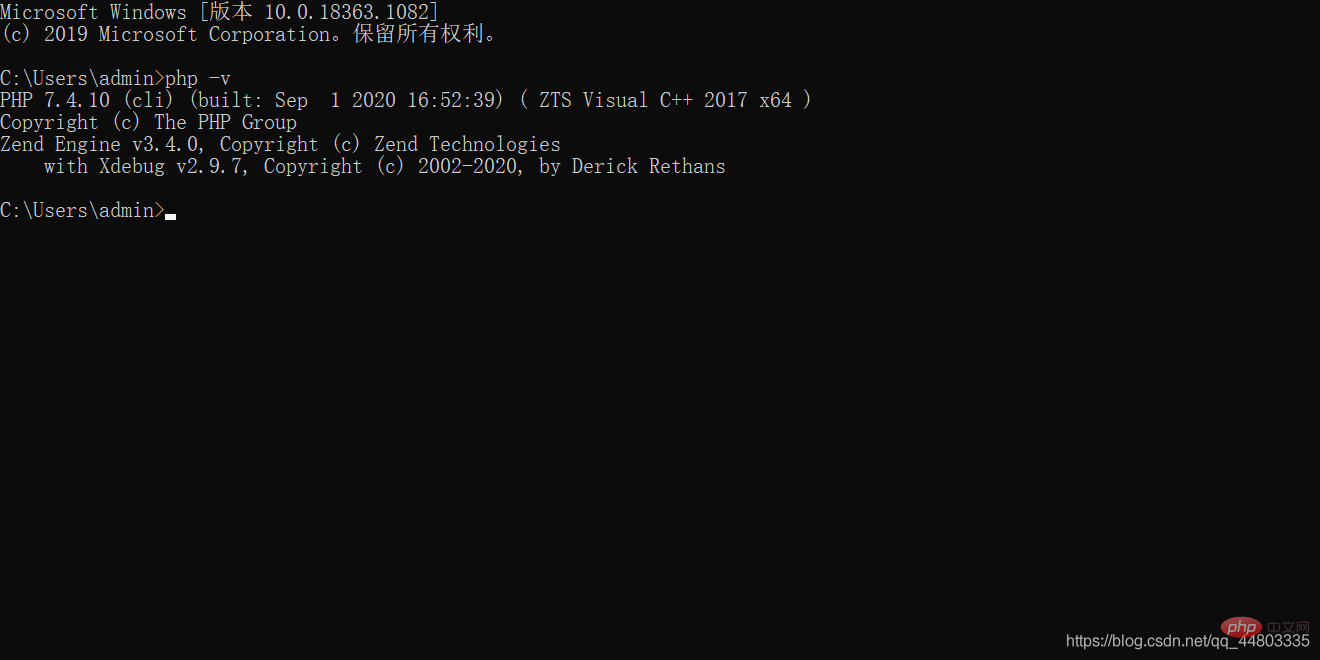
2. Download the xdebug plug-in
Download address: https://xdebug.org/download
What PHP version can you download? In the README in XAMPP, see
(The author’s is PHP 7.4.0, and it is the Thread safe version, which corresponds to the version with TS, and the corresponding version without nts downloaded Version, file name: php_xdebug-2.9.7-7.4-vc15-x86_64.dll)
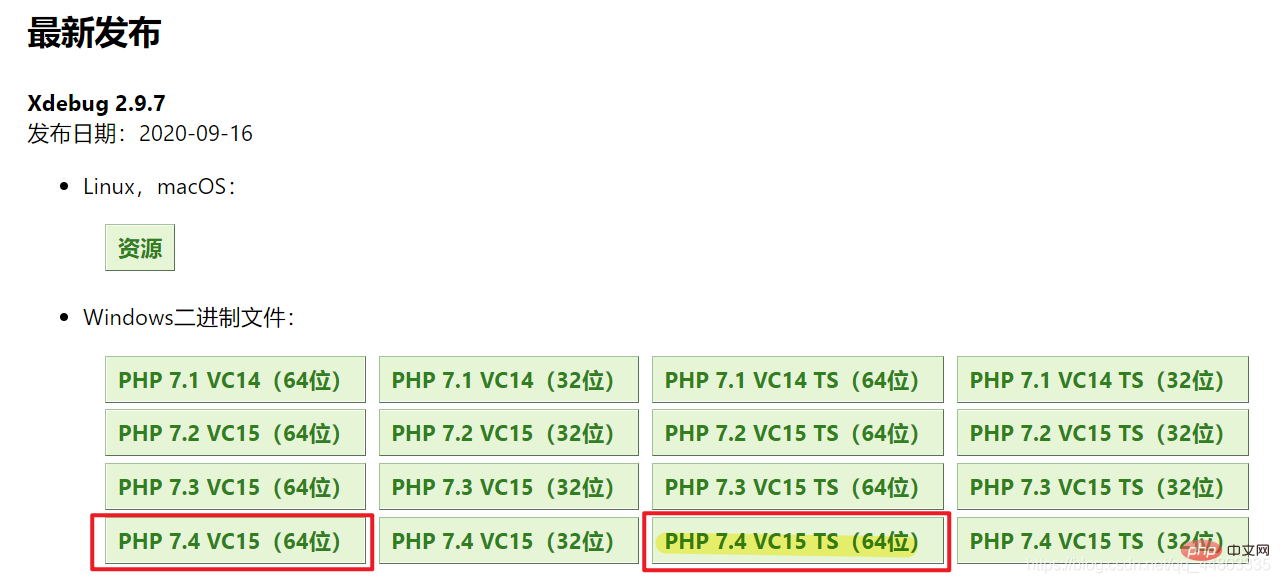
##Add configuration
Copy the downloaded x-debug file (php_xdebug-2.9.7-7.4-vc15-x86_64.dll) to the php\ext folder Use Notepad to modify the php.ini file, in Add a few lines of configuration information to the end of the file and save it.
[xdebug] zend_extension="D:/xampp/php/ext/php_xdebug-2.9.7-7.4-vc15-x86_64"//这个地址以及文件名一定要正确 xdebug.remote_enable = 1 xdebug.remote_autostart = 1
3. Download and install VSCode
##Download address: https://code.visualstudio.com/Install the debugging plug-in in VSCode1. Click the extension bar, enter PHP, and select PHP Debug to install.
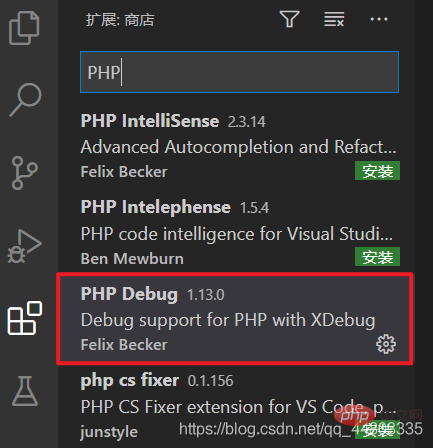 Recommended study: "
Recommended study: "
" 2. Click VSCode's File-Preferences-Settings (different versions may display Different, pay attention to search for user settings), find php in the extension in the settings, click setting.json to add the following line of configuration:
"php.validate.executablePath": "D:/xampp/php/php.exe", //地址是php.exe文件所在的位置
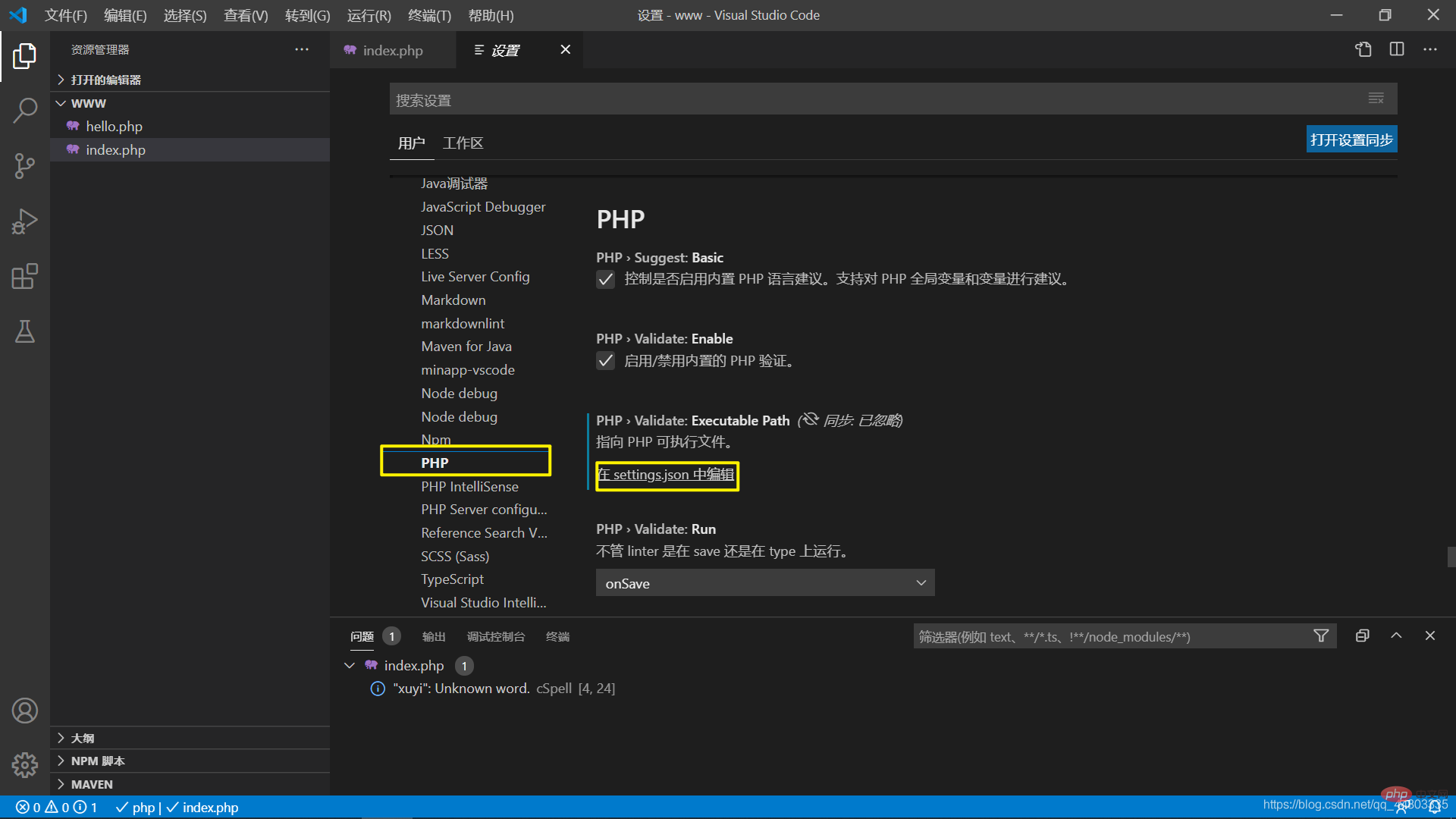 3. Configure Debug
3. Configure Debug
The launch.json that pops out is the default and does not need to be changed.
4. Then simply debug and verify whether the configuration is successful.
Note that you must open a folder to successfully set breakpoint debugging. A single file is invalid. You can choose D:/xampp/php/www<?php
$a = 'hello world';
echo $a;
?>
5. Open the php to be debugged in the browser (not the file path but the address of the server (http://localhost:3000/hello.php)), VSCode will hit the Breakpoint location.
6. Finally, it is recommended to install this plug-in: PHP Server
You can choose to right-click PHP Server: Serve project and jump directly to the browser
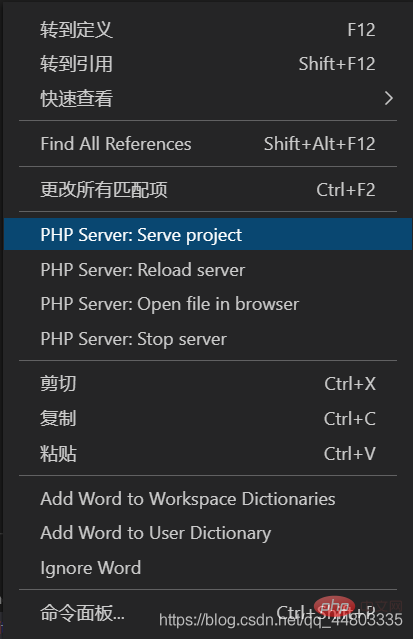 7. Running results
7. Running results
For more programming-related knowledge, please visit: Programming Video! !
The above is the detailed content of Detailed explanation of how to configure the PHP development environment in vscode. For more information, please follow other related articles on the PHP Chinese website!