
If there is enough memory, it can be turned off, which can reduce disk occupancy. Close method: 1. Right-click "This PC" and click "Properties" - "Advanced System Settings"; 2. Select "Settings" in "Advanced"; 3. Select the "Advanced" tab and click "Change"; 4. , uncheck "Automatically manage paging file size for all drives".

The operating environment of this tutorial: Windows 10 system, Dell G3 computer.
Virtual memory settings can effectively improve the performance of the system. Because the hard disk is used as memory, it cannot be compared with real memory when reading. If you already have enough memory, you can consider it. Turn off virtual memory to improve computer performance.
How to turn off virtual memory in win10:
Select [This Computer] on the desktop, right-click and click [Properties] to enter the system settings interface
In the system interface, select [Advanced system settings] to enter the system settings interface.
In the system properties interface, select [Settings] in [Advanced] and click to enter the [Performance Options] interface
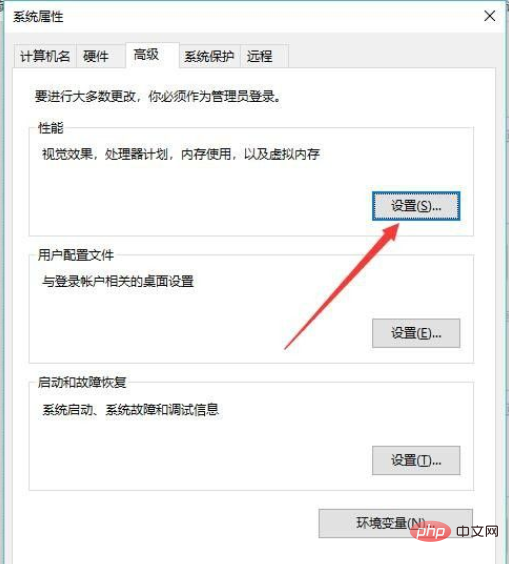
In the performance options interface, select the [Advanced] tab, click [Change], and enter the virtual memory setting interface
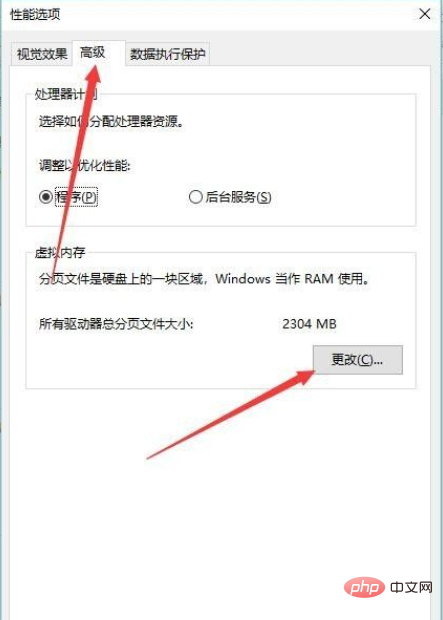
Here put [Automatically manage all drives] Remove the ✔ in front of the paging file size]. Just turn off the virtual memory automatically set by the system
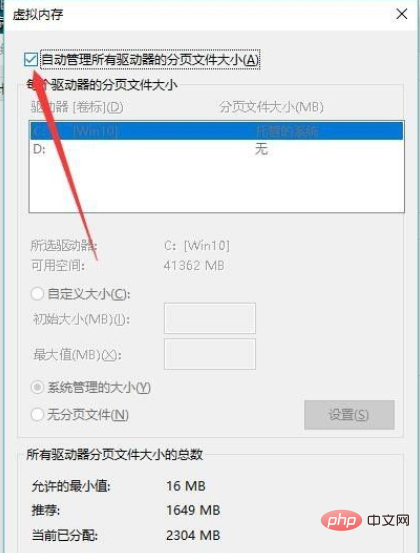
If you don’t want the memory size automatically set by the system, you can also set it yourself. After clicking on the corresponding memory, select Customize. Numerical input.
Finally remember to click [OK] to save
Recommended tutorial: "windows tutorial"
The above is the detailed content of Does win10 turn off virtual memory?. For more information, please follow other related articles on the PHP Chinese website!