Solution: 1. Click the "View"-"Unhide" option on the top menu bar; 2. In the pop-up dialog box, the hidden table will be displayed, select the name of the table that needs to be displayed, Click "OK" to open the original table content.

The operating environment of this tutorial: Windows 7 system, Microsoft Office Excel 2010 version, Dell G3 computer.
After the EXCEL table is opened, it is all gray, cannot be edited, and no content is displayed.
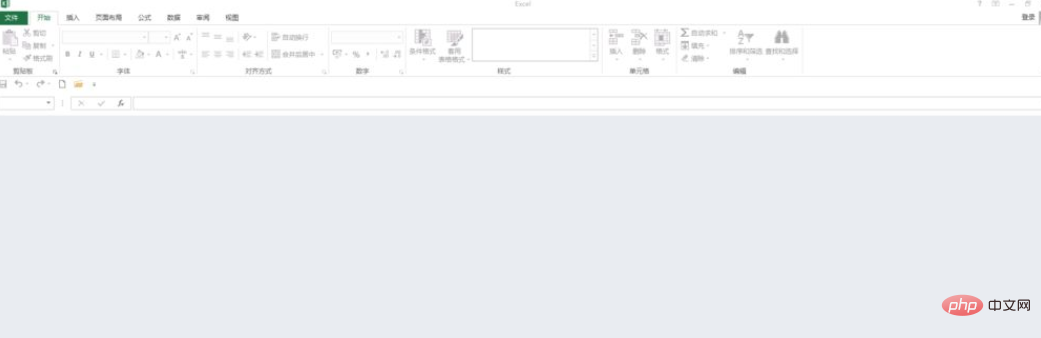
Solution:
If you open the EXCEL table and find it is gray and no content is displayed, click " View", as shown in the picture:
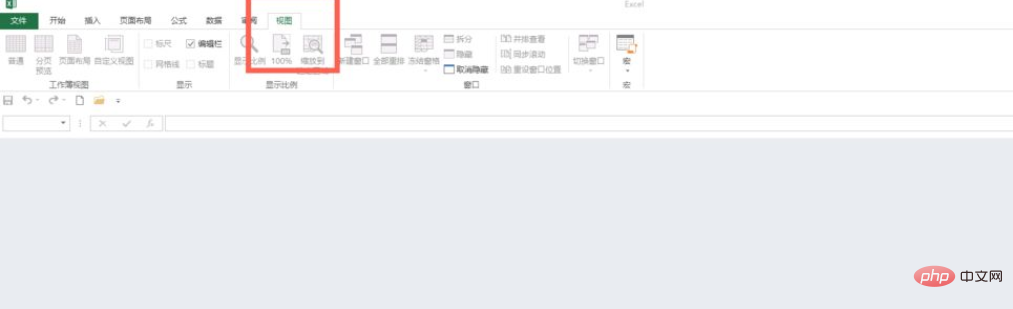
Then click "Unhide" under "View", as shown in the picture:
In the subsequent dialog box that pops up, the hidden table will be displayed. Select the table name you need and click "OK" to open the original table content.

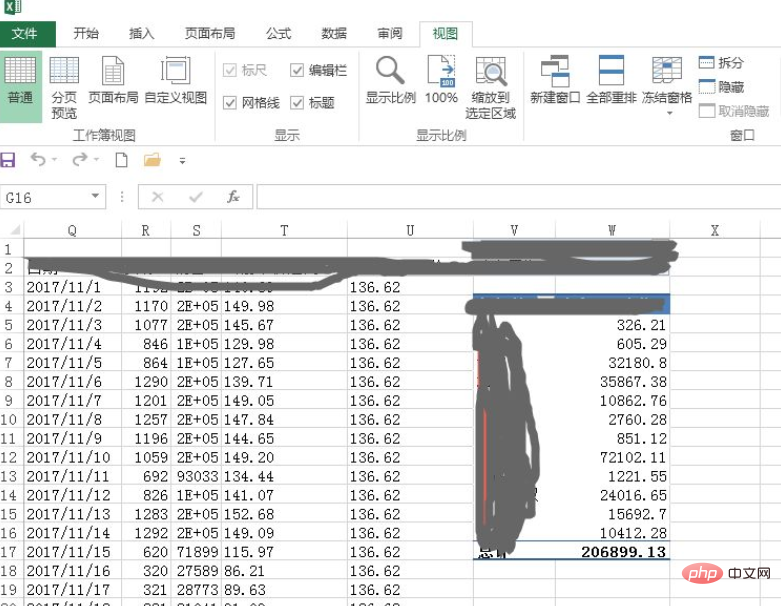
Related learning recommendations: excel tutorial
The above is the detailed content of What should I do if Excel is grayed out and has no content when it opens?. For more information, please follow other related articles on the PHP Chinese website!
 Compare the similarities and differences between two columns of data in excel
Compare the similarities and differences between two columns of data in excel
 excel duplicate item filter color
excel duplicate item filter color
 How to copy an Excel table to make it the same size as the original
How to copy an Excel table to make it the same size as the original
 Excel table slash divided into two
Excel table slash divided into two
 Excel diagonal header is divided into two
Excel diagonal header is divided into two
 Absolute reference input method
Absolute reference input method
 java export excel
java export excel
 Excel input value is illegal
Excel input value is illegal




