
This article will introduce to you how to install the php seaslog extension under Windows 10. It has certain reference value. Friends in need can refer to it. I hope it will be helpful to everyone.
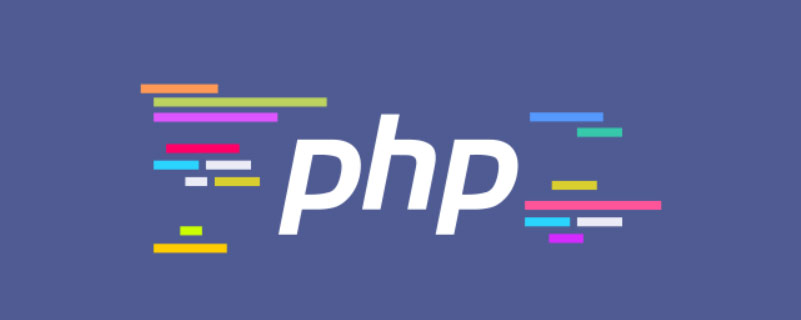
[Recommended study: "PHP Video Tutorial"]
Use phpinfo() to check the system environment and find the configuration information that needs to be downloaded.
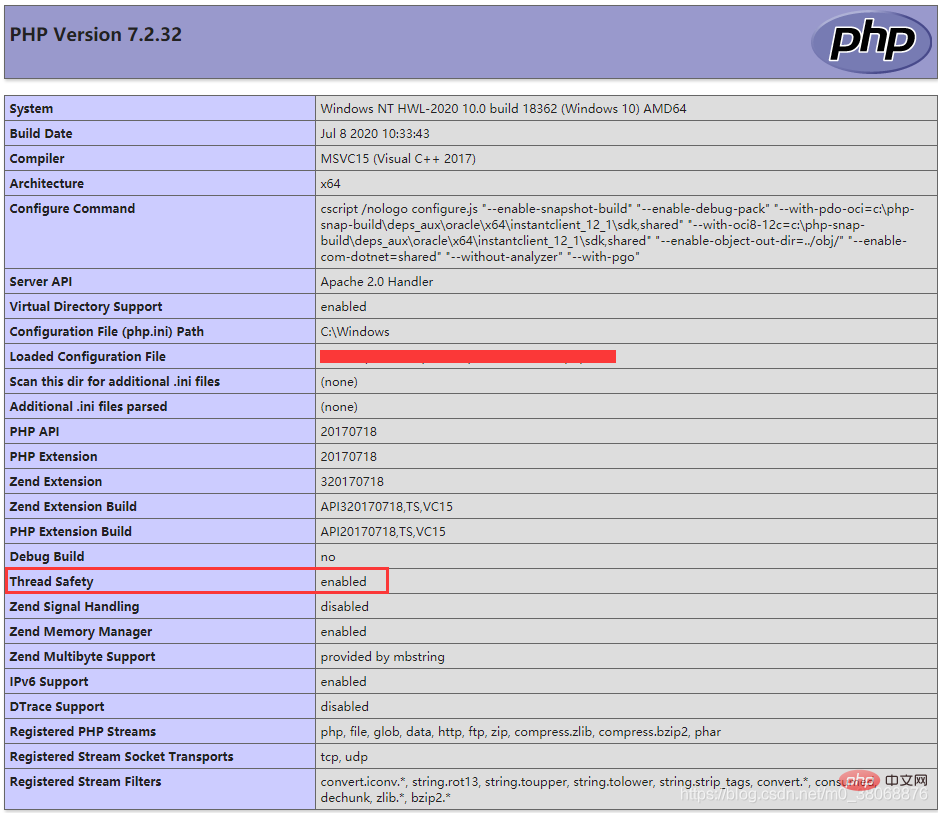
Thread Safety = enabled is thread safe
Thread Safety = disabled is thread unsafe
Thread Safety=enabled, select the Thread Safe version ;Thread Safety Safety=disabled. Select the Non Thread Safe version.
Download address: http://pecl.php.net/package/SeasLog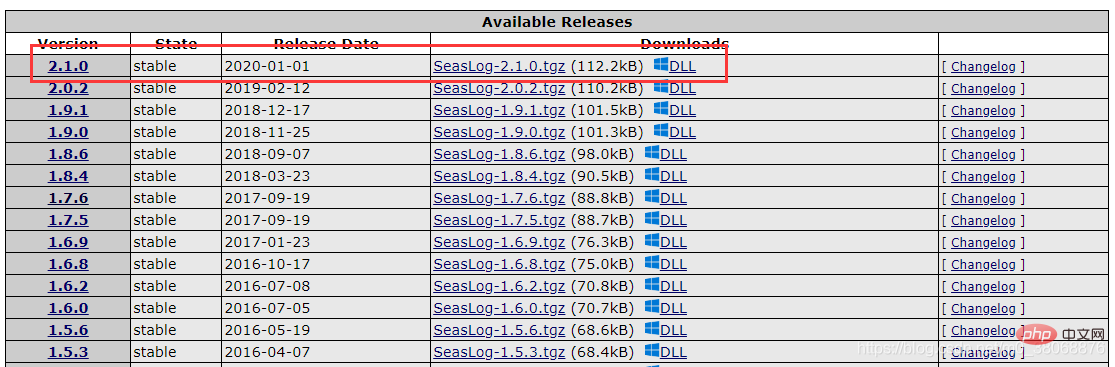
Find the PHP7.2 version, download an X64 (my computer is 64-bit) Thread Safe, click to download, as shown below:
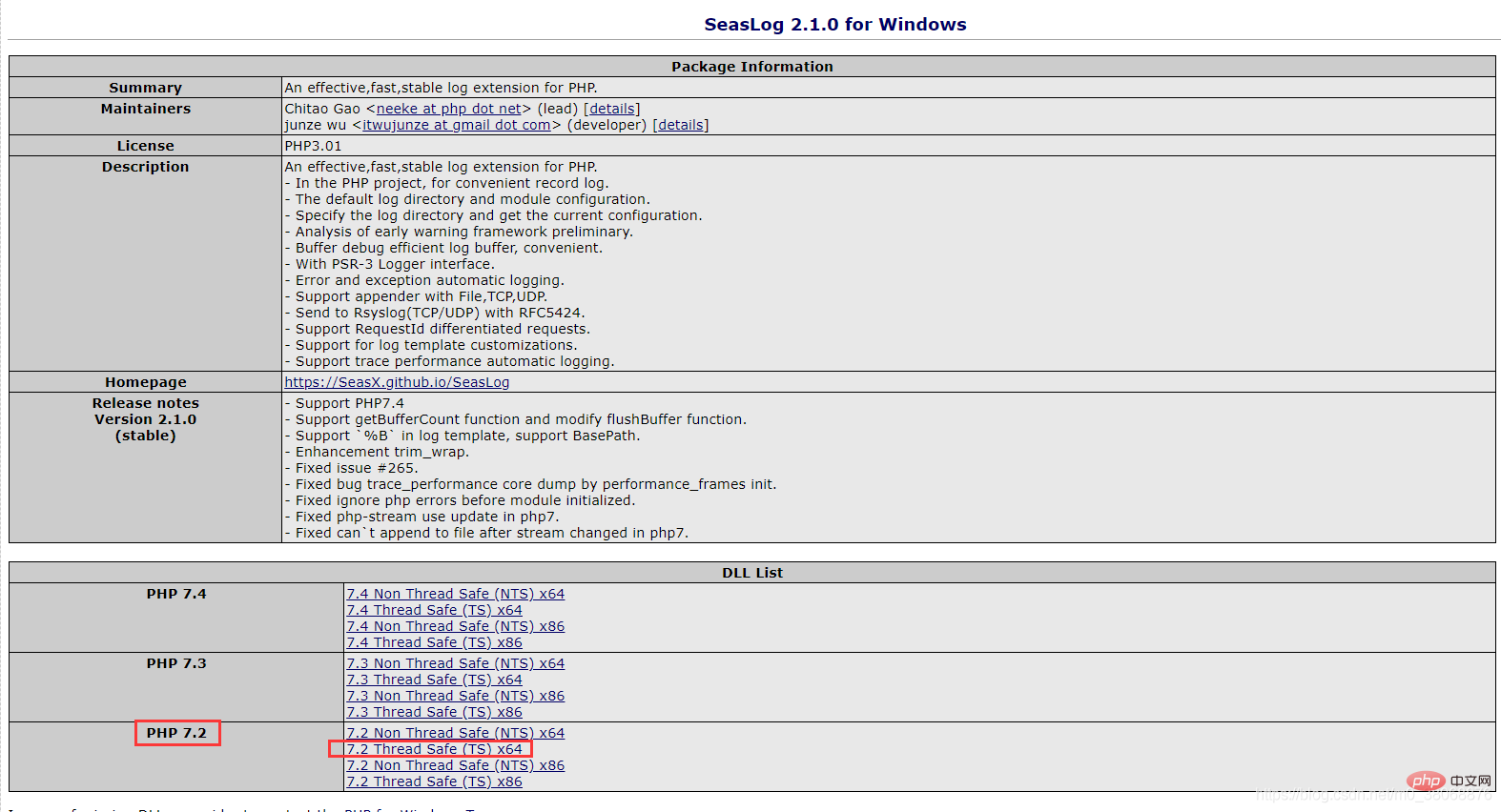
Extract the folder and find the php_seaslog.dll file, as shown below:
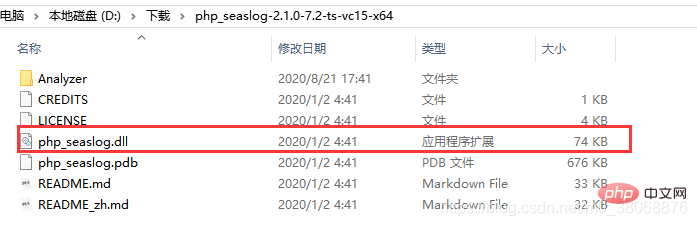
Put the php_seaslog.dll file in the ext directory. For example, my ext directory is in D :\wamp64\bin\php\php7.2.32\ext, then place the php_seaslog.dll file in this directory, as shown below:
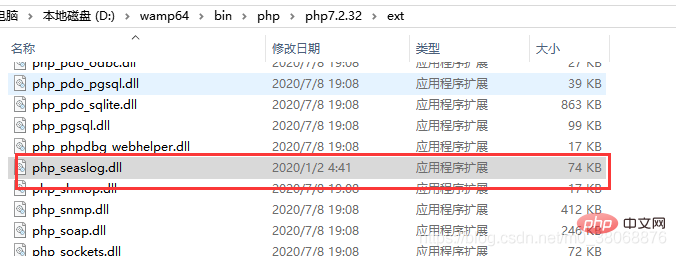
Open the php.ini file, and in the extension location, add the statement: extension=php_seaslog.dll to complete the extension configuration. As shown below:
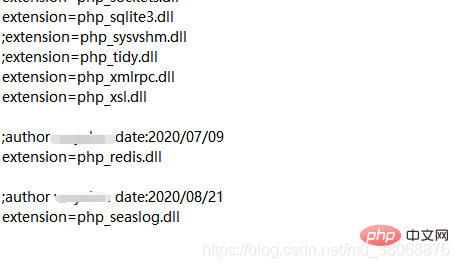
Restart wampserver, the configuration is completed, refresh the page to view the information printed by phpinfo(), When Seaslog appears, the installation is successful, as shown below: 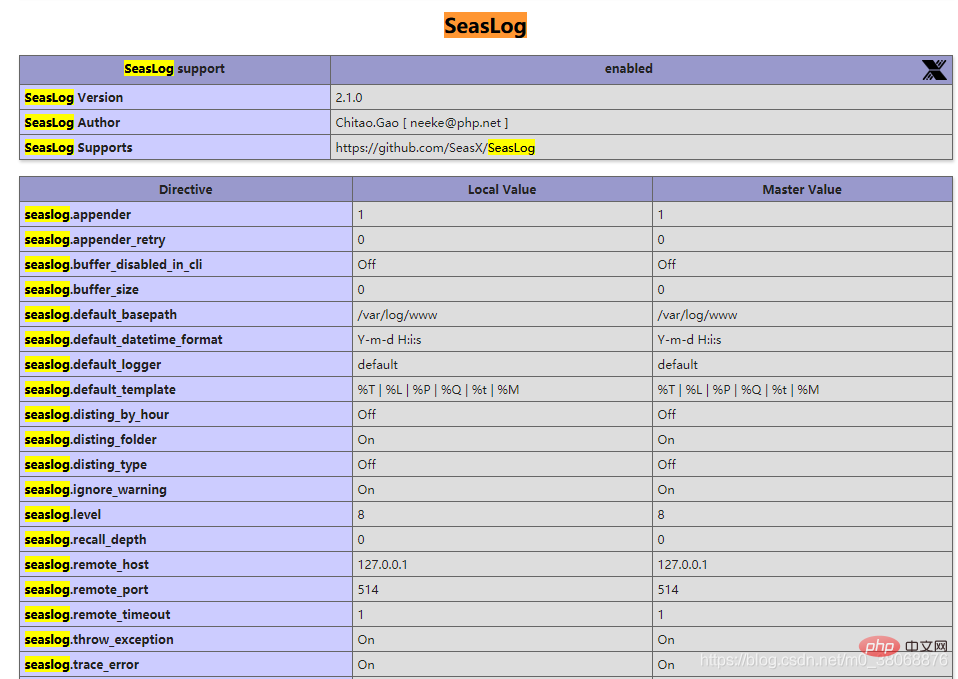
For more programming-related knowledge, please visit: Programming Video! !
The above is the detailed content of A brief discussion on how to install the php seaslog extension under Windows 10. For more information, please follow other related articles on the PHP Chinese website!