Exit method: 1. In safe mode, open the "Run" program; 2. Enter "msconfig" in the run box, and then press "OK"; 3. In the "System Configuration" window, select "General" tab; 4. Under "Startup Selection", select "Normal Startup", then click "Apply" - "Close"; 5. Restart the computer.

The operating environment of this tutorial: Windows 7 system, Dell G3 computer.
After entering safe mode, the screen background is black and the taskbar is white. Safe mode is entered with the least configuration and the simplest system mode, so the theme, background, driver, and many other things will not work. load.
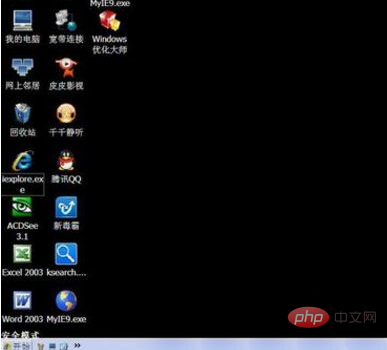
If you want to exit safe mode, first open the "Run" program at the beginning;
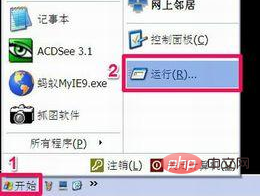
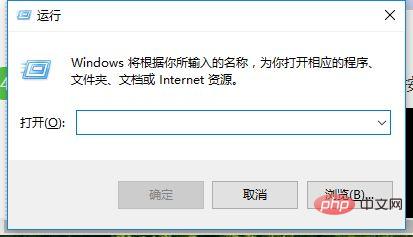
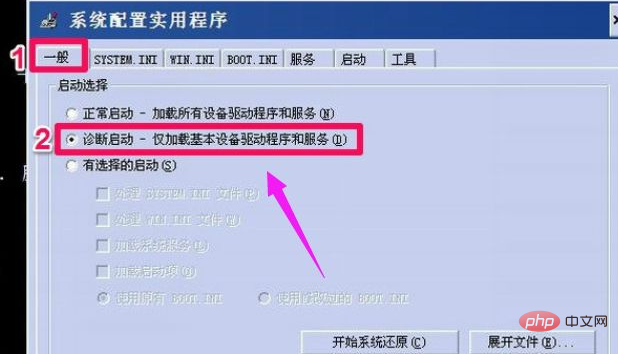
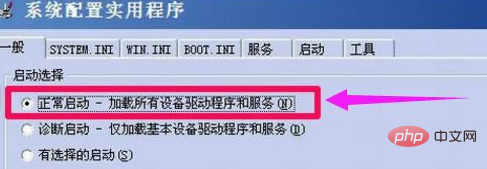
windows tutorial"
The above is the detailed content of How to exit safe mode on win7 computer. For more information, please follow other related articles on the PHP Chinese website!
 How to create virtual wifi in win7
How to create virtual wifi in win7 How to change file type in win7
How to change file type in win7 How to set up hibernation in Win7 system
How to set up hibernation in Win7 system How to open Windows 7 Explorer
How to open Windows 7 Explorer How to solve the problem of not being able to create a new folder in Win7
How to solve the problem of not being able to create a new folder in Win7 Solution to Win7 folder properties not sharing tab page
Solution to Win7 folder properties not sharing tab page Win7 prompts that application data cannot be accessed. Solution
Win7 prompts that application data cannot be accessed. Solution The difference between win7 32-bit and 64-bit
The difference between win7 32-bit and 64-bit