Center alignment method: 1. Select the cell, right-click the mouse and select "Cell Alignment", and then select "Horizontal Center". 2. Select the cell, right-click, and select "Table Properties"; select the "Table" tab in the pop-up dialog box, select "Centered" in the "Alignment" area, and click "OK".
The operating environment of this tutorial: windows7 system, Microsoft Office word2007 version, Dell G3 computer.
How to align text in a word document table up and down in the center
Method 1:
(1 ) Select the text or cells that need to be adjusted -----right-click -----Cell Alignment----There are nine commands in the sub-menu of this command, and then select the middle diagram (centered up, down, left, right) ) (usually just select the one in the middle of the second line) and then the entered text will be displayed in the center. If there are too many, just black out the entire row or column (which is equivalent to selecting it), and then follow the above method.
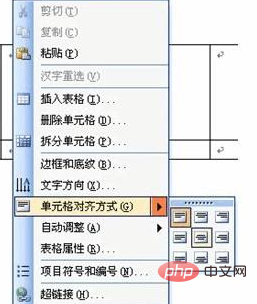
(2) Select horizontal centering
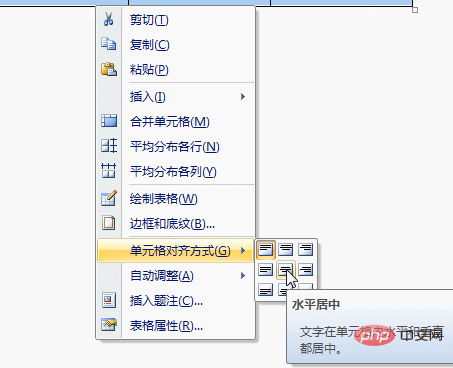
Method 2:
Select all tables, right-click, and select "Table Properties"
Select the "Table" tab in the "Table Properties" dialog box, and select "Alignment" Select "Centered" in the "Method" area and click "OK".
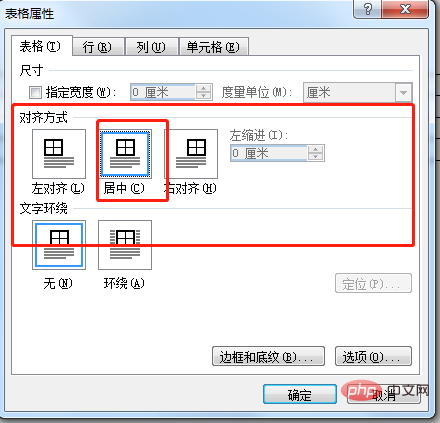
To read more related articles, please visitPHP Chinese website! !
The above is the detailed content of How to align text in a word document table up and down. For more information, please follow other related articles on the PHP Chinese website!