
Method: Use the mouse to click to select the icon that needs to be processed; then right-click the mouse, click "Edit" in the menu that opens, and use the drawing tool that comes with win to open the photo; then click to edit the picture size, and then Change the horizontal and vertical values to smaller values and click OK; finally save.

The operating environment of this tutorial: Windows 7 system, Dell G3 computer, Paint drawing tool.
Change the memory size of the image
First right-click the image that needs to be changed, click Properties and you will see the memory size of the image
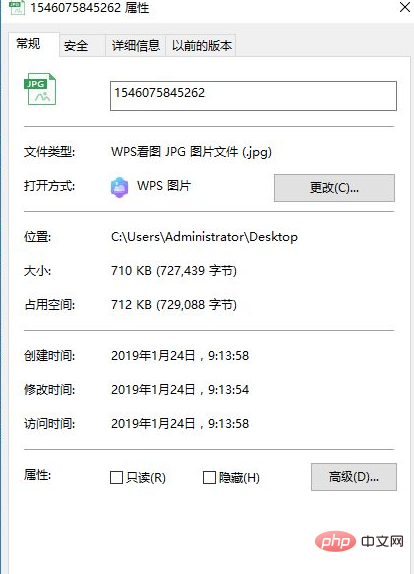
Then right-click the picture and click Edit. You will enter the drawing software that comes with our computer. Click to edit the picture size and change the horizontal and vertical dimensions to 80
Finally save the picture. , so that our image memory will be reduced
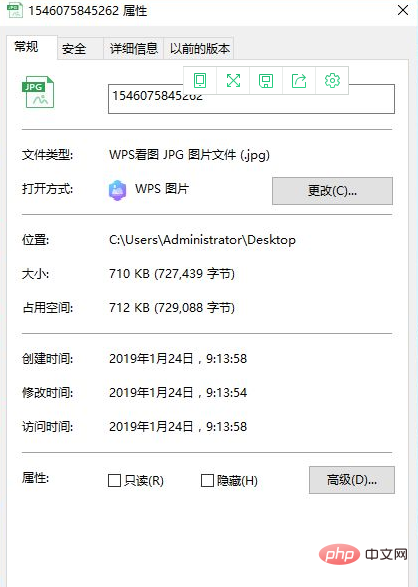
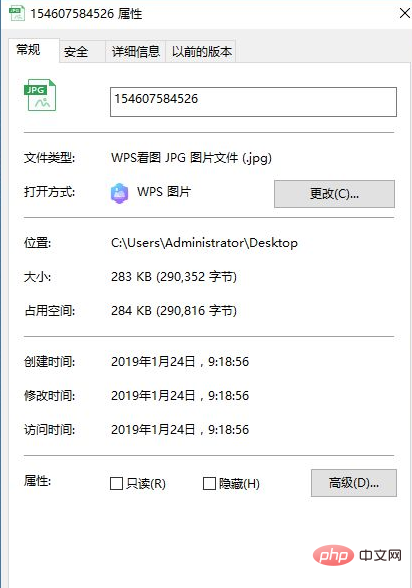
For more related articles, please visit PHP Chinese website ! !
The above is the detailed content of The photo memory is too large and cannot be uploaded. How to resize it?. For more information, please follow other related articles on the PHP Chinese website!