Word method to add wavy underlines to the same text: First click the "Edit" -> "Replace" command in the menu bar with the left mouse button; then enter the same word you want to replace in the search content in Replace. font; then click the "General" command in the lower left corner and place the mouse cursor at "Replace with"; finally set the "Font Color" and "Underline Line Style".

The operating environment of this article: Windows7 system, DELL G3 computer, Microsoft Office word2010.
Implementation method:
Left-click the "Edit" - "Replace" command in the menu bar.
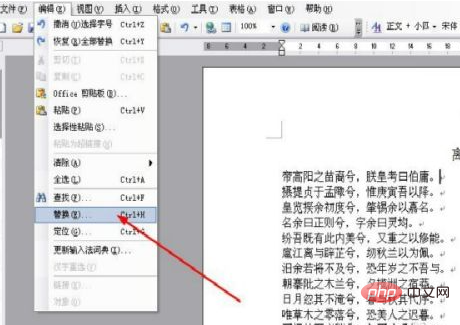
#Enter the same word "xi" to be replaced in the search content in replacement. (Recommended: Word Tutorial)
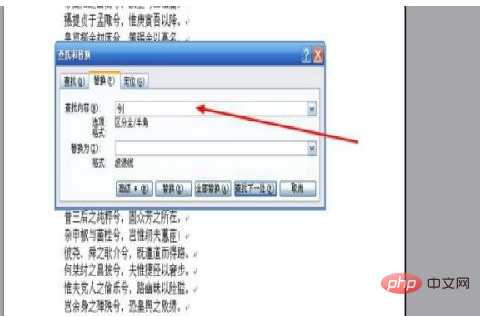
Click the "General" command in the lower left corner.
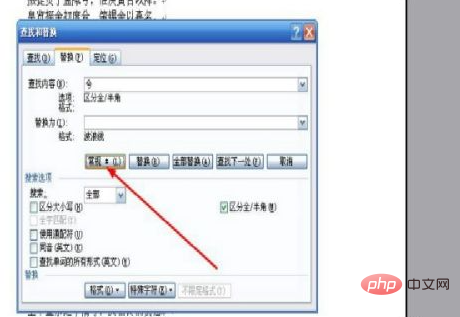
Place the mouse cursor at "Replace with". (This step is very important, don’t ignore it)
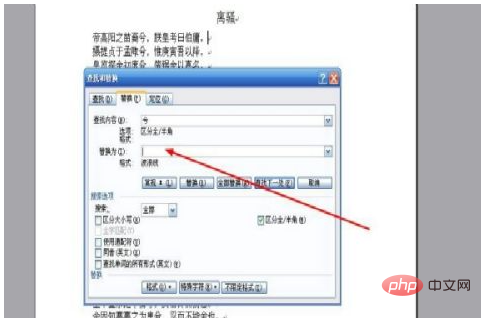
Click the "Format" command - "Font".
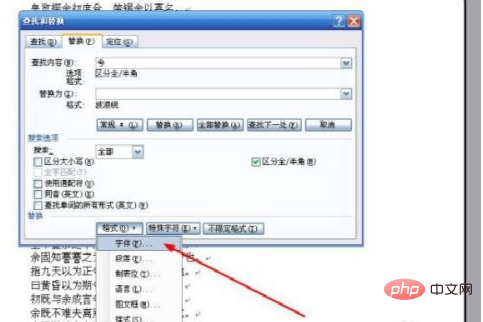
Set "Font Color" and "Underline Line Style".
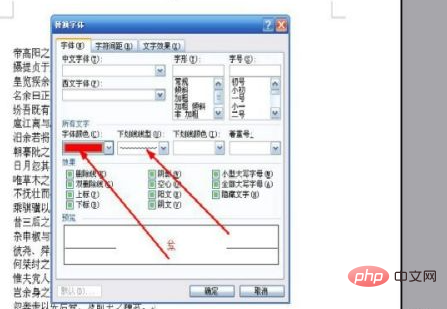
Click the "Replace All" button to complete the replacement of all identical content in the document.
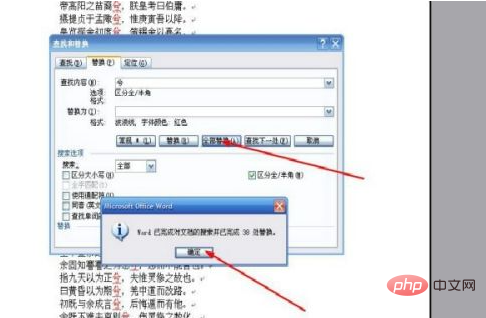
The above is the detailed content of How to add wavy underline to the same text in word. For more information, please follow other related articles on the PHP Chinese website!
 How to change word background color to white
How to change word background color to white
 How to delete the last blank page in word
How to delete the last blank page in word
 Why can't I delete the last blank page in word?
Why can't I delete the last blank page in word?
 Word single page changes paper orientation
Word single page changes paper orientation
 word to ppt
word to ppt
 Word page number starts from the third page as 1 tutorial
Word page number starts from the third page as 1 tutorial
 Tutorial on merging multiple words into one word
Tutorial on merging multiple words into one word
 word insert table
word insert table