How to set up word divided into two columns of equal width: first open the document to be edited in word; then click the drop-down button on the layout toolbar and select the menu of the two columns; then click More in the drop-down menu Column menu item; finally find and check the setting item with equal column widths in the opened window.

The operating environment of this article: Windows7 system, Dell G3 computer, Microsoft Office word2019.
Open the document to be edited in word2019 and click the layout menu on the menu bar.
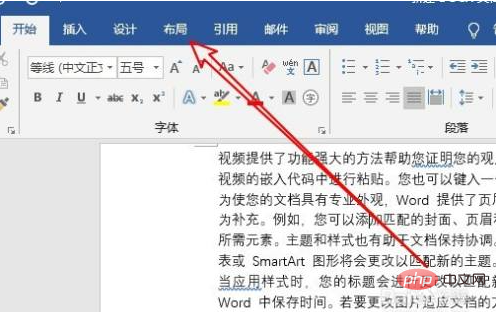
#Then click the column drop-down button on the layout toolbar and select the two-column menu.
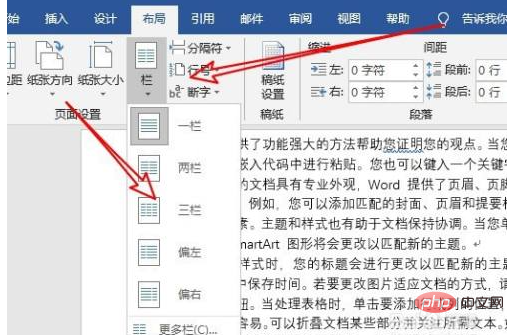
At this time we can see that the current document has been set to two columns. Recommendation: "Word Tutorial"
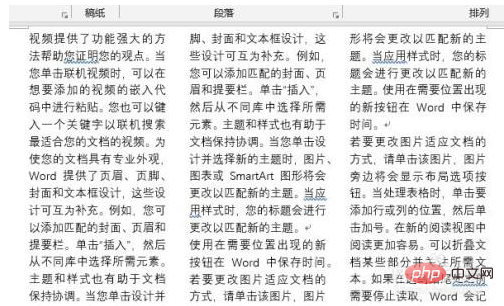
If you want to set the column width, click the More Columns menu item in the drop-down menu.
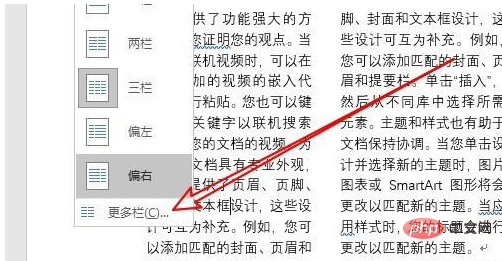
Then in the opened column window, we can find and check the setting item with equal column widths.
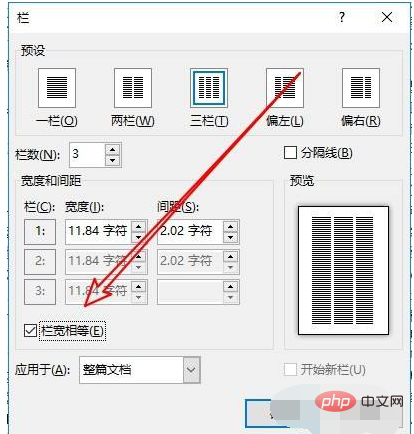
In addition, we can also manually set the width of the column, as long as the numbers are equal.
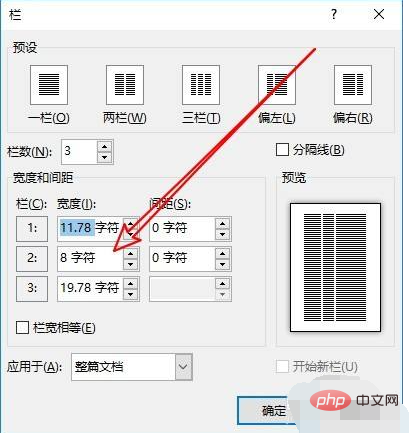
The above is the detailed content of How to divide word into two columns of equal width. For more information, please follow other related articles on the PHP Chinese website!
 How to change word background color to white
How to change word background color to white
 How to delete the last blank page in word
How to delete the last blank page in word
 Why can't I delete the last blank page in word?
Why can't I delete the last blank page in word?
 Word single page changes paper orientation
Word single page changes paper orientation
 word to ppt
word to ppt
 Word page number starts from the third page as 1 tutorial
Word page number starts from the third page as 1 tutorial
 Tutorial on merging multiple words into one word
Tutorial on merging multiple words into one word
 word insert table
word insert table