
ai The shortcut key for merging layers is "Ctrl Shift E". Its function is to merge all the layers currently in the displayed state, and the layers in the hidden state will not be changed. You can also select the layers you want to merge, click "Window" - "Pathfinder" in the menu bar, and click the "Merge" button.

The operating environment of this tutorial: Windows 7 system, Adobe illustrator cs6 version, Dell G3 computer.
ai method of merging layers:
1. Use the shortcut key [Ctrl Shift E]; use this shortcut key to merge all visible layers. Its function is to merge all the layers currently in the displayed state, leaving the hidden layers unchanged.
#2. Select the layers you want to merge, click "Window" - "Pathfinder" in the menu bar, and click the "Merge" button.
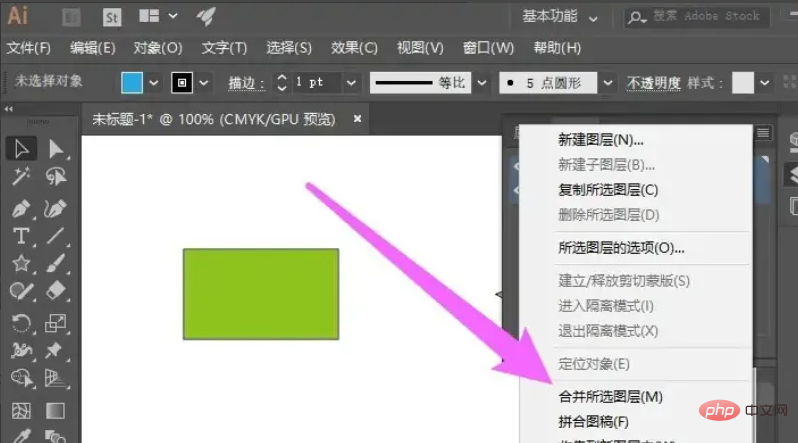
ai stitched image
[Place image] merges all the layers into a background layer, if any layer is hidden A warning box will appear when piecing together. If you press OK, all previously hidden layers will be discarded.
Extension information:
The flattening operation can reduce file size by merging all visible layers into the background and throwing away hidden layers. Any remaining transparent areas will be filled with white. After you save a flattened image, you cannot restore it to its unflattened state; layer deletion is an irreversible behavior.
If you want to read more related articles, please visit PHP Chinese website! !
The above is the detailed content of What is the shortcut key for merging layers in AI?. For more information, please follow other related articles on the PHP Chinese website!