How to set up double lines into one word: first select the text that needs to be combined into two lines; then click Start and select the Chinese layout in the paragraph bar; then select double lines into one, select with brackets, and Select the type of brackets; after final setting, click OK.

The operating environment of this article: Windows 7 system, Microsoft Office Word 2010 version, Dell G3 computer.
How to set the words to be combined into two lines:
1. First, we select the text that needs to be combined into two lines, as shown in the figure.
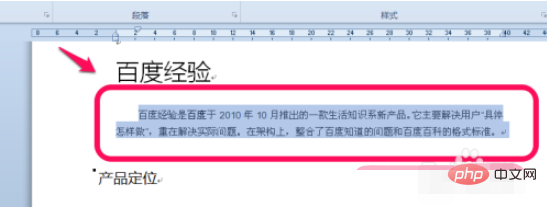
#2. Then, click Start on the upper function tab of word - "Chinese layout in the paragraph column, select two lines into one, as shown in the figure.
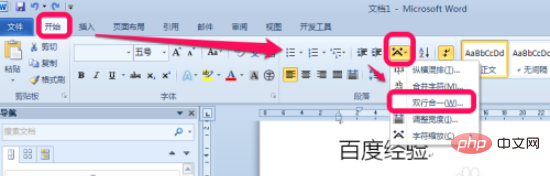
#3. A two-line tab pops up. You can choose brackets and the type of brackets. After setting, click OK, as shown in the figure.
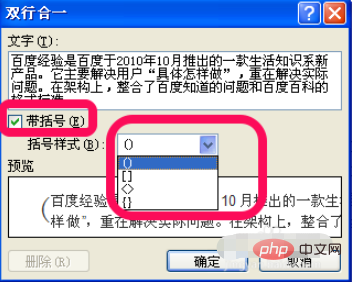
4. According to the size of the text, word will automatically shrink to the default size, then we can choose to expand or shrink to what we need in the font bar below click Start Appropriately sized text, as shown in the picture.
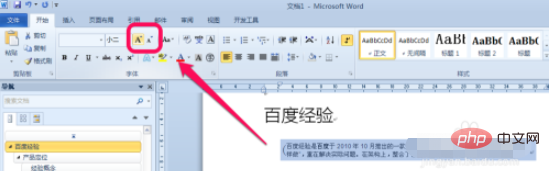
#5. If we need to cancel the two-line-in-one style, how to cancel it? We select the text, then click Start -> Clear Formatting icon in Font, as shown in the figure. In this way, the two-line-in-one format is cancelled.
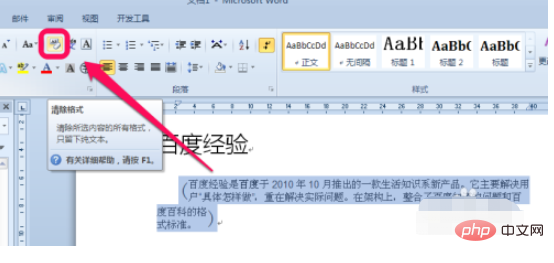
The above is the detailed content of How to set two lines into one in word. For more information, please follow other related articles on the PHP Chinese website!
 How to change word background color to white
How to change word background color to white
 How to delete the last blank page in word
How to delete the last blank page in word
 Why can't I delete the last blank page in word?
Why can't I delete the last blank page in word?
 Word single page changes paper orientation
Word single page changes paper orientation
 word to ppt
word to ppt
 Word page number starts from the third page as 1 tutorial
Word page number starts from the third page as 1 tutorial
 Tutorial on merging multiple words into one word
Tutorial on merging multiple words into one word
 word insert table
word insert table




