How to set up word paragraphs: First select the entire paragraph document and select the Home tab; then find the paragraph settings bar, and the paragraph settings window will pop up; then you can see the spacing settings, and the spacing is the paragraph spacing; finally click Just set it up.

The operating environment of this article: Windows 7 system, Microsoft Office Word 2010 version, Dell G3 computer.
How to set word paragraphs:
1. First, we open the document that needs to adjust the paragraph, directly press Ctrl A to select all the contents of the document, so When you modify a paragraph, you can modify the entire document.
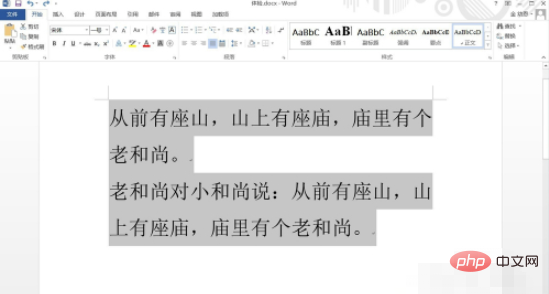
2. After selecting all documents, select the Start tab above Word. In the tab menu, we find the paragraph settings bar and click the small arrow icon in the lower right corner. .
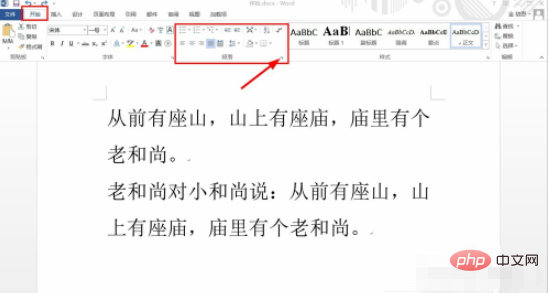
3. The system will automatically pop up the paragraph setting window. Below the setting window, we can see the spacing setting. The spacing is the paragraph spacing. Increasing the spacing will make each paragraph The gap between them is larger.
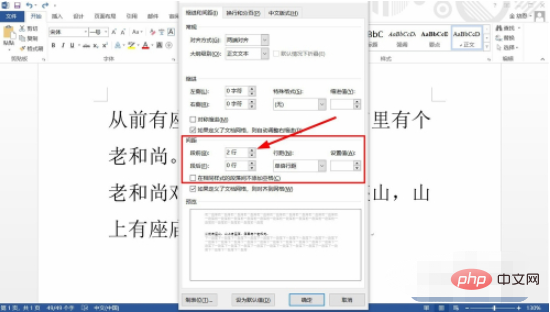
4. The indentation setting above is a commonly used paragraph setting. Generally, the first line indentation in its special format is used, and the first line indentation is set to 2 characters. This will indent the beginning of each paragraph by two characters.
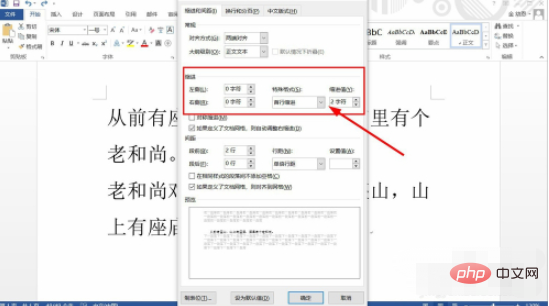
5. After completing the settings, we can check the approximate paragraph formatting effect in the preview at the bottom of the window. After confirming that it is correct, we can click OK to complete the paragraph. set up.
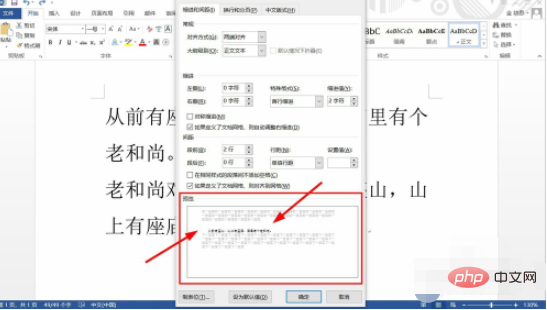
#6. Click OK to return to the document page. We can see that the paragraphs of the document have been adjusted. The beginning of each paragraph is indented by 2 characters, and each paragraph is indented. There is a 2-line spacing between paragraphs.
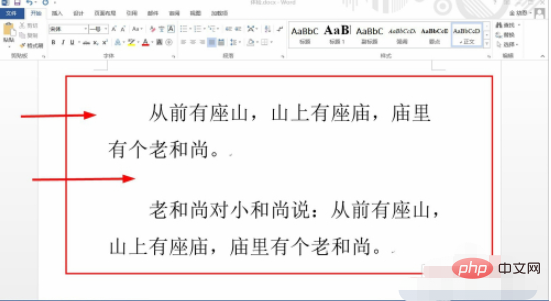
The above is the detailed content of How to set up word paragraphs. For more information, please follow other related articles on the PHP Chinese website!




