The shortcut key to repeat the previous operation in excel is the "Ctrl Y" or "f4" key; or you can add the "Repeat" command in the table, then select the cell and directly click the "Repeat" command icon That’s it.

The operating environment of this tutorial: Windows 7 system, Microsoft Office Excel 2016 version, Dell G3 computer.
Recommended: "Excel Tutorial"
The shortcut key for repeated operations in the excel table is: Ctrl Y, or use the shortcut key "F4", or you can click the table tool Repeat button above the bar.
Specific method:
1. First perform an operation in the excel table, such as merging cells.
#2. Then select the cells that need to be merged and directly press the "Ctrl Y" key on the keyboard.
#3. You can directly repeat the previous step of merging cells on the selected cells to quickly merge the selected cells.
#4, or after selecting the cells to be merged, click the "F4" button on the keyboard to achieve this function.
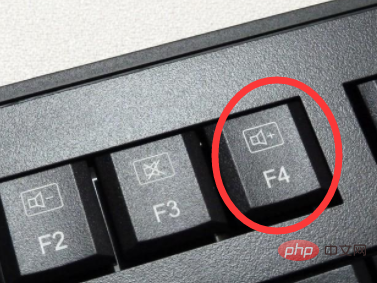
5, or you can add a "Repeat" command in the table, and directly click the "Repeat" command icon after selecting the cell
If you want to read more related articles, please visit PHP Chinese website! !
The above is the detailed content of What is the shortcut key for repeating the previous operation in Excel?. For more information, please follow other related articles on the PHP Chinese website!
 Compare the similarities and differences between two columns of data in excel
Compare the similarities and differences between two columns of data in excel
 excel duplicate item filter color
excel duplicate item filter color
 How to copy an Excel table to make it the same size as the original
How to copy an Excel table to make it the same size as the original
 Excel table slash divided into two
Excel table slash divided into two
 Excel diagonal header is divided into two
Excel diagonal header is divided into two
 Absolute reference input method
Absolute reference input method
 java export excel
java export excel
 Excel input value is illegal
Excel input value is illegal




