How to export cad table to excel: first create the table, and left-click the [Table] command; then set the column width and row height, and enter the content; then select the entire table, right-click to find the [Output] option; finally Determine where to save the file and click Save.

The operating environment of this article: Windows7 system, autocad2020&&Microsoft Office Excel2010 version, Dell G3 computer.
How to export cad table to excel:
1. First, we create a table in CAD. We can directly find the [Table] command in the menu bar , click the [Table] command with the left button.

#2. Then we can set its row number, column width and row height in the row and column settings. After setting, click OK.
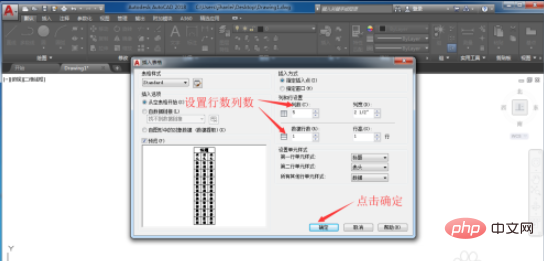
#3. Then what we need to do is to specify the position to draw the table, drag the left mouse button to select a position, and click the left mouse button to confirm.
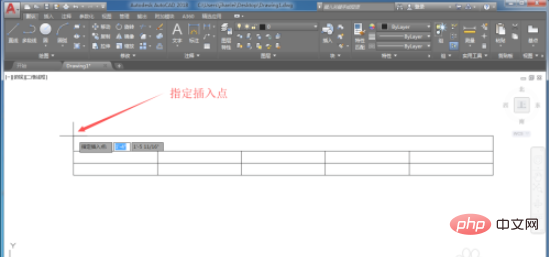
#4. Enter the content we need in the form. The picture shows the content that the editor entered arbitrarily.

5. After the table is prepared, we click the left mouse button and select the entire table

6. Select After completing the entire table, right-click the mouse, then find the [Output] option in the drop-down menu and select it.
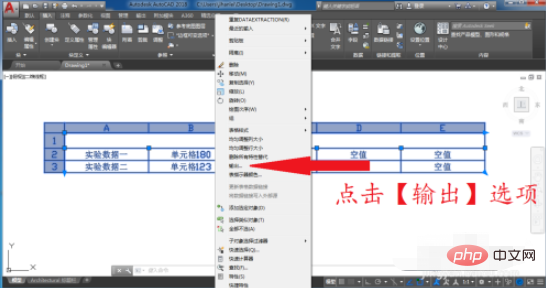
#7. Determine the location to save the file and click Save.
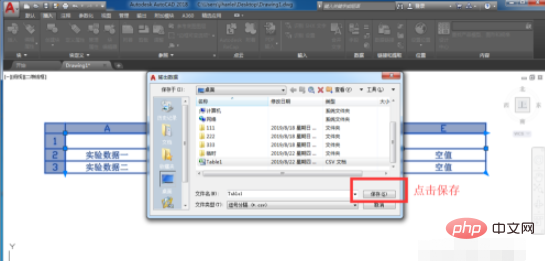
The above is the detailed content of How to export cad table to excel. For more information, please follow other related articles on the PHP Chinese website!
 cad2012 serial number and key
cad2012 serial number and key How to solve the problem that cad cannot be copied to the clipboard
How to solve the problem that cad cannot be copied to the clipboard Compare the similarities and differences between two columns of data in excel
Compare the similarities and differences between two columns of data in excel excel duplicate item filter color
excel duplicate item filter color How to copy an Excel table to make it the same size as the original
How to copy an Excel table to make it the same size as the original Excel table slash divided into two
Excel table slash divided into two Excel diagonal header is divided into two
Excel diagonal header is divided into two cad break line command
cad break line command



